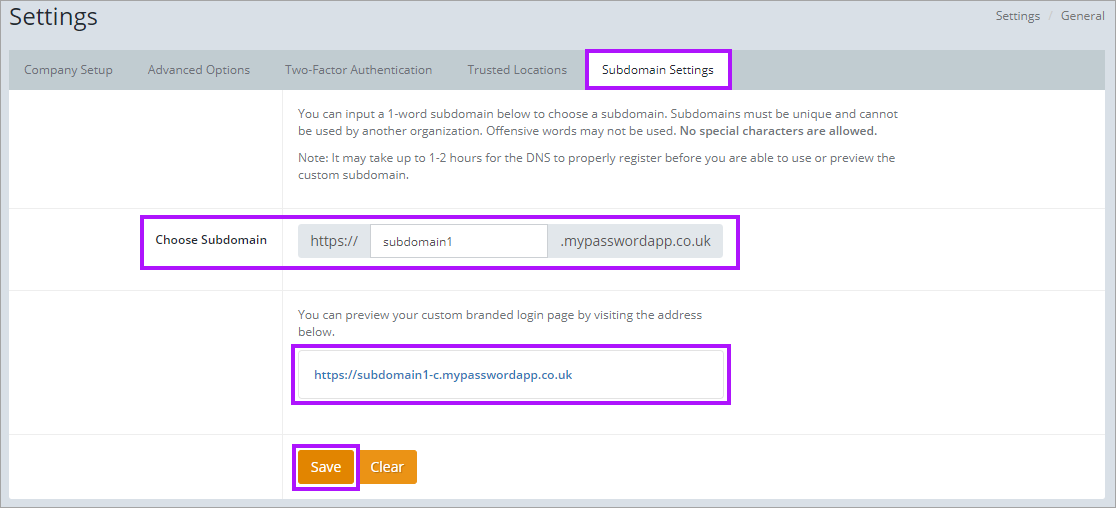Subdomain Settings
You can configure an alternative URL for you and your clients to access Passportal.
Only one subdomain can be created.
To create the subdomain:
- Navigate to Settings > General
- Select the Subdomain Settings tab
- In the Choose Subdomain field enter a one word subdomain
- Click Save to apply the settings
The subdomain will be appended with -c as seen in the above image.
It may take up to 1 or 2 hours for the DNS to properly register and propagate before you are able to use or preview the custom subdomain.
If the subdomain is edited to a new subdomain name, the old subdomain will be retained for 2 months before it is removed entirely. There is no redirect provided when login attempts are made the old domain - all users should be advised of the new URL to allow them to access Passportal.
If the subdomain URL has been used in an integration, the integration settings will need to be updated to use the new subdomain URL.