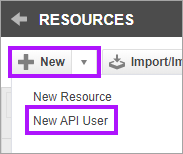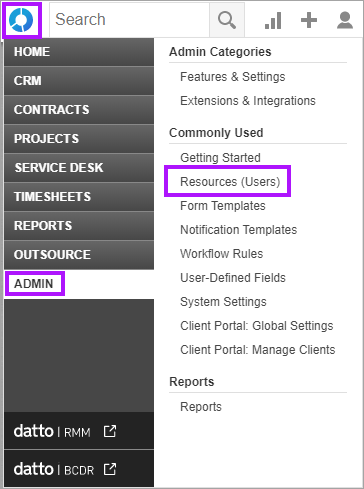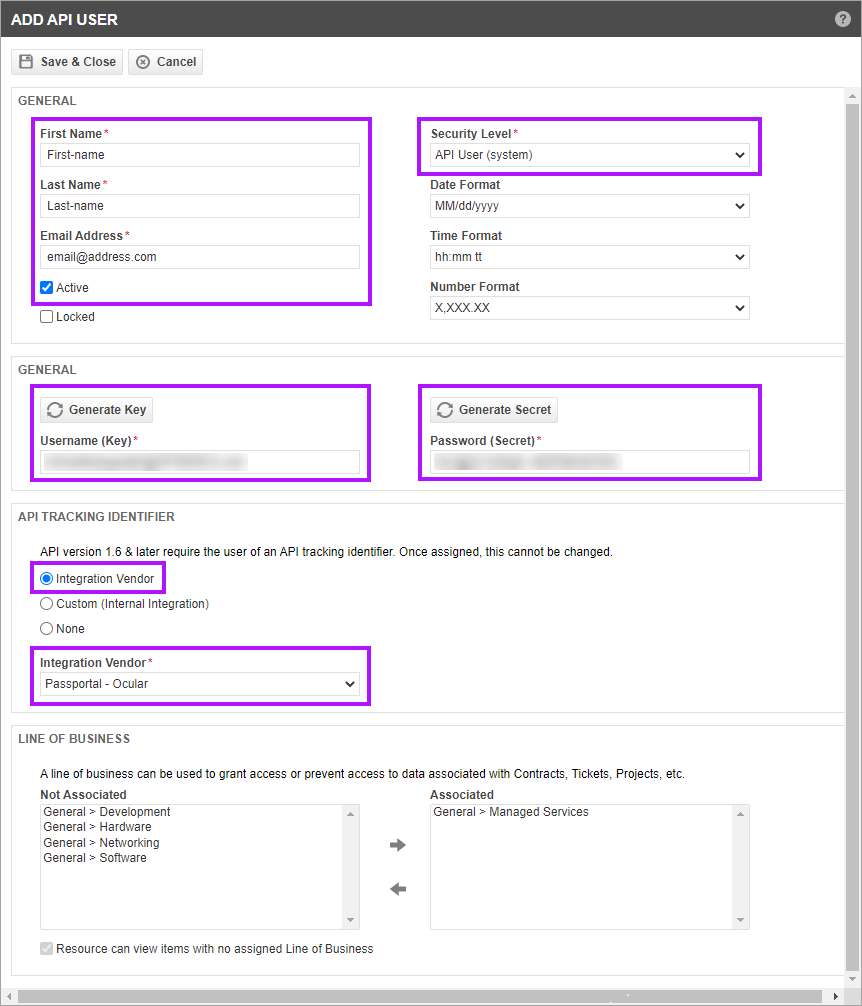Creating the Datto Autotask Integration User Account
As this section details a 3rd party product (Datto Autotask) which we do not control, the information here may be rendered incorrect due to updates to the 3rd party product of which we are unaware. If you experience issues with this process or product, we advise a support case is raised with Datto - Autotask
In order to connect your Passportal account to your Datto Autotask PSA instance, you are required to use an API User (system) account created in Datto Autotask.
- Once logged into Datto Autotask, select the context menu to the upper left
- Use the +New drop-down menu and select New API User
- The ADD API USER window opens. Ensure the First Name, Second Name and Email Address are populated.
- Ensure that the Active tick box is checked.
- In the Security Level drop-down menu, select API User (system).
- Click Generate Key and Generate Secret and keep a copy of the generated details - these are the email address and password required in the integration when setup in Passportal.
- In the API Tracking Identifier section, click the radio button for Integration Vendor - you may receive a pop-up message - if so, agree to the pop-up - this is an Autotask pop-up - issues with this should be raised to Datto Autotask's support team.
- Select Passportal - Ocular from the Integration Vendor drop-down.
- Set a Line of Business if required.
- Save and Close to confirm the user setup and close the window.