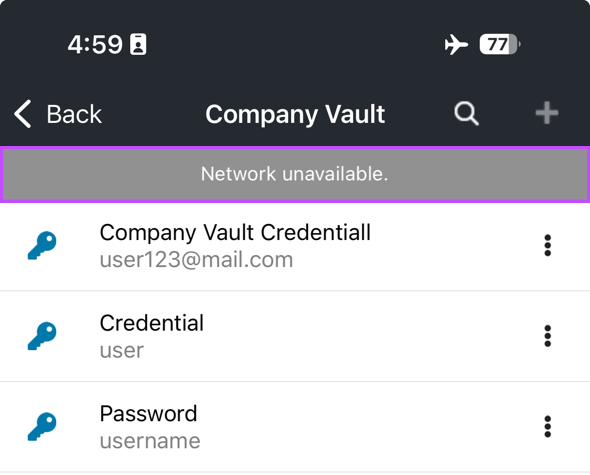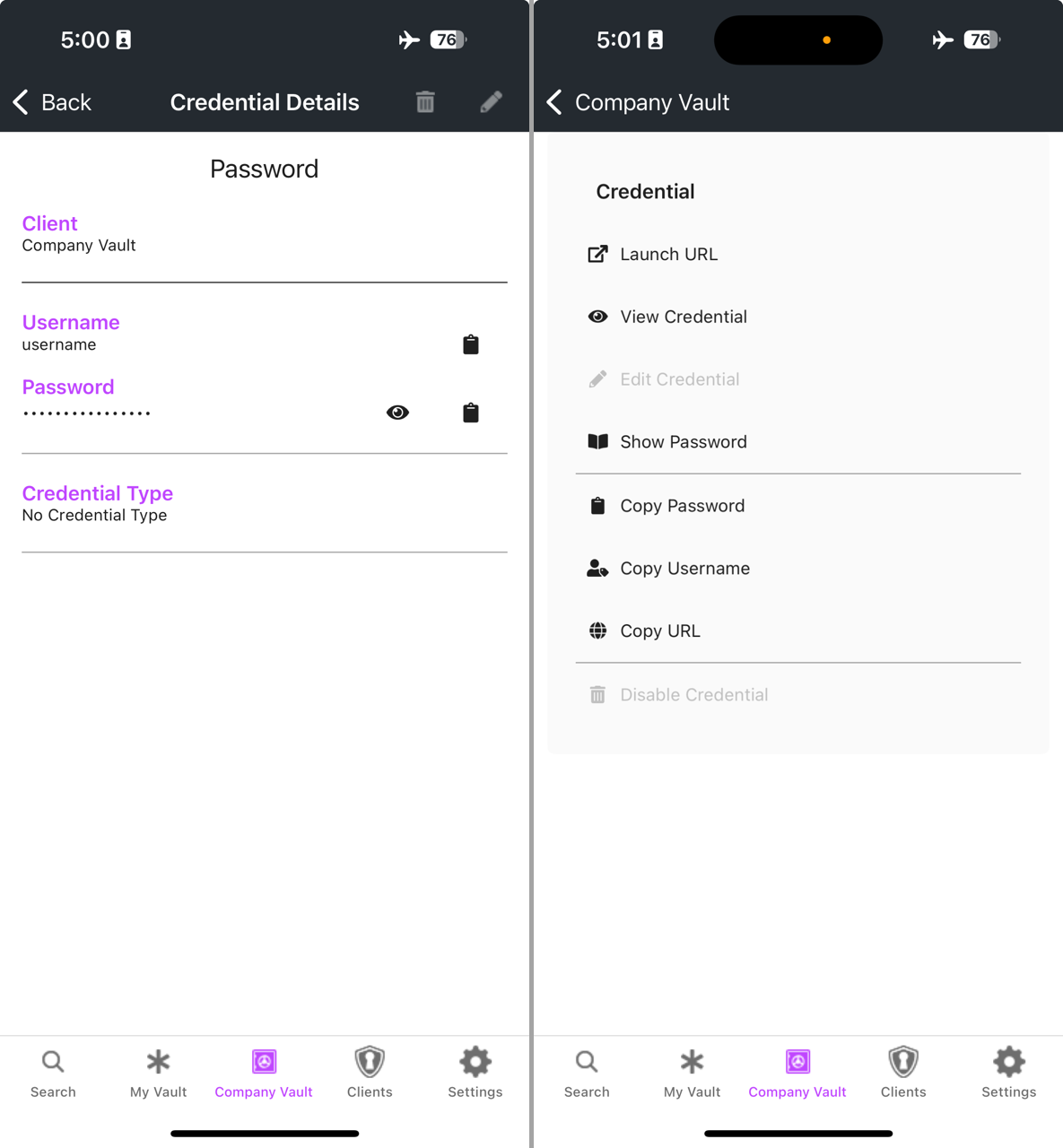Offline Mode
The Passportal mobile app supports Offline Mode, enabling technicians to access stored usernames and passwords even without an internet connection - ideal for fieldwork in low-connectivity areas. While in Offline Mode, you can view and copy usernames and passwords, but you cannot view TOTP codes or edit or disable passwords.
Security Considerations
- Org keys and user credentials are stored securely on the device.
- Local authentication (Touch ID, Face ID or PIN) is supported when the app is offline.
- Once reconnected, the app syncs and logs all viewed passwords back to Passportal.
Platform Support
Available for both iOS and Android platforms, Offline Mode is supported in app version 2.7.x and above.
How to use Offline Mode
- Log in to the mobile app and allow it to sync while online.
- Once synced, passwords will be available in offline mode.
When Offline Mode is active, a gray banner appears at the top of most screens displaying the message "Network unavailable."
Supported Actions
If you were logged into the Passportal mobile app before the device was disconnected from the internet, you will be able to perform the following actions on any credentials that were already synced to the app. Once synced, passwords will be available offline in offline mode.
-
View usernames
-
Copy usernames
-
View passwords
-
Copy passwords
-
Copy URLs
These actions can be performed from both the Credential Details page and the Actions Menu.
If you are logged in without enabling 'Remember me' and you close the app, you will be logged out.
Buttons for unsupported actions are automatically deactivated when the app enters Offline Mode and reactivated once an internet connection is restored.
Unsupported Actions
While your device is in Offline Mode, you will be unable to perform the following actions:
-
Login - You can only access the Passportal mobile app’s offline mode if you are logged in to the app before your device is disconnected from the internet.
-
Edit credential details - The edit buttons are deactivated when the app enters Offline Mode.
-
Disable credentials - The delete and disable buttons are deactivated when the app enters Offline Mode.
-
View one-time passwords - You may see the timer countdown bar, but generated codes are not currently visible while offline.
-
Sync updates - Changes to data under your organization cannot be synced to the mobile app until your device reconnects to the internet.