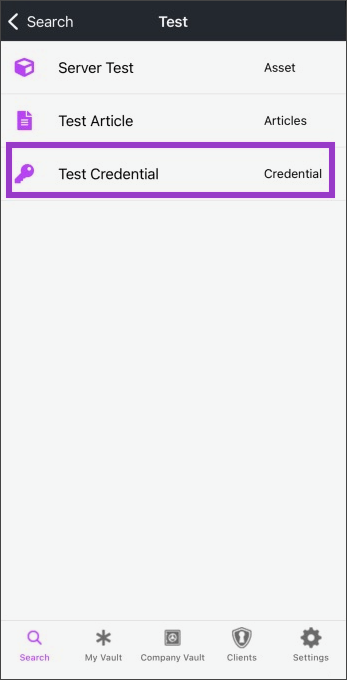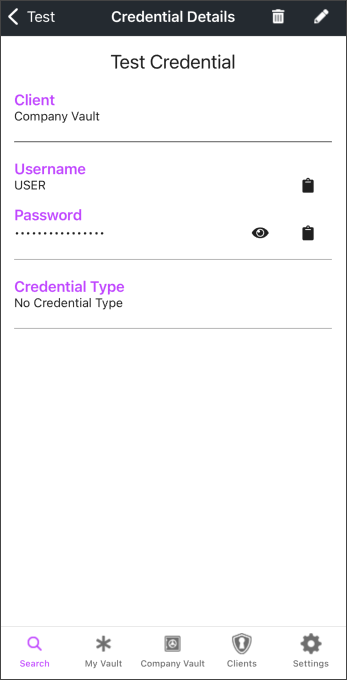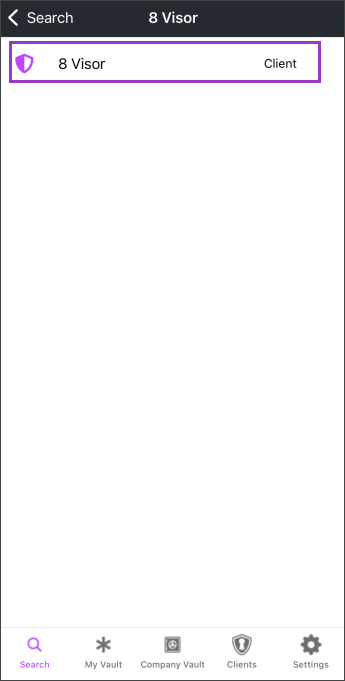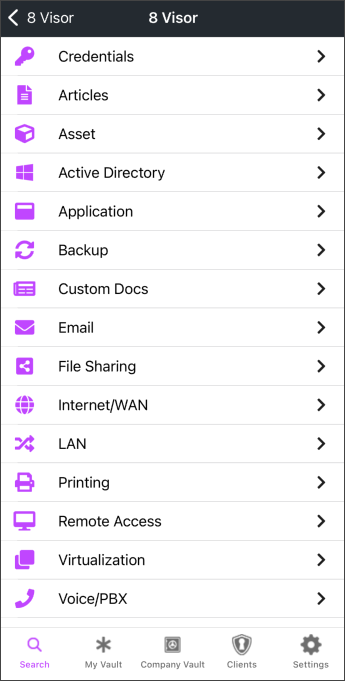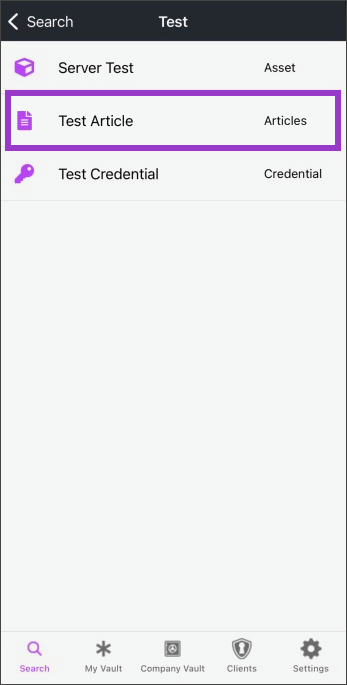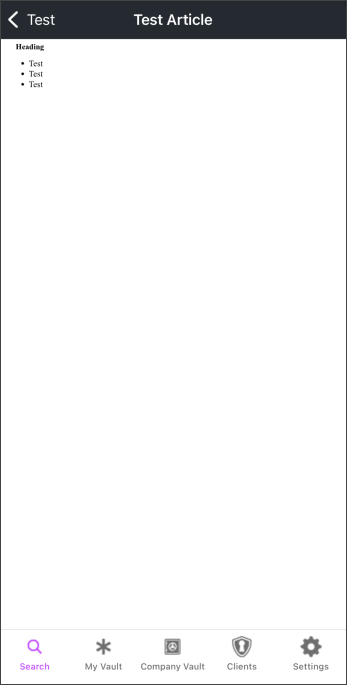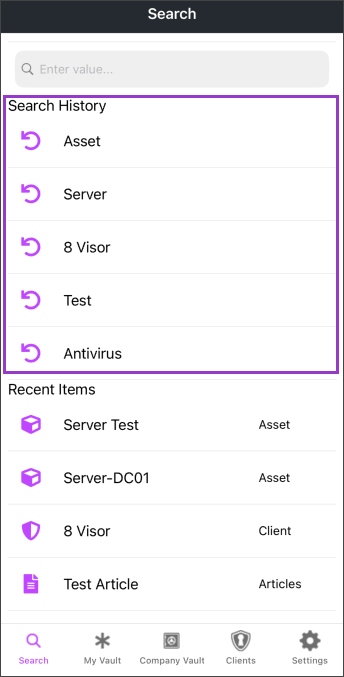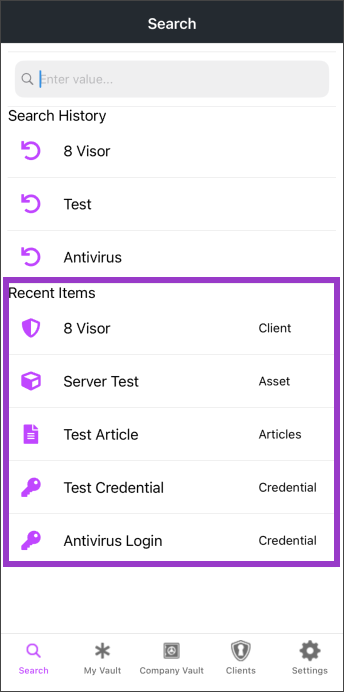Searching for Your Data
You can quickly and easily search for the information you need in the mobile app as well. Select the Search option in the menu bar to start searching, or re-visit the 5 previously searched result.
Searching for Credentials
You can search for credentials that you have access to. When a search term returns a credential as a result, you can select the credential and you will be taken to the Credential Details page.
Searching for Clients
You can also search for clients that you have access to. When a search term returns a client as a result, you can select the client and you will be taken to the Client View page. On this page you will see a list of all possible item types that can be saved under a client.
Searching for Documents
Currently, only the following document types are supported on the Search Page:
- Articles
- Assets
Selecting a document on the Search Results page will navigate a user to the document.
Search History
The Search History section will include up to 5 of your most recently searched terms. These are sorted from newest to oldest, with the most recently searched term appearing at the top of the list.
If you search withe the same term multiple times over the past 5 searches, that term it will only appear once and its position will be updated based on how recently it was searched. When you select an item from the Search History list it will automatically fill the search field with the selection.
Recent Items
After performing a search that returns one or more results, you will see up to 5 of the most recent search results in the Recent Items section. By selecting one of these you will be taken to that item.