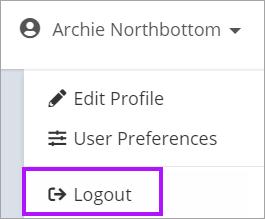User Perspective Mode
Only Organization Administrators have access to use User Perspective Mode.
As an Organization Administrator, you can see what another user does when they login by using the User Perspective Mode option. This aids in user setup so you can check that the user has appropriate access to the various areas of Passportal.
User Perspective Mode grants you the ability to test out any Custom Permissions you have created or Security Groups that you have added the selected user into to make sure they are setup correctly.
User Perspective Mode Restrictions
When utilizing User Perspective Mode, you cannot perform the following:
- any edit, delete, disable or create actions
- documents version change actions
- unlocking locked user actions
- clearing notifications
Attempting any of these actions will result in a pop-up message advising the action is not allowed.
Launching User Perspective Mode
The dashboard will reload to the selected user with a banner in the middle to notify that you are in User Perspective Mode.
You will be unable to view the users My Vault area because this is their own personal vault and only that user can access it via logging into Passportal.
Closing User Perspective Mode
To exit User Perspective Mode mode:
-
Click on Exit in the yellow banner or,
-
Select Logout from the User Profile drop-down menu.
You will be returned to your original session.