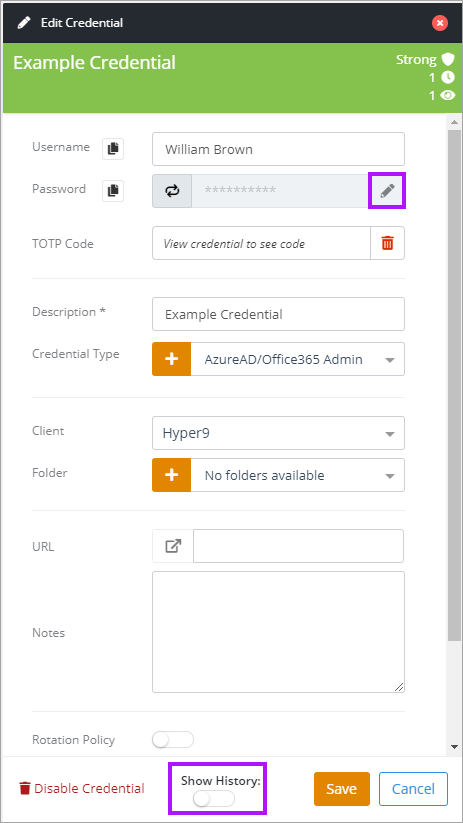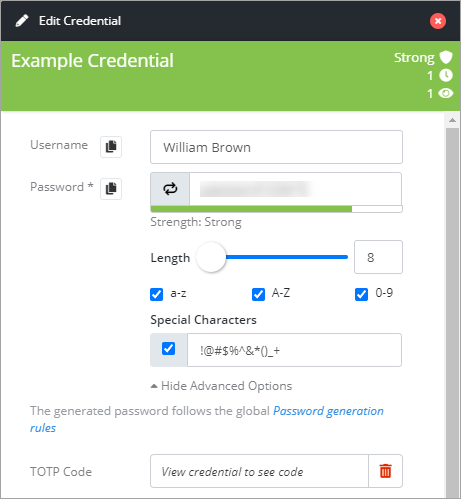Editing a Password
It is only possible to Disable a credential. There is no option to fully delete one, as this will also remove all auditing information for the credential, therefore they can only be disabled.
DO NOT create passwords with a leading space, i.e. " Password1!"
Although Active Directory allows passwords to start with a space before other characters and the extended characters, Passportal does not support this, resulting in credentials failing synchronization.
Although Active Directory allows passwords to start with a space before other characters and the extended characters, Passportal does not support this, resulting in credentials failing synchronization.
- To edit an existing password, first navigate to the clients Credentials screen
- Select the 3 dots in the Actions column to the right of the password in the list
- Select Edit Credential
- The Edit Credential panel opens to the right of screen
- Click the pencil icon in the password field - amend the password as required. Click Show Advanced Options to access credential character options for the password.
- Click Save in the Edit Credential window to save the changes made, or Cancel