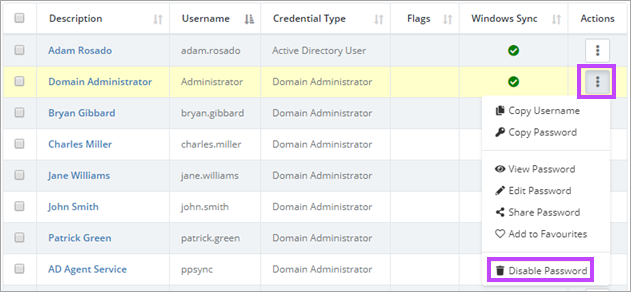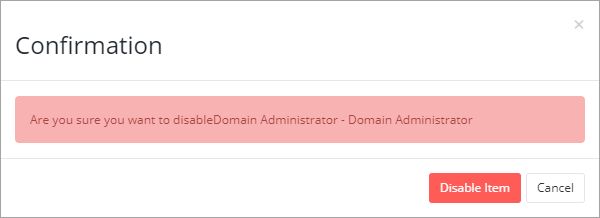Disabling a Password
It is only possible to Disable a credential. There is no option to fully delete one, as this will also remove all auditing information for the credential, therefore they can only be disabled.
Before disabling any credential where TOTP is configured, ensure that 2FA has been disabled in the 3rd party application or service BEFORE the Credential is disabled in Passportal
- To disable a password, first navigate to the clients Credentials screen.
- Select the 3 dots in the Actions column to the right of the password.
- Select Disable.
- Click Disable Item to confirm in the warning displayed, or click Cancel to exit without disabling.
You can also Disable using the option at the foot of the Edit Password screen. The same confirmation screen is displayed if the option is selected.
Re-activate a Password
Should you find that you need to re-activate a Password, this can be done from the Disabled Passwords view.