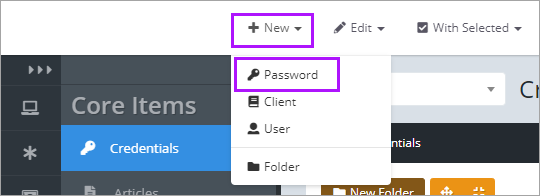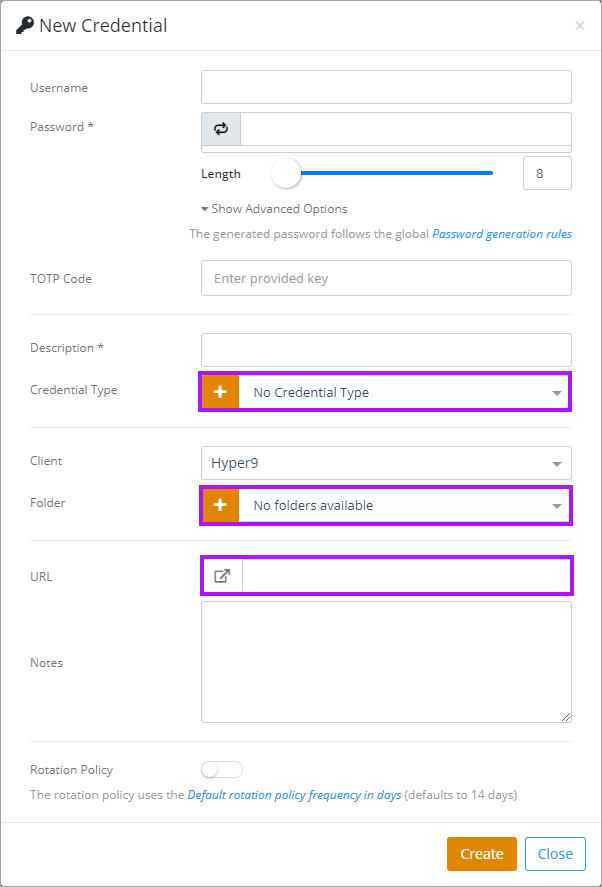Adding a Password
DO NOT create passwords with a leading space, i.e. " Password1!"
Although Active Directory allows passwords to start with a space before other characters and the extended characters, Passportal does not support this, resulting in credentials failing synchronization.
Although Active Directory allows passwords to start with a space before other characters and the extended characters, Passportal does not support this, resulting in credentials failing synchronization.
- To create a new password, first navigate to the clients Credentials screen.
- Select New at the top of the dashboard.
- Select Password.
- Select the Client and Folder the password will added to. Create the Folder if required by clicking the + icon.
- Enter the Username and Password details in the appropriate fields.
- If using 2FA in the application/service the credential is for, you can configure TOTP to provide 2FA codes during login - see TOTP (Time-based One-Time Passwords) for details.
- Select Credential Type, which designates the broad classification of the kind of credentials (i.e. Router, Domain Administrator, SQL Server). Create the Credential Type if required by clicking the + icon.
- Enter the URL if required. The Link icon will launch the URL allowing you to confirm it is correct.
- Notes are used to store additional information associated with the credentials such as login instructions, serial numbers, alternate URLs and user notes. Enter these if required.
- Click Create to save the new password.
If you want to add multiple passwords at once, please see: Importing Passwords by CSV.