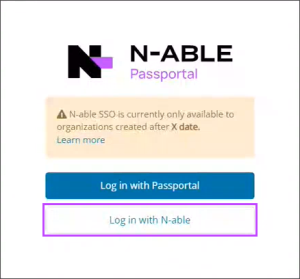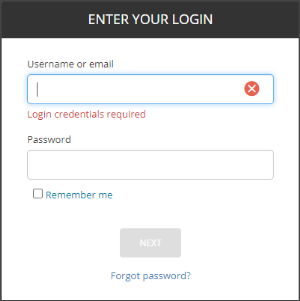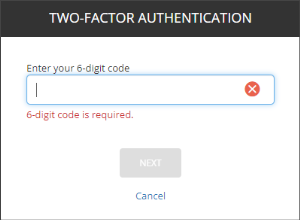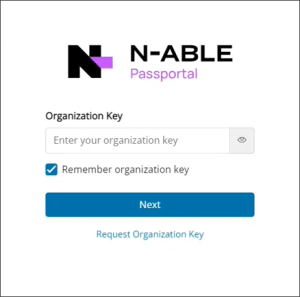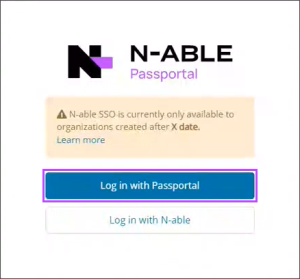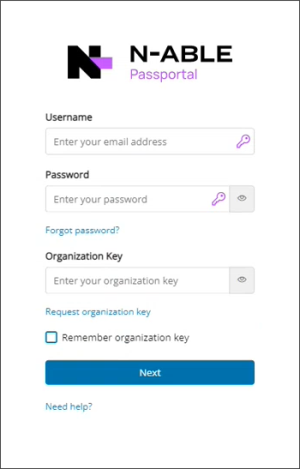Logging in to Passportal
As a first step in the process, please note that the log in page will be changing (for both Pro Users and Site Users) in March. During this first step, Log in with N-able (SSO) will work only for new organizations in Passportal created March 8th 2023 onwards.
Please note that even if you are on SSO with other solutions from N-able, you will still have to choose the Log in with Passportal option until further notice.
Regional URLs
Passportal's Pro Users web console is accessed via one of the following regional URLs:
| URL | Region |
|---|---|
| https://us-clover.passportalmsp.com//login | United States |
| https://ca-clover.passportalmsp.com//login | Canada |
| https://uk-clover.passportalmsp.com//login | United Kingdom |
| https://de-clover.passportalmsp.com//login | Germany |
| https://au-clover.passportalmsp.com//login | Australia |
Site Users Passportal web console is accessed via the URL advised by the Site Administrator.
- Chrome
- Firefox
- Edge
- Chromium based browser
- Passportal instances created from March 8th 2023 use N-able SSO as part of the login process, follow the N-able SSO Log-in Process.
- Passportal instances created before March 8th 2023 use the previous login process until the instance has been migrated to use N-able SSO. Follow the Legacy Log-in Process until the migration has been completed.
N-able SSO Log-in Process
To log in to Passportal, you will need to enter your valid:
- Email Address
- Password
- Organization Key
- Browse to the appropriate Regional URLs
- Select Log in with N-able
- Enter your Username and Password, then click Next
- Enter the 6-digit 2FA code required by N-able SSO, then click Next
- Enter the Passportal Organization Key, then click Next
- This completes the log-in process and the Passportal dashboard is now displayed
If 2FA requires a reset, the reset can be initiated at this stage using the reset link displayed beneath the 2FA dialog box
Tick the Remember organization key option to skip this step in future log-ins
The Organization Key can be requested using the link beneath the Next button
Legacy Log-in Process
To log in to Passportal, you will need to enter your valid:
- Email Address
- Password
- Organization Key
- Browse to the appropriate Regional URLs
- Select Login with Passportal
- Enter the Username, Password and Organization Key, then click Next
- This completes the log-in process and the Passportal dashboard is now displayed
Tick the Remember organization key option to skip entering it for future log-ins
The Organization Key can be requested using the link beneath the Organization Key field
Organization Key: This is organization-wide, and is the encryption key for your stored passwords. We do not store the Organization Key anywhere in the system for security purposes, so it is vital that at least one member of your organization has stored this and is able to give it to users that forget. To reset the Organization Key means all passwords will become irretrievable and will need to be reset.