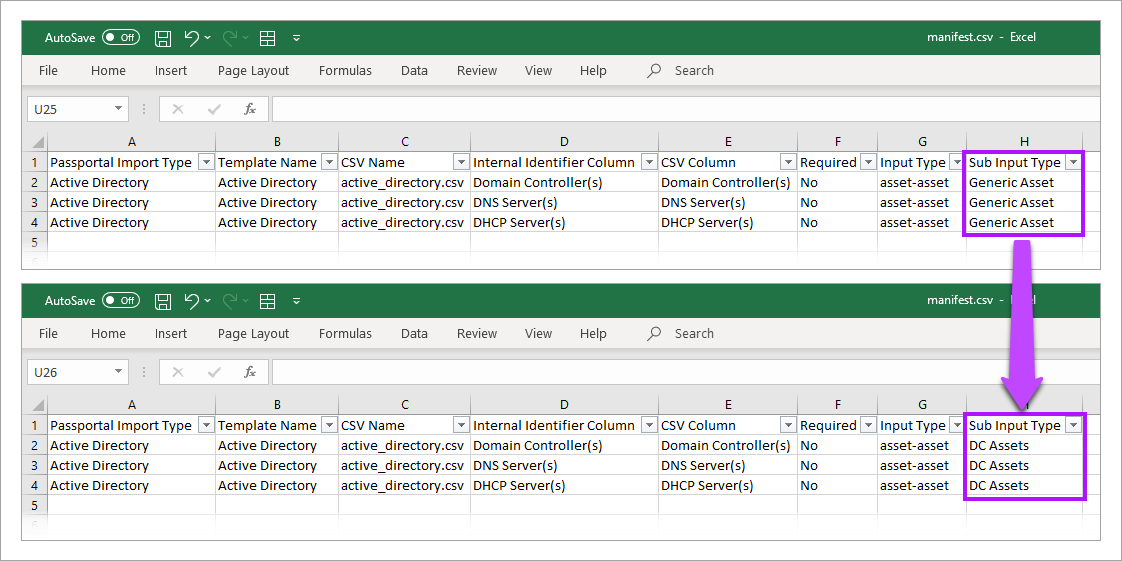Import Manifest
As there is currently no capability in the import process to match data being imported to data already present in Passportal, we strongly recommend that all imports are performed prior to installing AD sync agents or integrating Passportal with any supported PSA or RMM software in order to prevent duplication of data. Further to this, avoid importing data that would also be synced into Passportal from such an integration with an RMM/PSA solution, or AD agent sync.
When you download the import CSV files, the ZIP also contains a manifest.csv. This file controls any and all connections or links between the CSV files you are importing, as well as the information contained in them. In most cases, the use and editing of manifest.csv will not be required. However, if you intend to use your own CSV files with customized field names etc., you will be required to update the manifest.csv file.
Overview of manifest.csv
As Passportal creates the import CSV files from the configured Documentation Manager Templates, your edits to these as well as any custom templates you have created will also have an import CSV file created. These edits and custom Documentation Manager Templates are also included in the manifest.csv.
| manifest.csv | ||||||||
|---|---|---|---|---|---|---|---|---|
| Passportal Import Type | Template Name | CSV Name | Internal Identifier Column | CSV Column | Required | Input Type | Sub Input Type | File or attachment lookup path |
| the documentation section within Passportal (i.e. Credentials, Active Directory, Printing, etc.) | name of the Documentation Manager Template in Passportal | filename of the import CSV file inside the ZIP being imported | label name of the element in the Documentation Manager Template in Passportal | the column in the import CSV file in CSV Name to map to the Internal Identifier Column | DO NOT EDIT
this advises if the row in the CSV file is required or not for successful import |
element type in the template in Passportal
|
enter correct Documentation Manager Template name (that is recorded in Template Name column) where required | |
Sub Input Type Column
You can create 2 different types of Passportal Documentation Manager Templates:
- Custom Doc
- Custom Asset
Due to this, when Passportal generates your specific manifest.csv, any links from items in the import CSV's to either an Asset or Custom Doc will be created using the default Generic Asset and default Custom Doc (if one or more has been created) Documentation ManagerTemplates in the Sub Input Type column. In order to direct the importer to link to the correct import templates for these items, you must update the Sub Input Type column to the appropriate Documentation Manager Template name.
Input Types
There are 3 kinds of Input Types:
- Links to other docs
- Element Types (text field, checkbox, etc.)
- Paths
Links
In the manifest.csv Input Type column, you will see link entries on appropriate rows, only 2 of which may need to be updated:
asset-asset- link to an Assetasset-custom- link to a Custom Doc
Where you have created a Custom Asset or Custom Doc Documentation Manager Template in Passportal, and wish to link to items made with those templates, the Sub Input Type column will need to be amended to the correct Template Name.
Example: For a link from an AD item to an Asset being created with a custom asset template named DC Assets:
This is effectively directing Passportal to match data between the AD template and the DC Asset template rather than the default Generic Asset template.
If you do not set the manifest to point to the appropriate template, the import will produce unintended results, such as assets being imported to the wrong asset template and data being lost as there is no corresponding element for the data
You will also see the other link entries, such as asset-location. These do not need to have the Sub Input Type defined, as there is only ever one Documentation Manager Template for these types of links.
Element Types
There are 12 element Input Types in the manifest, corresponding to the element types of the Documentation Manager Templates in Passportal:
| Element Types (in Documentation Manager Templates) | |||
|---|---|---|---|
| text (text field) | multi-select | url | checkbox |
| text area (text box) | radio button | tel | |
| select (drop-down menu, 1 selection can be made) | date (YYYY-MM-DD) | number | path |
These should not be edited in most cases.
Paths
There are 3 path Input Types in the manifest:
- file_path - for file paths
- folder_path - for folder paths
- file_folder_path_locator - for filepaths, folderpaths or extra 'locator' columns that can be added to the import csv's if required
These are used to allow rules to be defined in the manifest.csv File or attachment lookup path column, which allows for bulk imports without having to define exact file or folder-paths for each individual entry.
Using the Manifest to create Documentation Manager Templates
Passportal will create templates if named in the manifest but no Documentation Manager Template currently exists. Passportal will also create the elements in the Documentation Manager Template if the appropriate import CSV is fully populated, and the manifest is populated with the appropriate Input Types and the corresponding column headers in Internal Identifier Column. The layout of the template elements will then need to edited to your preferred layout in Passportal by editing that template after the import has completed.
Best Practice: Create any custom Documentation Manager Templates in Passportal itself, as this allows you to define the layout. When you then download the import CSV files, they will be created with the appropriate headers, along with the generated manifest (which includes those customized items)