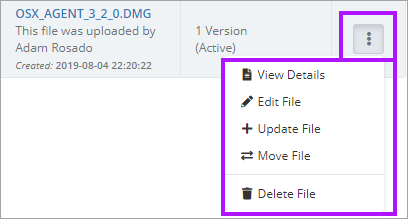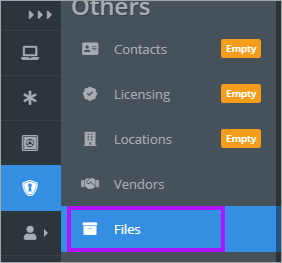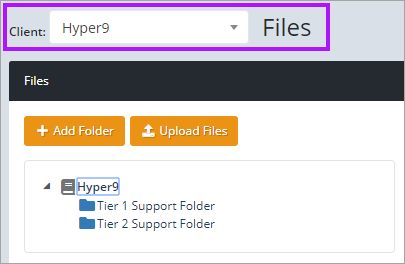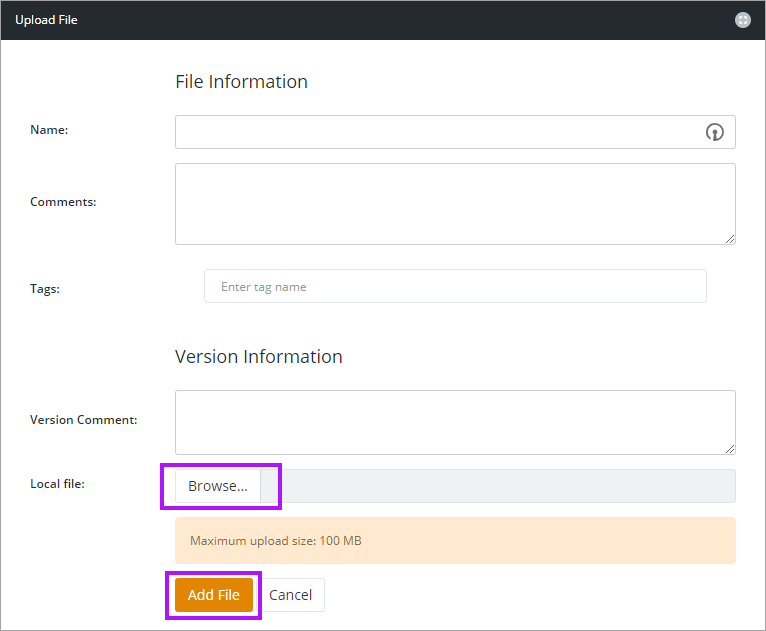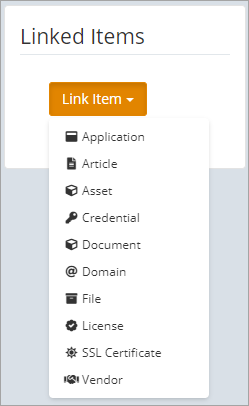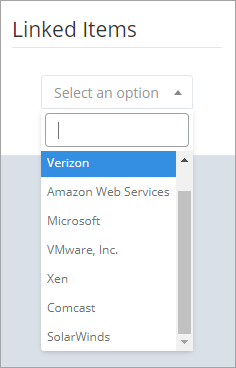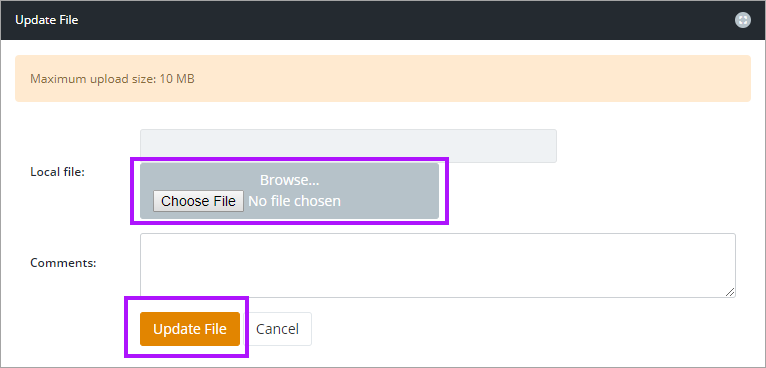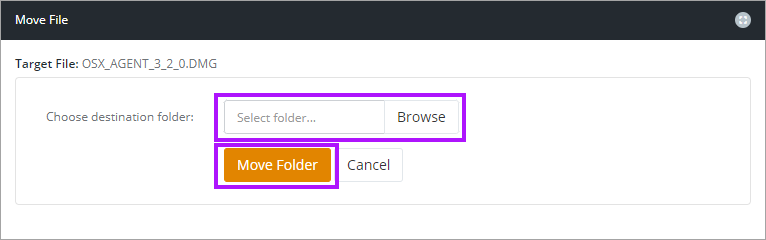Uploading and Managing Files in Documentation Manager
Each client has its own section for uploading and storing Files in a secure location that is easy to find and use. You can upload any file type to this location. Once a file is uploaded, you have the following options in regards to that file via the 3 dots menu in the Actions column:
- View Details: View the recorded details of the file, as well as download the file.
- Edit File: Change the recoded details of the file.
- Update File: Replace the file with another version.
- Move File: Move file to another folder location.
- Delete File: Removes the file from Passportal.
Expand each section below for further details.
To upload a file:
- Navigate to the Client or Company Vault, and then select Files.
- Ensure you are in the correct Client using the drop-down menu.
- Either click the Upload Files button, or Drag 'n Drop the file into the indicated area.
- If you dragged a file in, see the Edit File section below to edit and add further information. If you clicked the button, the Upload File screen is shown. Enter the details of the file and then select the local file to upload by clicking Browse.
- Once all required information is recorded, click Add File to complete the process.
- Select Edit File.
- The Edit File screen is displayed. Make the changes required for the file details, or add Tags to make searching easier.
- Click Save once the required changes have been made.
- On the right of the Edit File screen, you will have the option to link to other files or items in Passportal. Click the Link Item drop-down menu to locate and link your items if required.
- The drop-down now changes to a new listing showing the recorded items available for the type selected. Select the target item.
- Click Save once the required changes have been made.