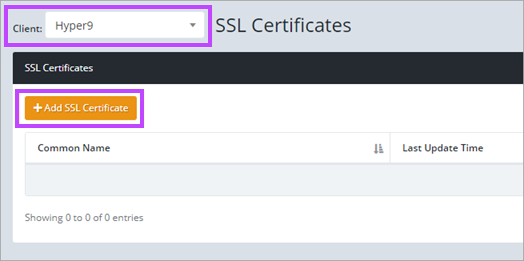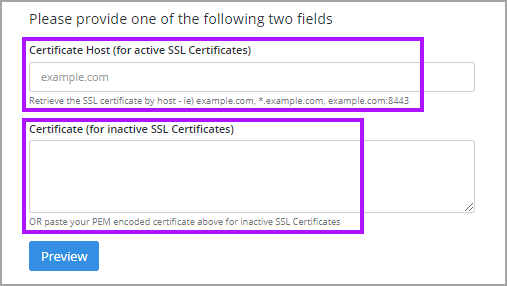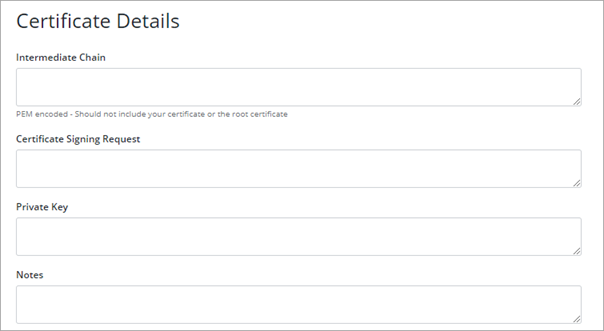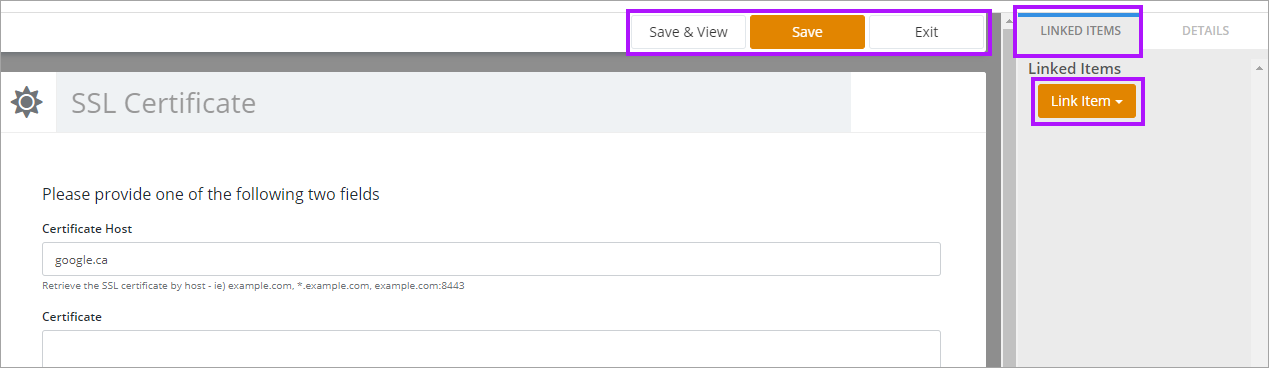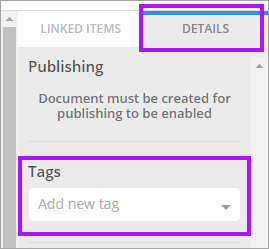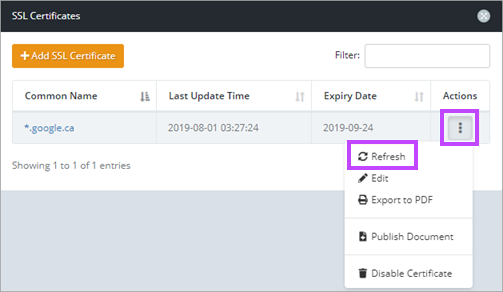SSL Certificates
Due to security constraints, in order to add a SSL Certificate, it must be a valid certificate. The chain that the SSL Certificate is a part of must also must be valid. If the chain or certificate is invalid in anyway, Passportal will respond with an error advising No SSL Certificate Found, Your certificate failed to validate and can not be added at this time or similar. You may need to use an online SSL Certificate checker to validate your SSL certificate and its chain. Any issues with the chain or SSL Certificate must be addressed before re-attempting to add the SSL Certificate to Passportal.
- The SSL and Domain tracker feature only checks the validity of the records upon creation
- If the SSL Certificate records have been renewed, Select Actions next to the SSL Certificate common name and select Refresh to update the information in Passportal.
To populate SSL Certificates:
- Navigate to the SSL Certificates area via the main menu. This can be accessed via the Company Vault or Clients:
- Ensure the correct client is selected in the Client drop-down at the top of the screen. Click the + Add SSL Certificate button.
- Enter only one of the following:
- Certificate Host (for active SSL Certificates) URL
- The PEM encoded Certificate (for inactive SSL Certificates)
- Click Preview to view the gathered details to ensure they are as expected.
- Enter the Certificate Details as required.
- You can link other items although this will happen naturally as you complete the Apps & Services section or add Tags via the Details tab for easier searching.
- Click Save to finish.
- You can also refresh the information anytime from the domain list the Actions menu by selecting Refresh.