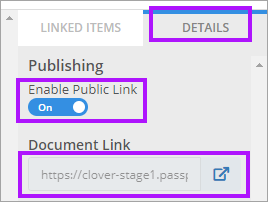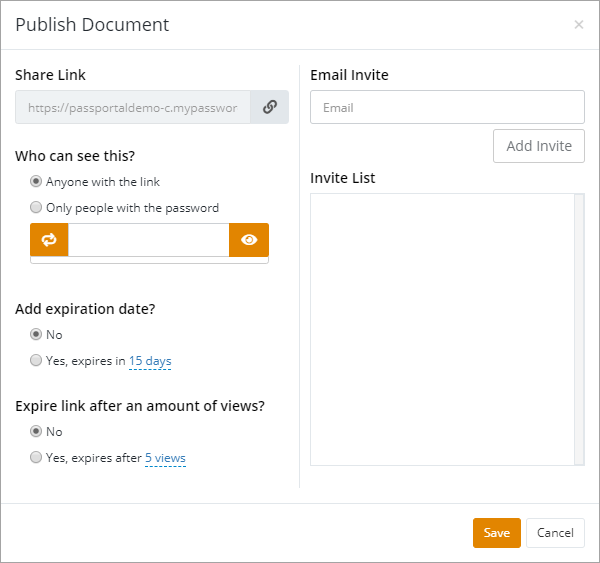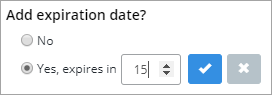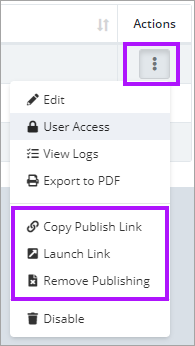Public Document Publishing
Publishing Documents gives you the ability to share documents with external users. If you need to allow your clients to access an article, or provide specific documents or instructions to a vendor, you are able to do this with the Publish Document feature.
In order to publish documents you need to be an Organization Admin, or have the permission Publish Item associated with your account.
Published Documents are denoted with an icon to quickly identify them.
To publish a document:
- Within a document, select the Details tab to the right.
- Toggle the Enable Public Link switch or alternatively use the 3 dots menu in the Actions column of the document list.
- The Publish Document screen is displayed.
- The Share Link allows you to copy the URL for the published document to share with users.
- You can select who has the ability to view the document and secure access with a password using the Who can see this? section.
- Add invitees to the Invite List by entering their mail address and clicking Add Invite if you require to invite a number of specific users.
- Set the expiration date / view limits if required. Clicking the days / views allows you to change the limit.
- Click Save to publish as per your configuration, or Cancel to exit.
After the document has been published, you have 3 new options available: