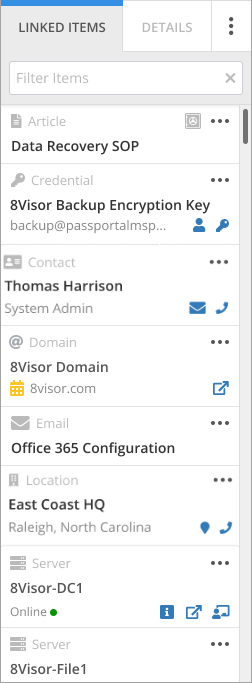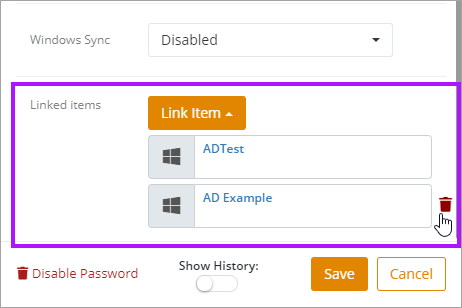Linked Items
As you populate Passportal +Documentation Manager with documents and link them to other related items, you will find to the right of each document the unified sidebar. Here you can quickly access the related documents, as well as quick launch remote sessions or copy credentials for example, without having to first open the linked document.
Each entry will display with a series of icons, appropriate to the document type and it's contents:
- Phone Numbers, Email Addresses, Usernames and Passwords can be copied to the clipboard.
- Locations will show a Geo-tag, when clicked it will open a new tab in your browser and launch Google Maps showing the location.
- SSL and Domain items will have a color coded icon denoting the expiry time, the same as seen on the main dashboard.
Remove Linked Items
In the event that a Linked Item is no longer required to be linked, or has been linked incorrectly, you can remove the linkage.
To remove the link: