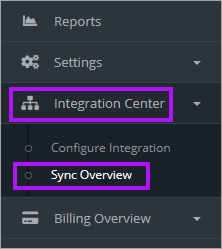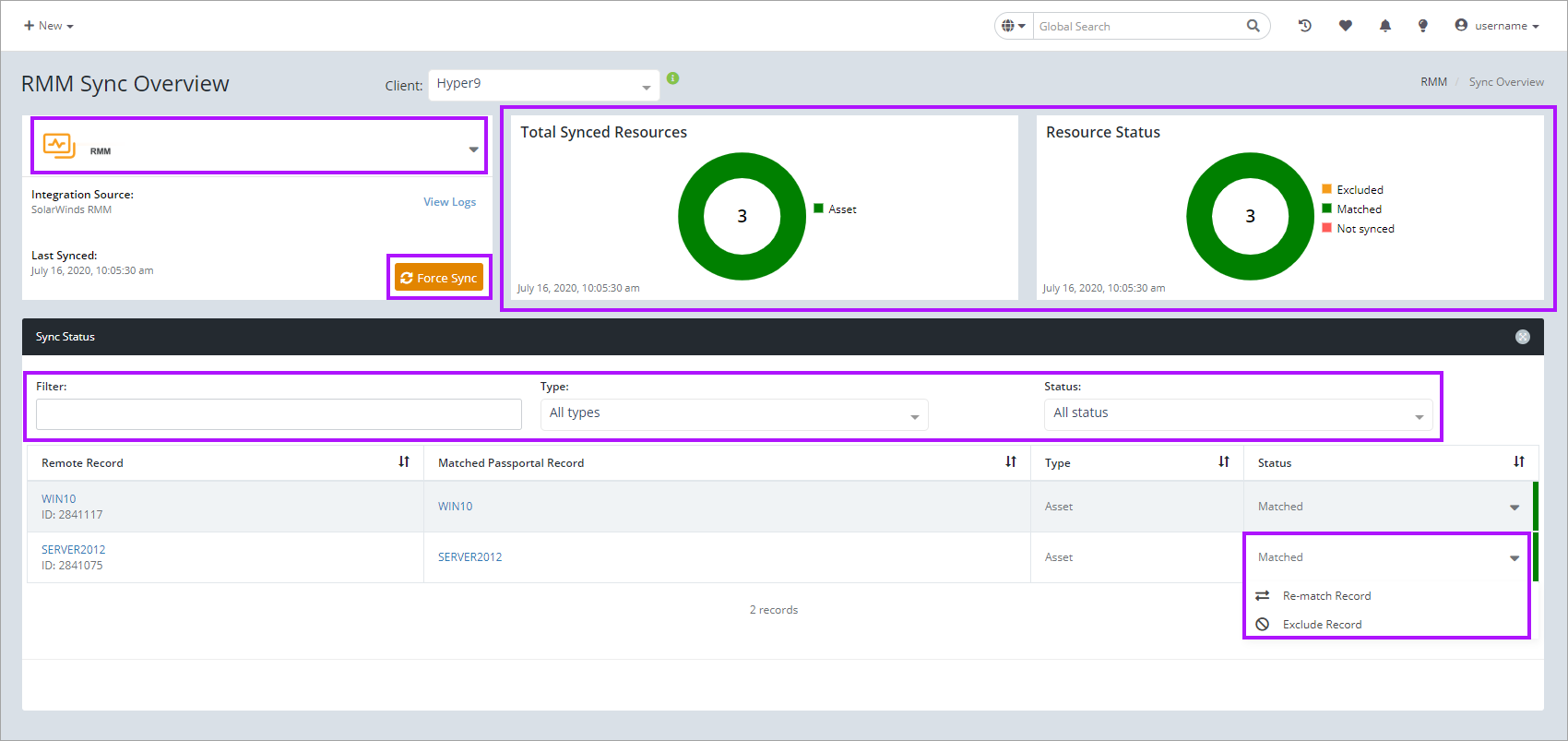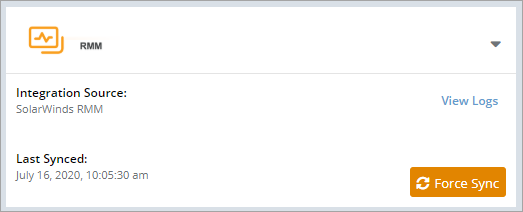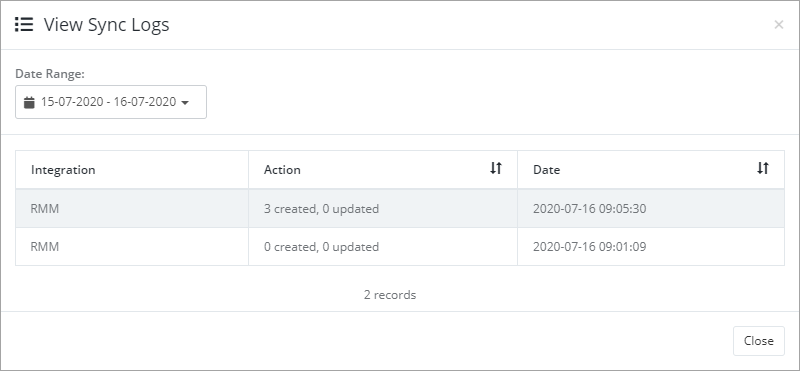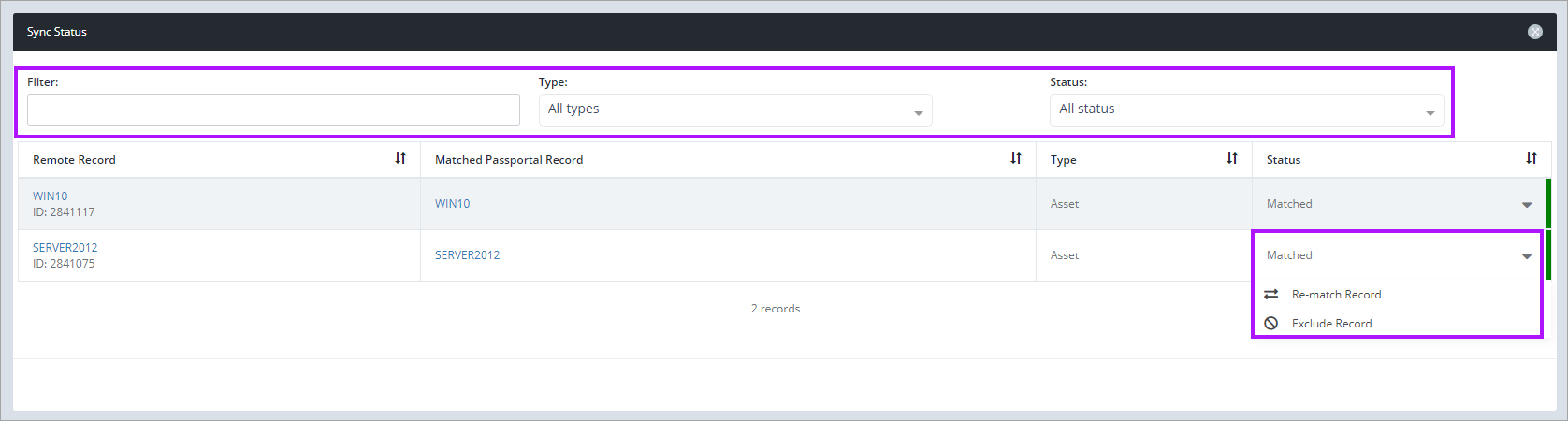Sync Overview (PSA and RMM Integrations)
Once an integration with a RMM or PSA product has been successfully setup and synced, the Sync Overview screen allows you to amend the synced items for the integration.
To access the Sync Overview:
Sync Overview Screen
The Client drop-down menu only shows those Clients synced in the integration.
Integration Product Tile
The Sync Overview screen shows the currently selected integration being viewed in the top left tile.
This tile also details when the integrated product Last Synced with Passportal and provides access to the sync logs.
Changing which integration you are viewing is also controlled in this tile.
To change the viewed integrated product:
- Click the drop-down arrow in the tile.
- Select the Integration you want to view.
To view Sync Logs:
- Select the integrated product you wish to view logs for.
- Click the View Logs link to open the View Sync Logs dialog.
- Select the Date Range in the drop-down calendar to view the logs in the dialog.
Global Sync detail tiles
The Total Synced Resources and Resources Status tiles show details for all resources in the integration, not just those for the Client selected.
This allows you to see easily the volume of synced resources and their status:
- Excluded
- Matched
- Not Synced
Sync Status
With an Integration and Client selected, the Sync Status section displays those items that have been synced.
You can filter the listed items using the plain text Filter by entering the name or partial name of the item you are trying to locate. The list can also be filtered using the Type and Status drop-down filters.
Each synced item has a drop-down menu to the far right. This menu allows you to either:
- Re-match Record
- Exclude Record
To Re-match Record:
- Locate the item to be re-matched.
- Use the item's drop-down menu and select Re-match Record to open the Re-match Record dialog.
- Select the record to re-match to from the drop-down menu.
- Toggle the Disable previous Passportal record as required.
- Click Match to save and close
To Exclude Record: