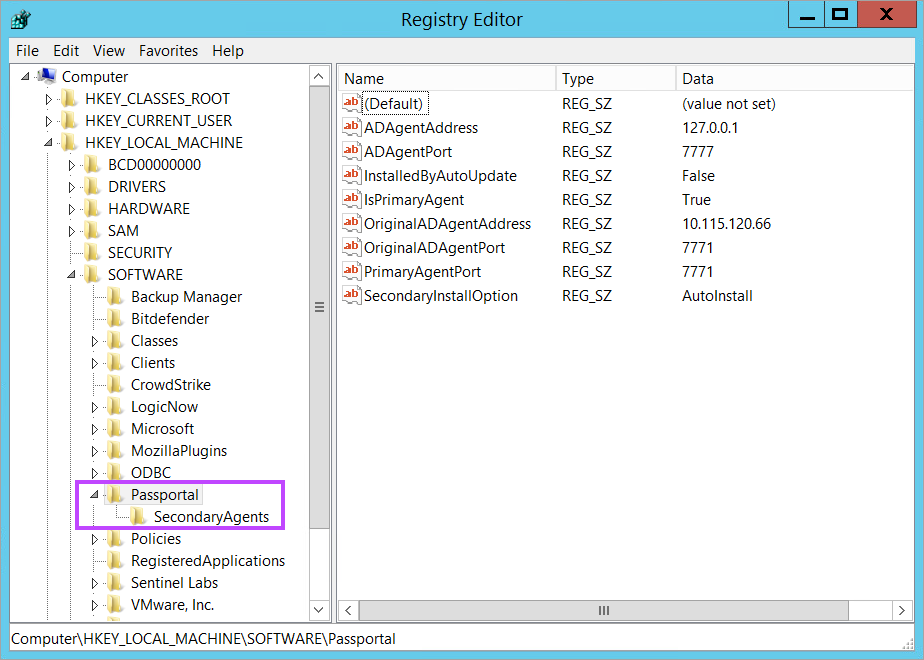Manually Uninstalling the AD Agent
In some instances, it may be necessary to uninstall the Passportal Agent from a device in order to re-install it.
Ensure all steps below are followed to
- Using Windows Control Panel > Program and Features, select to uninstall the Passportal Agent.
-
Open Services.msc, if the Passportal and Passportal Updater services are present and running, stop them and then run the service uninstall command line.
sc delete Passportal
sc delete PassportalUpdater
- Open Windows Registry and navigate to
HK_Local_Machine\Software. - Delete the Passportal entry (including sub-folders).
- Search for and delete all keys in the registry pertaining to the Passportal product code (if they are still present):
{2B15E9E5-FB06-409F-B78D-F65C7F5B3850}. - Manually unload and remove
c:\windows\system32\adpasswordchangenotifier.dll. The notification package needs to be removed from the Registry:- Navigate to:
HKEY_LOCAL_MACHINE\SYSTEM\CurrentControlSet\Control\Lsa. - In the entry Notification Package remove the entry:
adpasswordchangenotifier. - Save changes and reboot the device. The dll will now be removable from:
c:\windows\system32\.
- Navigate to:
- Using Windows Explorer, navigate to
C:\Program Files\N-able\and delete the Passportal Agent folder. - Delete the directory
C:\Program Files\Passportal\Windows Agent(should it exist).
The next step takes place in the Windows Registry - make a backup before implementing any changes