How to create an N-sight RMM Price Breakdown Report in Excel
Topic:
- Billing
Description
To replicate the information that was previously available through the N-sight RMM Dashboard we have created an Excel pivot table to provide a breakdown of your clients and charges.
This procedure requires both the N-sight RMM Price Breakdown Report Pivot Table.xlsx and your invoice efile.
Simply copy the data from the efile into the pivot table to view and filter the results.
We have released this process as a short-term step while we further develop our long-term reporting solutions.
Environment
- N-able N-sight RMM
Solution
Download the invoice from the N-ableMe
Log in to N-ableMe
Go to My Account>Manage Billing to open the billing portal
Select either the Payment History or Outstanding Invoices tab
If you have more than one product subscription, make sure you are viewing your up-to-date subscription by selecting your 5-digit billing account from the drop-down.
If you have more than one product subscription, make sure you are viewing your up-to-date subscription by selecting your billing account from the drop-down:
- Five-digit number – invoices billed via N-able Technologies, Inc.
- Nine-digit number starting with the letter A - Invoices billed via N-able Solutions, ULC
Click the ellipses against the invoice you wish to create the report for and select Data Usage to download the efile
Accounts starting with "0xxxxxx-001" are for legacy invoices (N-able Tech) dated 3/31/2020 or older in the drop-down.
Download and open the files
Download the N-sight RMM Price Breakdown Report Pivot Table v2.xlsx
Launch Excel and open both N-sight RMM Price Breakdown Report Pivot Table.xlsx and the invoice efile
Copy the content from the efile
Go to the efile
Click the Select All button. Top row, first column
Copy the contents. From Home, go to Copy > Copy or right-click in the table and select Copy
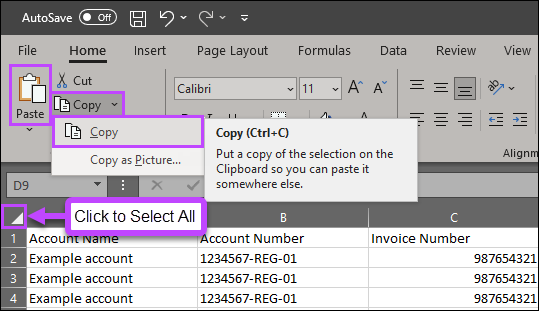
Paste the efile content into the pivot table and view the report
Click on the Insert efile tab in N-sight RMM Price Breakdown Report Pivot Table.xlsx
Click into cell A1 (Account Name), then paste the copied contents from the efile. From Home, click Paste or right-click in the table and select Paste
Once the data has transferred, go to the Pricing Breakdown by Client tab
Click on the Data menu item
Click Refresh all to update the current worksheet
This will populate all sections of the report with the imported information from the worksheet
Depending on the volume of data copied from the efile, this process may take a few minutes to complete
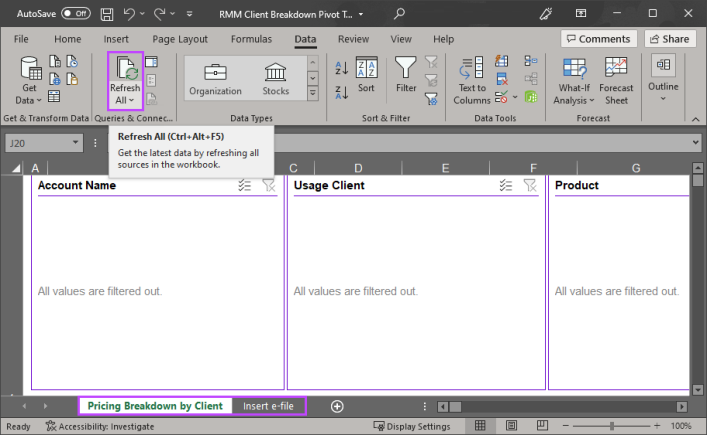
From here, you can select your clients and view a breakdown of their costs across all the N-sight RMM features.
Last Modified
08 August 2023

