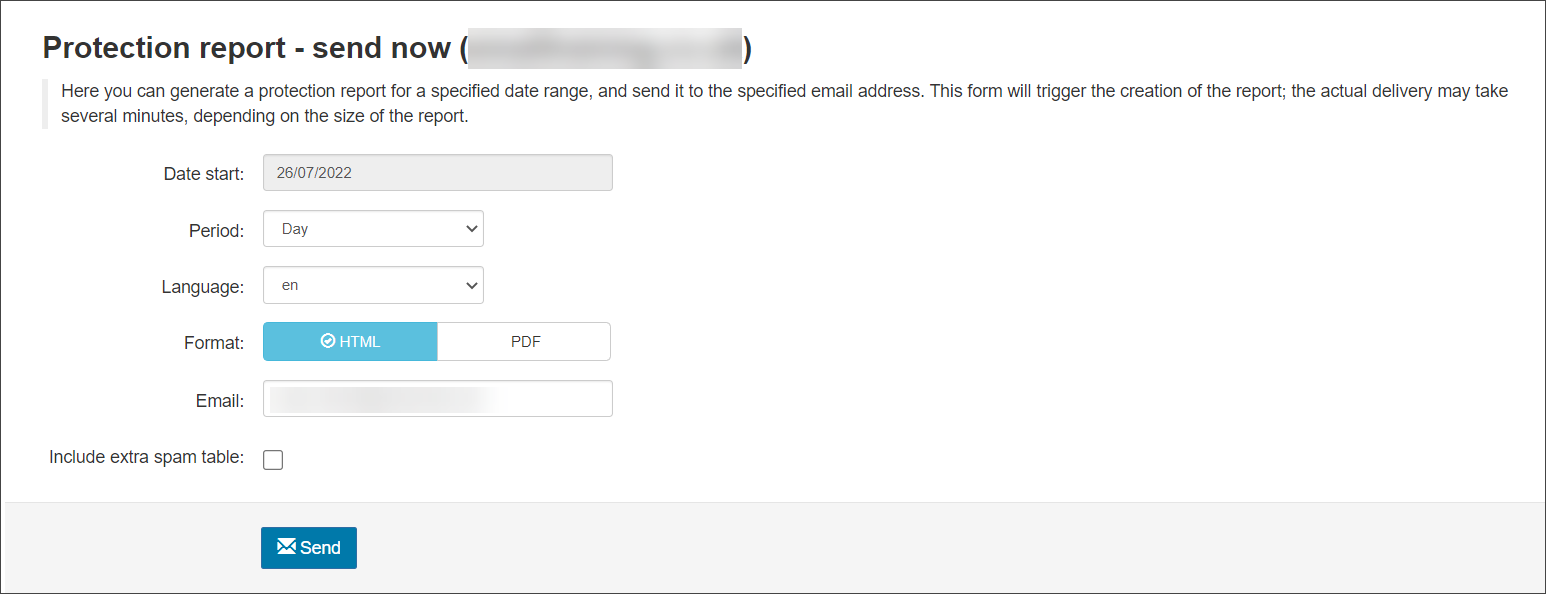Mail Assure's Protection Reports are due to be deprecated in the near future. Please switch to using Email Scout Reports at your earliest convenience and use these for all future reporting.
This immediate send Protection Report (also known as an On-Demand Protection Report) reports on spam and virus messages blocked in the specified time frame. It allows you to send a report for the specified day or week to a particular email address.
Protection reports cannot be configured to run and send on a particular date and time. If you want to configure a report to do this (like a daily digest), the Email Scout Reports feature provides this functionality. For more information, see Manage Automatic or Custom Email Scout Reports. You can automatically enable Email Scout Reports to run up to three times daily at specified times from the Domain Settings page at Domain Level - see Automatically Enable Daily Email Scout Reports.
If catch-all is detected on your destination mail server, the Protection Reports will not send. For more information, see Catch-all and Mail Assure.
- Login to Mail Assure as an Admin Level user and open the domain in question from General > Domain Management or login directly as the Domain Level user
- Navigate to Reporting > Protection Report - send now
- Enter the date you want the report to start being sent
- Use the dropdown to select Period of time you wish to show in the report. The options are:
- Day
- Week
- Select the Language you wish the report to be generated in. The languages available are:
- da - Danish
- de - German
- en - English
- es - Spanish
- fr - French
- it - Italian
- nl - Dutch
- pt - Portuguese
- ru - Russian
- Select the Format of the report. The options are:
- HTML
- Enter the email address of the report recipient
- If you want to include a table of messages that were rejected but not quarantined, enable the Include extra spam table option
- Click on Send
This table is for informational purposes only, no action can be taken against a message that has already been rejected but not quarantined.