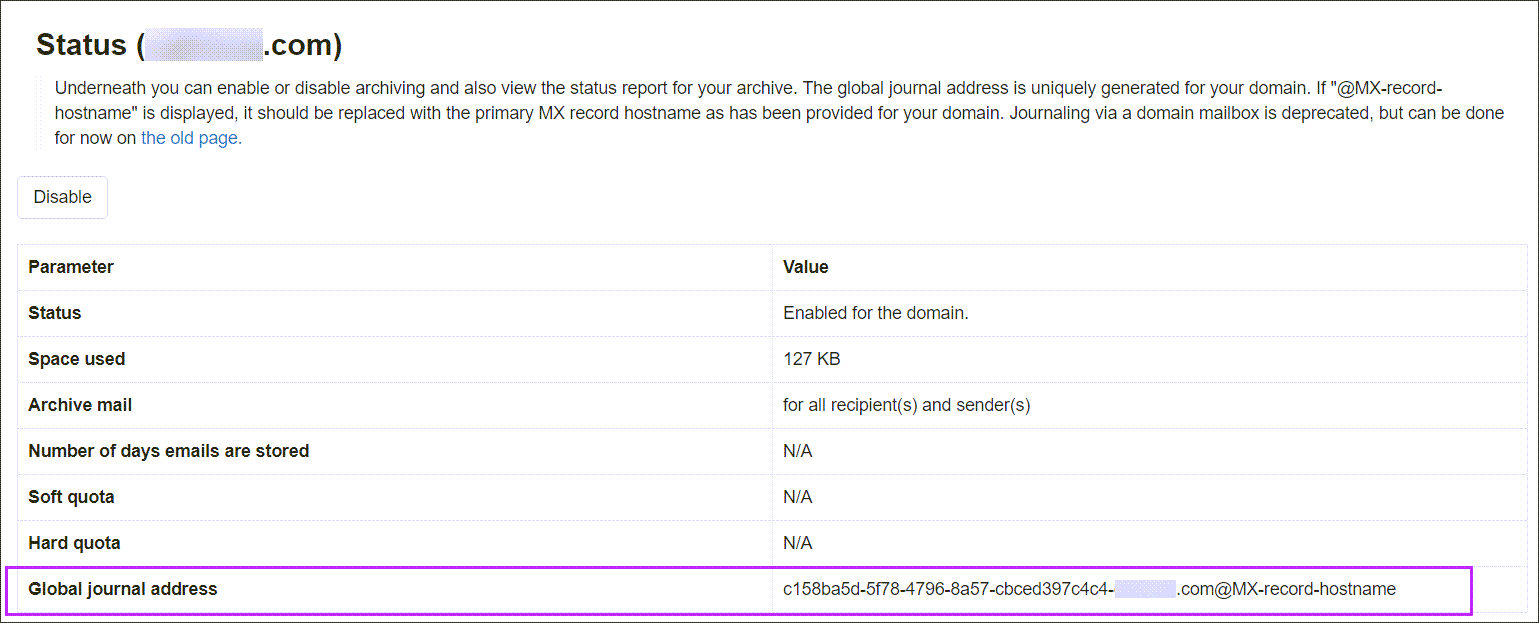To set up journaling in Mail Assure/Exchange you need to:
- Ensure Archiving is enabled in Mail Assure - see Enable Archiving on a Domain
- Add the global journal address to your mail server
Find Global Journal Address
You can find the global journal address at the Domain Level, in the Archiving > Status page.
If the address ends with '@MX-record-hostname' please use @mx1.mtaroutes.com.
Configure Journaling in Microsoft Exchange 2010
- Open EMC - Organization Configuration - Hub Transport - Journal Rules
- Right click and select New Journal Rule
- Enter the global journal address in Send Journal reports to e-mail address
- Select Internal Scope
- Select Journal messages for recipient and select the Dynamic Distribution Group for this domain
Configure Journaling in Exchange 2013/2016/Online (Microsoft 365)
- Log into the Exchange Admin Center (EMC)
- Go to Compliance Management > Journal rules
- Enter a valid email address to receive journal failure alerts
- Click on the + (plus sign) and create the journal rule as follows:
- Send journal reports to: Enter the global journal address noted from the Archive > Status page (above)
- Name: Give the rule a meaningful name
- If the message is sent to or received from: Choose [Apply to all messages]
- Journal the following messages:
- Select Internal messages only if the domain uses incoming/outgoing filtering
- Select All messages if the domain is archive-only