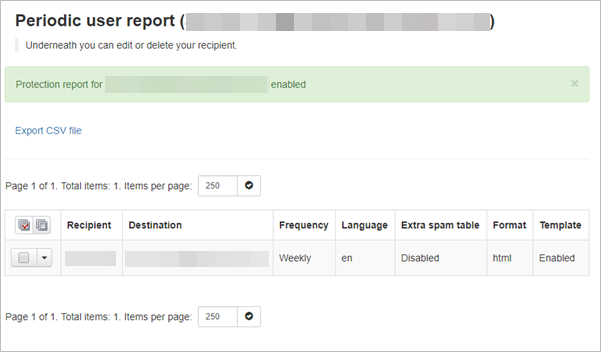Set up and send yourself a report containing an overview of your previous day's quarantined messages.
- In the Email Level Control Panel, select Reporting > Protection report
- Select Add recipient
- The Enable for recipient page is displayed
- In the Send to field, enter where you want your report to be sent
- From the Report Frequency dropdown, select Daily or Weekly
- Select the Language you want the report to be in
- For the report Format select either HTML or PDF
- Select the Include extra spam table option if you want to add a table of messages that were rejected but not quarantined to the report
- Click on Enable to activate the report and close the dialog
This table is for informational purposes only, no action can be taken against a message that has already been rejected but not quarantined.
The report is added to the table:
Using the dropdown to the left of the report, you can choose to Edit, Disable or Remove the report.