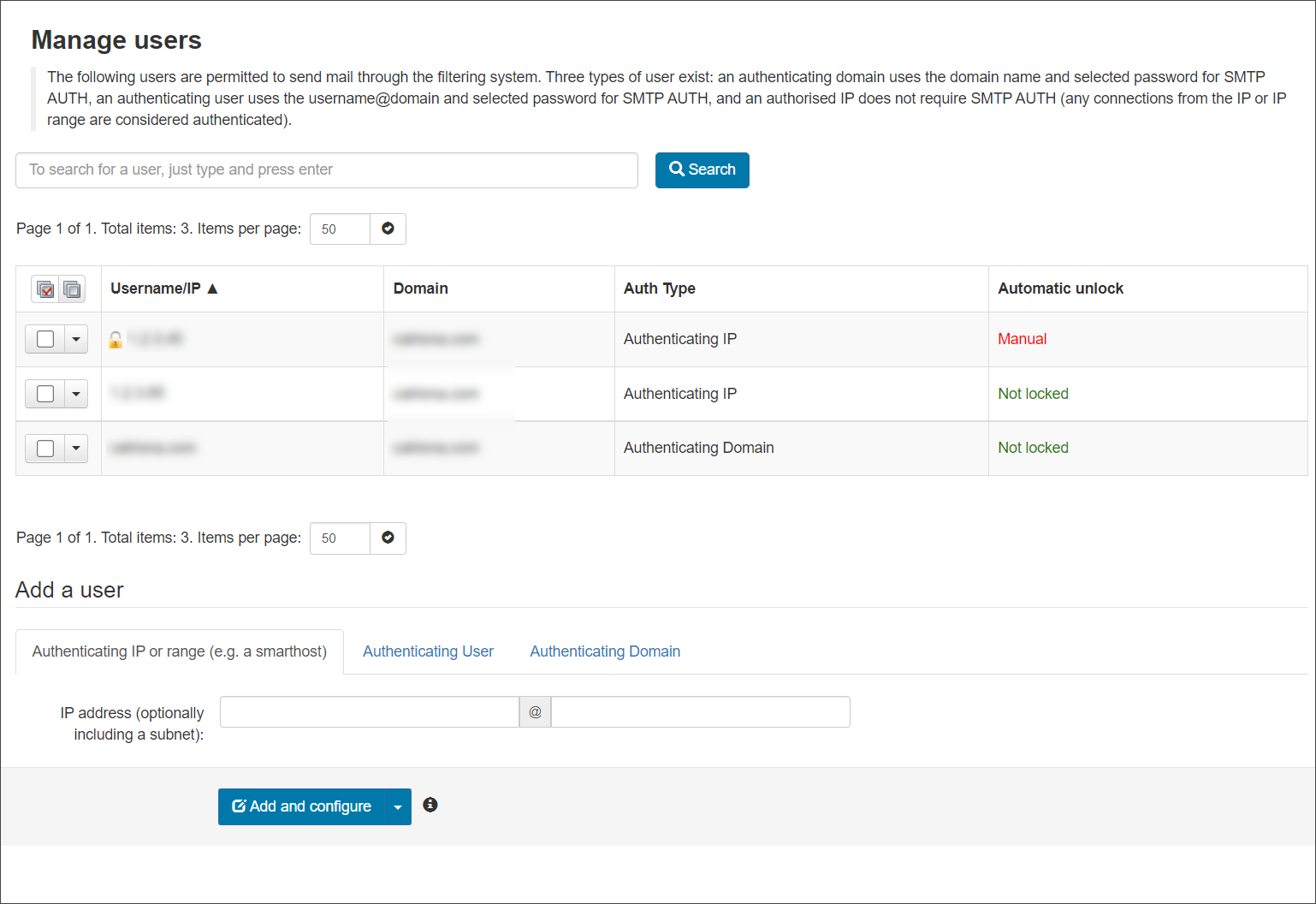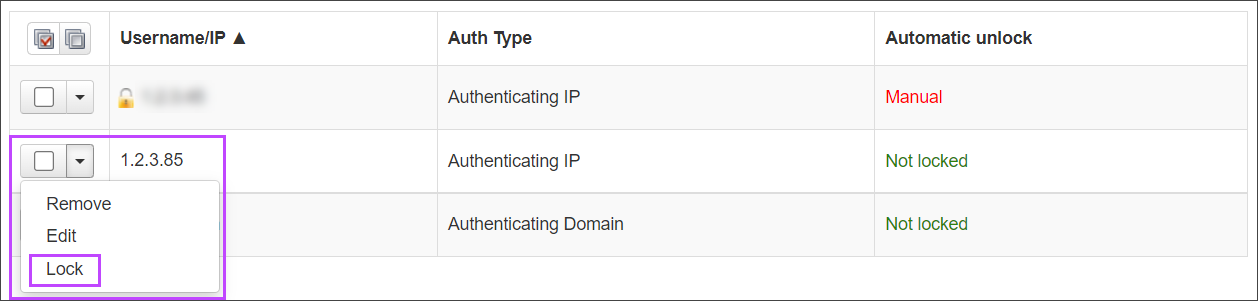Remove an Outgoing User/Authentication Method
- Login to Mail Assure to the Admin Level Control Panel or to the Domain level Control Panel
- Navigate to Outgoing > Manage Users when logged in at Admin level or Outgoing > Manage Authentication at the Domain level
- Click on the dropdown alongside the method you want to Remove
- Select Remove
- The page will automatically refresh, displaying a banner to advise the action has been successful
Lock and Unlock an Outgoing User/Authentication Method
- Login to Mail Assure to the Admin Level Control Panel or to the Domain level Control Panel
- Navigate to Outgoing > Manage Users when logged in at Admin level or Outgoing > Manage Authentication at the Domain level
- Click on the dropdown alongside the method you want to Lock or Unlock
When a user/authentication method is locked, you will see a padlock to the left of the Username/IP and the Automatic Lock column will show Manual instead of Not locked
- Select Lock or Unlock
- The page will automatically refresh, displaying a banner to advise the action has been successful