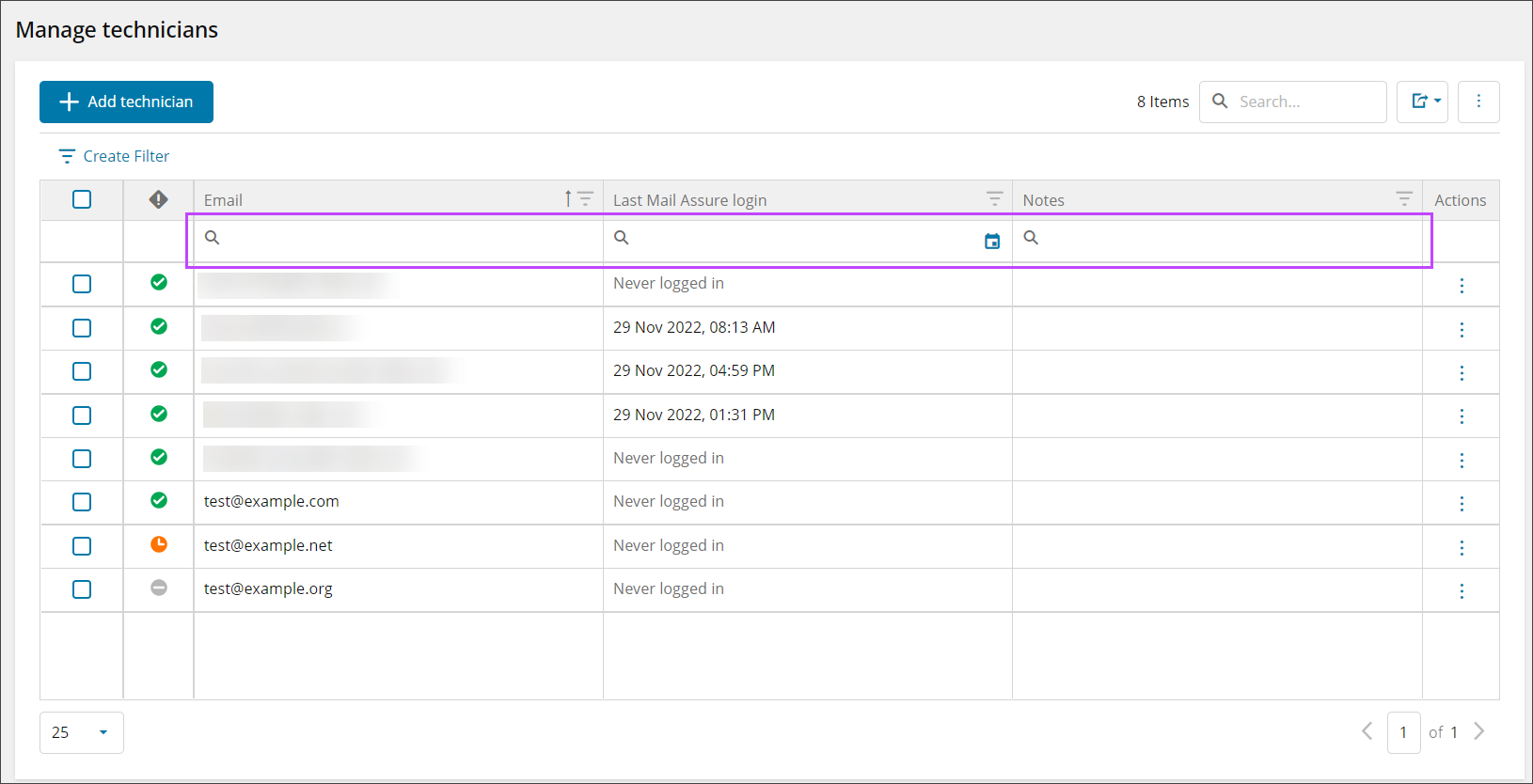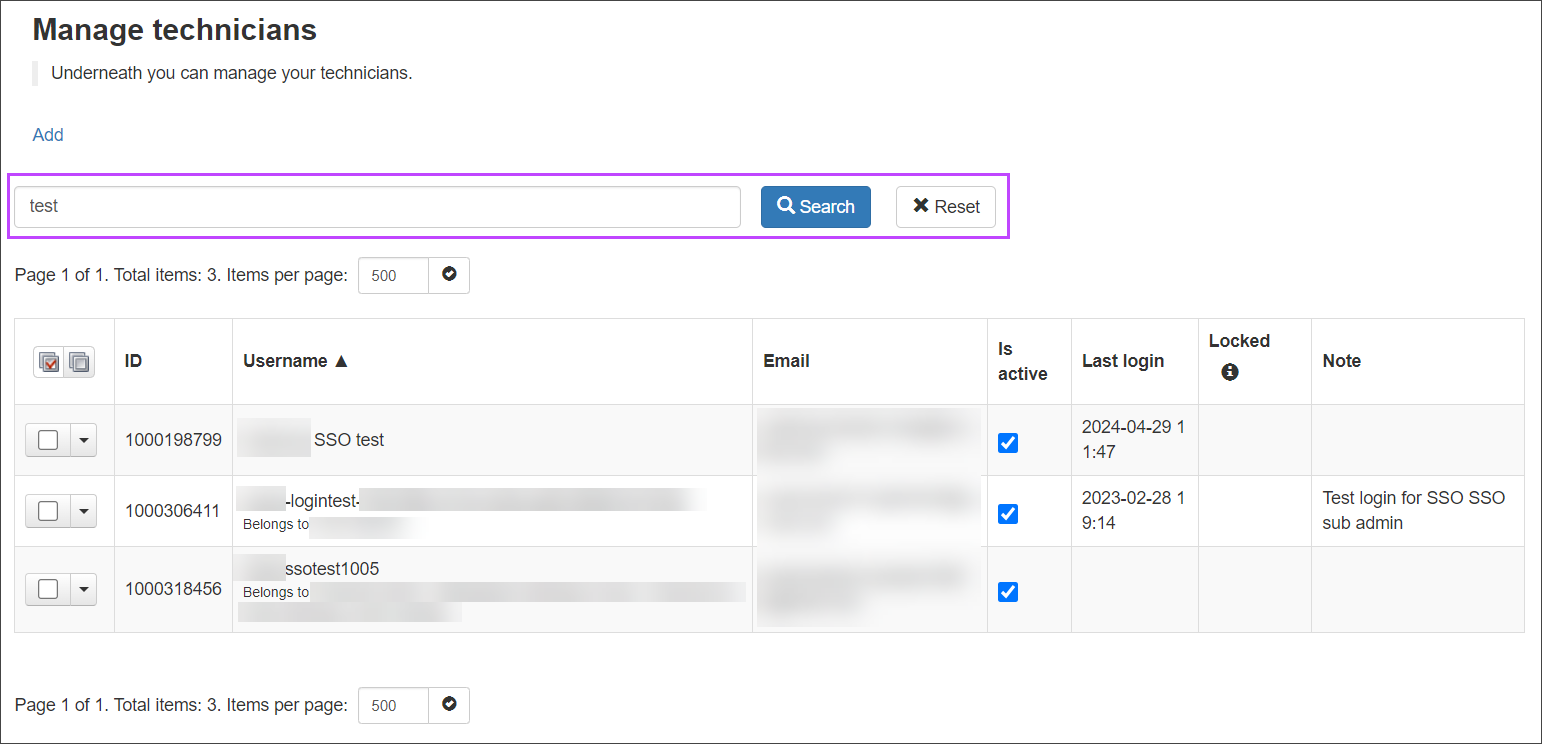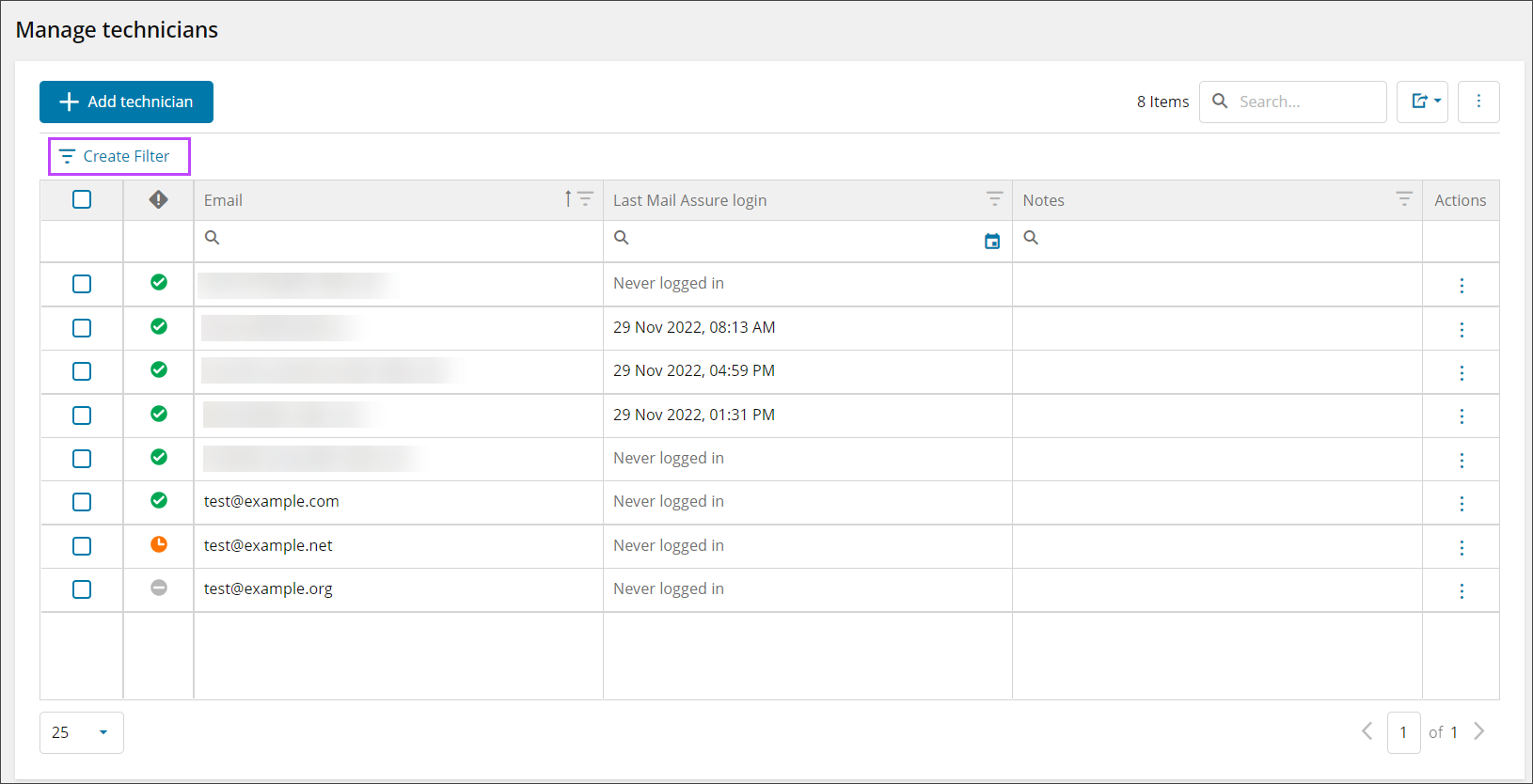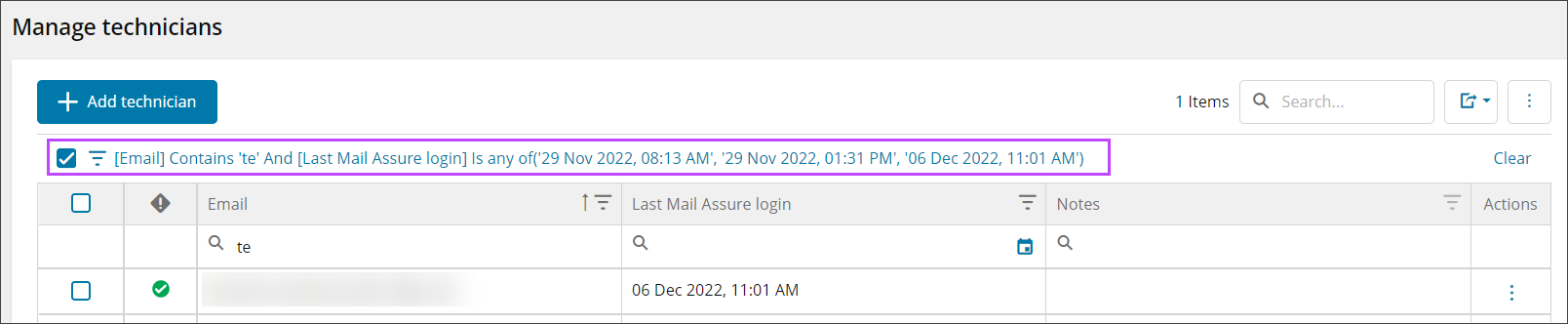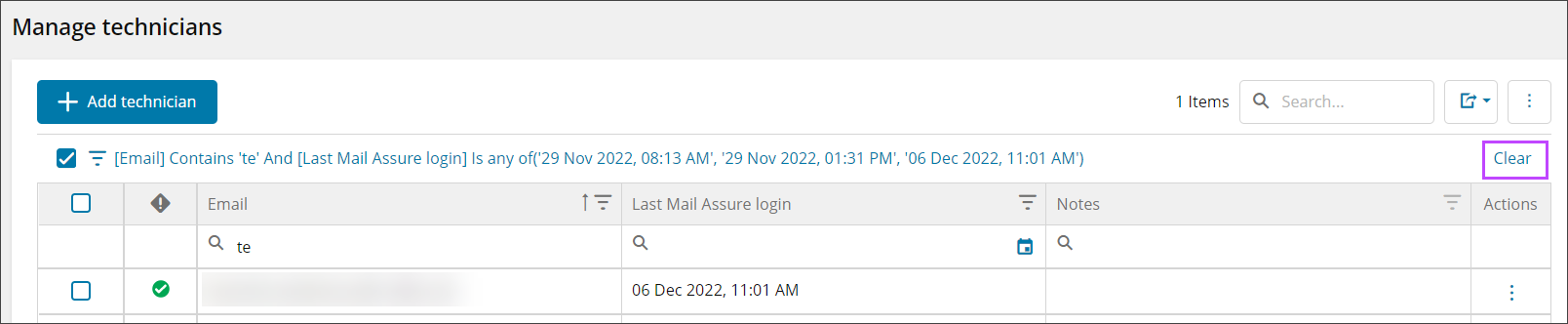Searching Technicians in New UI
From Mail Assure's Manage Technicians page in the new UI, you can search by the Email, Last Mail Assure Login or Notes columns to find specific Technicians from the list that meet your required criteria.
- The top row of the Technicians list is the search bar, click into the cell with the magnifying glass icon to search the data in that column. You may also search any column using the search bar above the policies list
- Enter the search term or select the date and time using the calendar picker
The list of Technicians will update automatically to display results
Searches can be layered, e.g. email contains 'te' and Last Mail Assure login equals 29 Nov 2022, 04:59 PM
Any search you place will be displayed above the Technicians list as a filter.
Searching Technicians in Classic UI
From the Manage Technicians page in the classic UI, you can search by the Username and Email columns to find specific Technicians from the list.
- Above the Technicians list type the email address or username into the search box
The list of Technicians will update automatically to display results
Filter Technicians
From the Manage Technicians page new UI only, it is possible to create custom filters using the Filter Builder to find specific Technicians from the list.
- Click Create Filter
- In the Filter Builder window, create the filter using the following selections:
- And/Or
- Email
- Contains - Text box to enter the filter text
- Does not contain - Text box to enter the filter text
- Starts with - Text box to enter the filter text
- Ends with - Text box to enter the filter text
- Equals - Text box to enter the filter text
- Does not equal - Text box to enter the filter text
- Is blank - No text or selection option
- Is not blank - No text or selection option
- Is any of - Select from the dropdown list of Technicians
- Is none of - Select from the dropdown list of Technicians
- Last Mail Assure login
- Contains - Text box to enter the date and time manually, or select using the date/time picker
- Does not contain - Text box to enter the date and time manually, or select using the date/time picker
- Starts with - Text box to enter the date and time manually, or select using the date/time picker
- Ends with - Text box to enter the date and time manually, or select using the date/time picker
- Equals - Text box to enter the date and time manually, or select using the date/time picker
- Does not equal - Text box to enter date and time manually, or select using the date/time picker
- Is blank - No text or selection option
- Is not blank - No text or selection option
- Is any of - Select from the dropdown list of dates and times that Technicians have logged in
- Is none of - Select from the dropdown list of dates and times that Technicians have logged in
- Notes
- Contains - Text box to enter the filter text
- Does not contain - Text box to enter the filter text
- Starts with - Text box to enter the filter text
- Ends with - Text box to enter the filter text
- Equals - Text box to enter the filter text
- Does not equal - Text box to enter the filter text
- Is blank - No text or selection option
- Is not blank - No text or selection option
- Is any of - Select from the dropdown list of notes
- Is none of - Select from the dropdown list of notes
- Email
- And/Or
- Use the + icon to add more layers to the filter
- Click OK
Searches can be layered, e.g. email contains 'te' and Last Mail Assure login equals 29 Nov 2022, 04:59 PM
Edit Filters
Filters can be edited by clicking the filter string at the top of the Manage Technicians page:
Clear Filters
Filters can be cleared by clicking the Clear button at the top of the Manage Technicians page, next to the filter string: