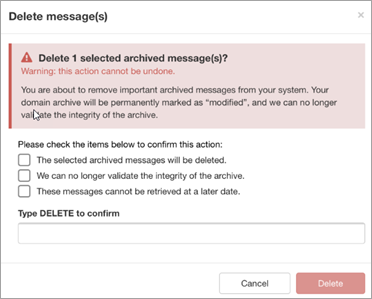This action can only be carried out if this option has been enabled by Mail Assure Support for a specific Admin account and any associated sub-admins. Once enabled, this option cannot be disabled.
This action is irreversible. Once you choose to delete an archived message you cannot recover it.
- Select Archiving > Search - Incoming or Select Archiving - Search - Outgoing
- Click on the dropdown to the left of the message, and select Delete archived message
- The Delete message(s) confirmation window is displayed:
- Place a tick in the items listed and enter DELETE in the box provided
- Click Delete
A list of archived messages is displayed.
To delete multiple messages, place a tick in the box to the left of each message, and from the actions dropdown at the bottom of the page, select Delete archived message.