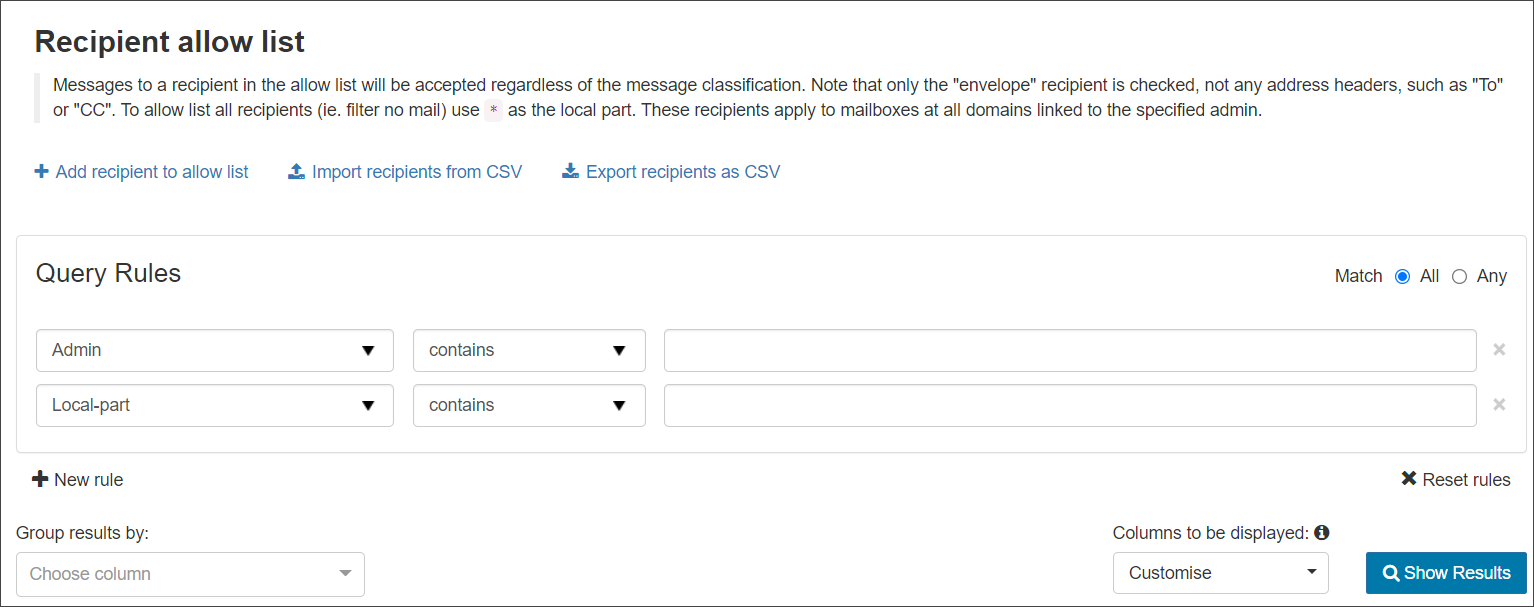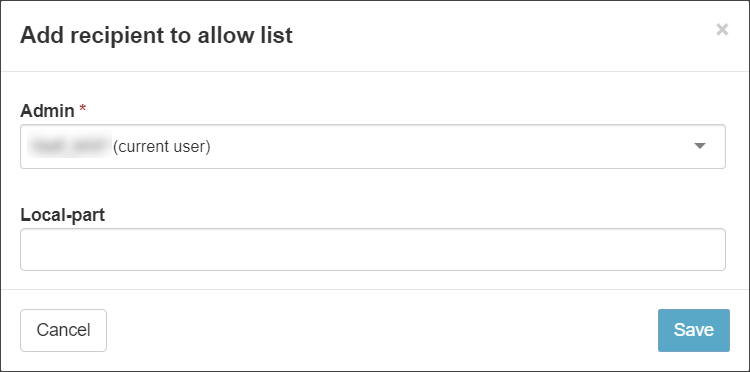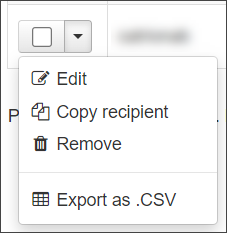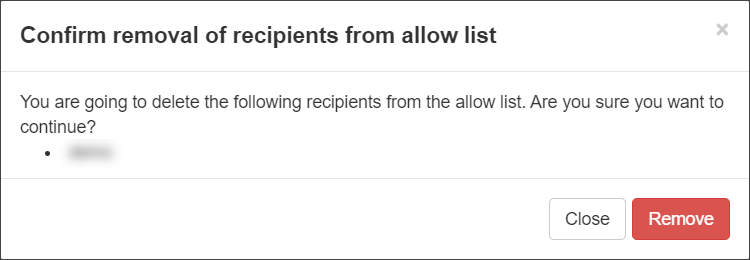Incoming mail sent to recipients listed in the Recipient Allow list will always be allowed, regardless of the message classification.
Be careful which recipients you allow. This is generally not intended for normal mail recipients as this will allow ALL mail to reach the recipient's mailbox unfiltered. This is primarily used for abuse@ or Postmaster@ addresses or any address that should not have filtering (for example, an address used to send outgoing abuse reports to).
On this page you can:
- Add recipient to Allow list - At the Admin level, you can add a recipient to the Allow list for all domains assigned to the selected Admin. See Add recipient to Allow list
If you want to accept specific recipients at a particular domain you can turn off filtering for individual mailboxes. See Switch off Filtering for Specific Mailbox (Allow list recipients).
- Import recipients from CSV - Import a list of recipients to add to the Allow list via CSV file
- Export recipients as CSV - Export the list of recipients to a CSV file
Add recipient to Allow list
- Log in to the Mail Assure Admin Level Control Panel
- Select Incoming - Protection Settings > Recipient Allow list
- Click on Add recipient to Allow list to open the dialog
- Select the Admin user from the dropdown
- Select the local-part of the recipient's email address from the dropdown
- Click Save
Edit Allowed Recipient
- Click the arrow to the left of the domain to open the action menu for the allowed recipient
- Select the Edit to amend any of the fields configured during adding
- Click on Save to edit the recipient
If you Copy Recipient, this will take you to add a new entry with the recipient address pre-filled from the existing entry.
Remove Allowed Recipient