Management of existing retention policies allows you to edit, rename and delete those policies that are created at your customer level.
The default retention policy and any custom policies created at a parent customer level cannot be edited or deleted. These are indicated with a padlock.
Edit or Rename Custom Retention Policy
It is possible to change the name or any of the settings of an existing custom retention policy by:
- Log in to the Management Console under a SuperUser or Administrator account
- Navigate to Backup > Retention Policies in the left-hand vertical menu
- Find the policy you wish to edit and either:
- Click the three vertical dots to open the Action menu
- Select Edit retention policy
Or
- Select Edit from the top bar
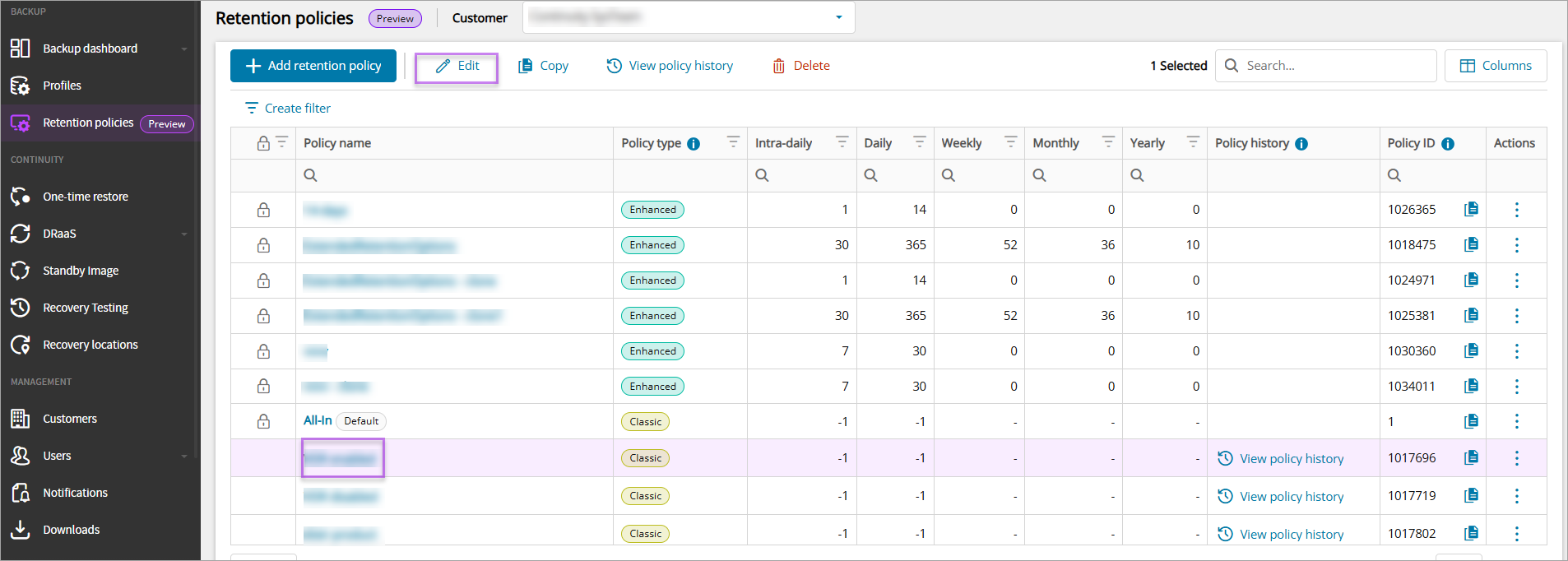
- Keep all intra-daily backup sessions: 1-30 days
- Last backup session of the day: 14-365 days
- Last backup session of the week: Up to 52 weeks
- Last backup session of the month: Up to 36 months
- Last backup session of the year: Up to 10 years
You cannot edit the Customer.
