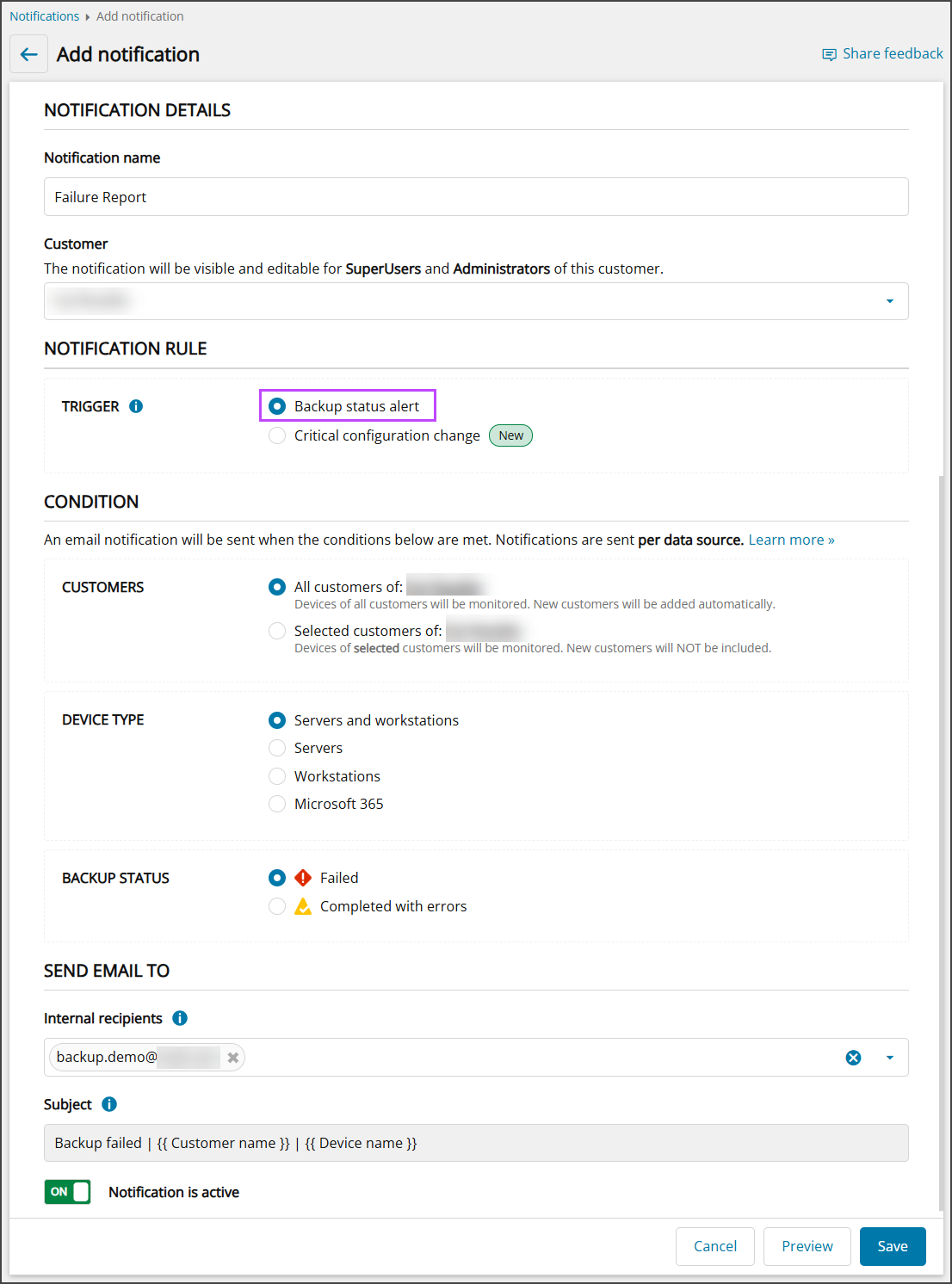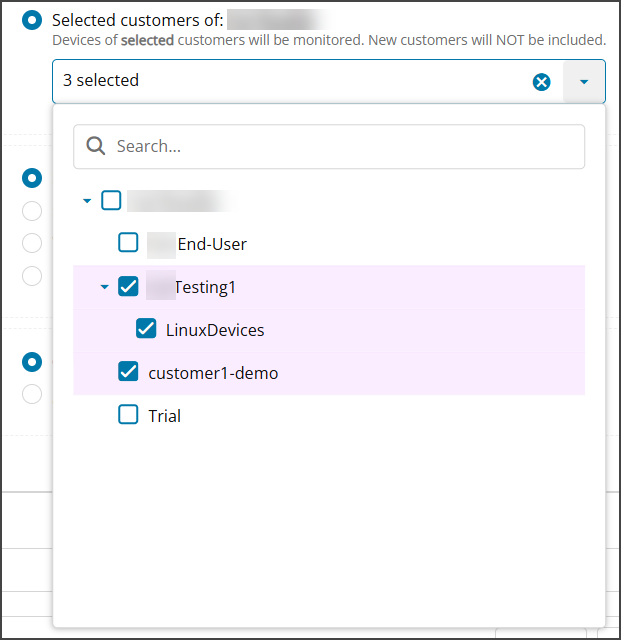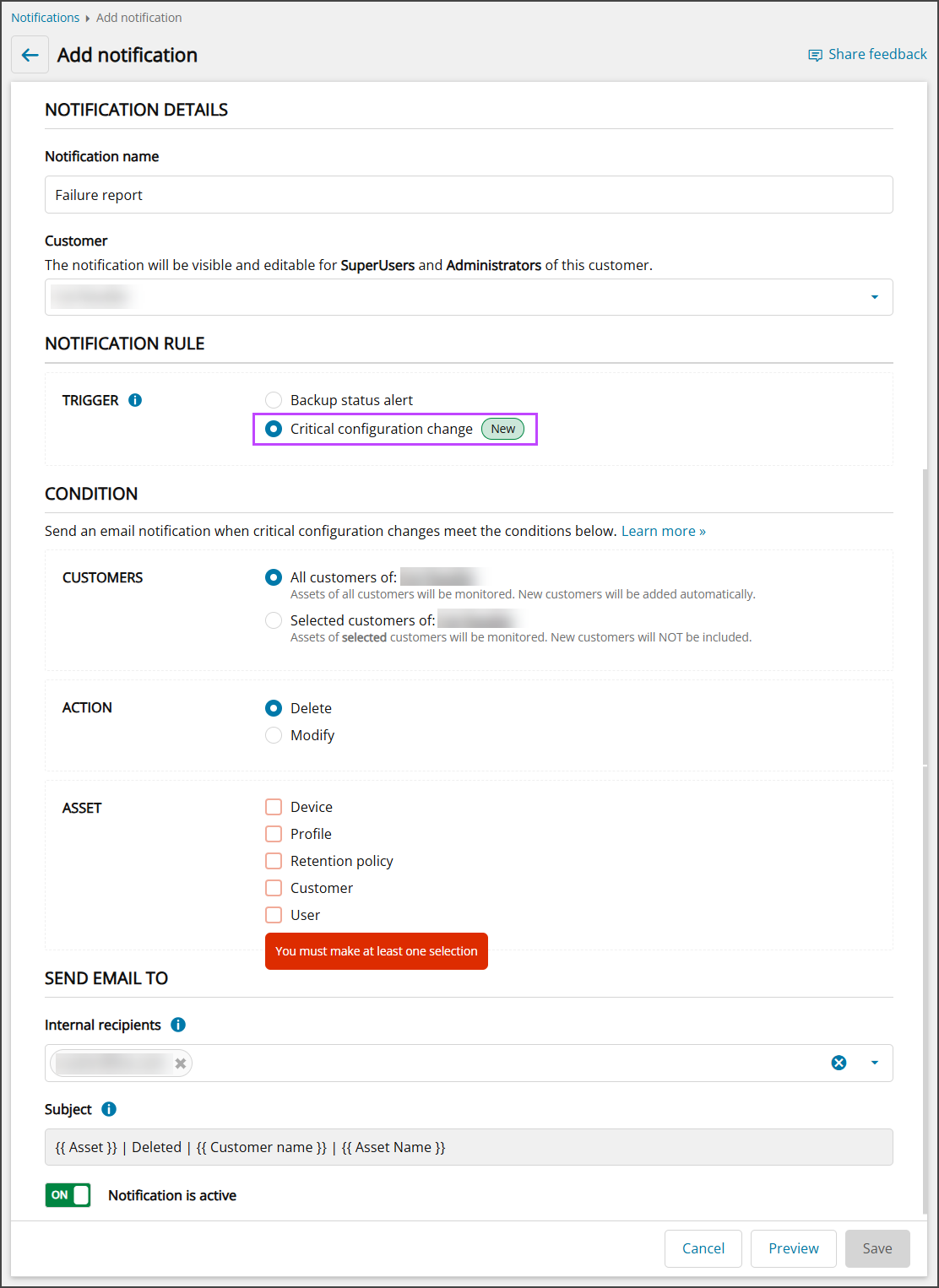Cove Data Protection (Cove)'s Notification service is found in the Management section of Management Console.
There are two types of Notification that can be created:
Add Backup Status Alert Notification
- Log in to the Management Console under a SuperUser or Administrator account
- Navigate to Management > Notifications
- Click Add Notification
- Give the notification a recognizable Name
- Select the Customer from the dropdown
- In the Notification Rule section, select the Backup status alert trigger. This provides notifications on the status of your server, workstation, and Microsoft 365 domain backups
- In the Condition section, set the conditions which must be met for an email notification to be sent:
- Customers - Select from:
- All Customers of - Devices of all customers belonging to the customer selected will be notified
New customers will be added automatically
- Selected Customers of - Devices of selected customers belonging to the customer selected will be monitored and notified
New customers will not be included
- All Customers of - Devices of all customers belonging to the customer selected will be notified
- Device Type - Select from:
- Servers and workstations
- Servers
- Workstations
- Microsoft 365
- Backup Status - Select from:
- Failed: Send a notification for backups which Failed
- Completed with errors: Send a notification for backups which Completed with Errors
- Customers - Select from:
- In the Send Email To section, configure the email settings:
- Internal Recipients: Begin typing or select the internal recipients who should receive the notification
Only users belonging to the selected customer will be available to receive the notification
- Subject: The email Subject cannot be changed, this will dynamically generate the backup status, customer name and device name when each email is sent
- Internal Recipients: Begin typing or select the internal recipients who should receive the notification
- Notification is Active: By default, the notification will be enabled by default, meaning that once saved, it will begin monitoring straight away. This can be turned off by toggling this setting.
- Click Preview to see a preview of what the notification email will look like.
- Click Save to save the notification.
Add Critical Configuration Change notification
- Log in to the Management Console under a SuperUser or Administrator account
- Navigate to Management > Notifications
- Click Add Notification
- Give the notification a recognizable Name
- Select the Customer from the dropdown
- In the Notification Rule section, select the Backup status alert trigger. This provides notifications on the status of your server, workstation, and Microsoft 365 domain backups
- In the Condition section, set the conditions which must be met for an email notification to be sent:
- Customers - Select from:
- All Customers of - Devices of all customers belonging to the customer selected will be notified
New customers will be added automatically
- Selected Customers of - Devices of selected customers belonging to the customer selected will be monitored and notified
New customers will not be included
- All Customers of - Devices of all customers belonging to the customer selected will be notified
- Action - Select from:
- Delete
- Modify
- Asset - Select from:
- Device
- Profile
- Retention Policy
- Customer
- User
- Customers - Select from:
- In the Send Email To section, configure the email settings:
- Internal Recipients: Begin typing or select the internal recipients who should receive the notification
Only users belonging to the selected customer will be available to receive the notification
- Subject: The email Subject cannot be changed, this will dynamically generate the asset, action, customer name and asset name when each email is sent
- Internal Recipients: Begin typing or select the internal recipients who should receive the notification
- Notification is Active: By default, the notification will be enabled by default, meaning that once saved, it will begin monitoring straight away. This can be turned off by toggling this setting.
- Click Preview to see a preview of what the notification email will look like.
- Click Save to save the notification.