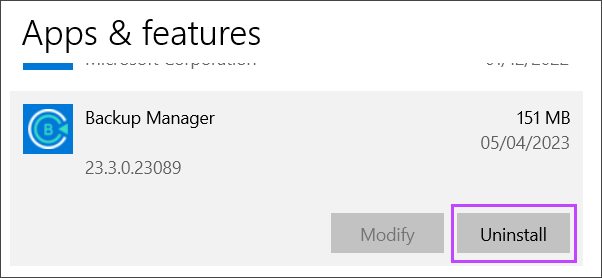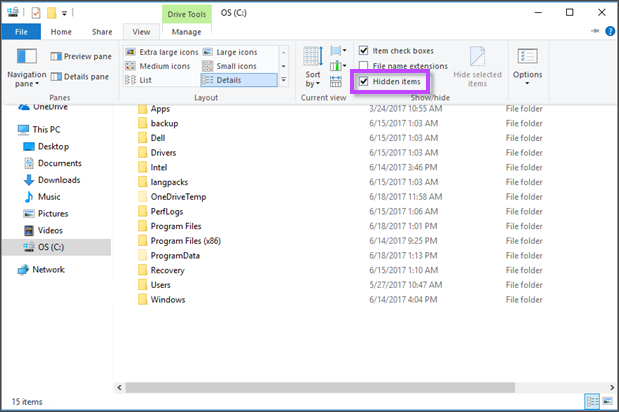These instructions pertain to the standalone version of Backup from Cove Data Protection (Cove) only, and are not relevant to any integrated version via N-Sight RMM or N-central.
You can uninstall the Backup Manager from your Windows computer through the Control Panel.
- Open the Start menu and type Add or Remove Programs
- In the Apps & Features window, browse to Backup Manager
- Select Uninstall
- Wait for the program to complete uninstallation
- Restart your workstation
This will uninstall the application and clear its installation folder from your computer
Additionally, you can delete all related files and settings manually:
Their location varies slightly depending on your Windows version.
- Pre Windows Server 2003:
C:\Documents and Settings\All Users\Application Data\MXB - Post Windows Vista:
C:\ProgramData\MXBIf you are reinstalling Backup Manager using the same storage account, we recommend renaming the \MXB\ folder instead of deleting it as data loss could occur if deleted
On Windows 10, the ProgramData folder is hidden by default. To unhide it, open File Explorer, go to the C:\ drive and then click View > Show hidden items.
If your Backup Manager files are stored in a different location, it is likely you are not running the Cove Data Protection (Cove) standalone version of Backup Manager and are instead using one of the integrated versions of Backup from N-Sight RMM or N-central.