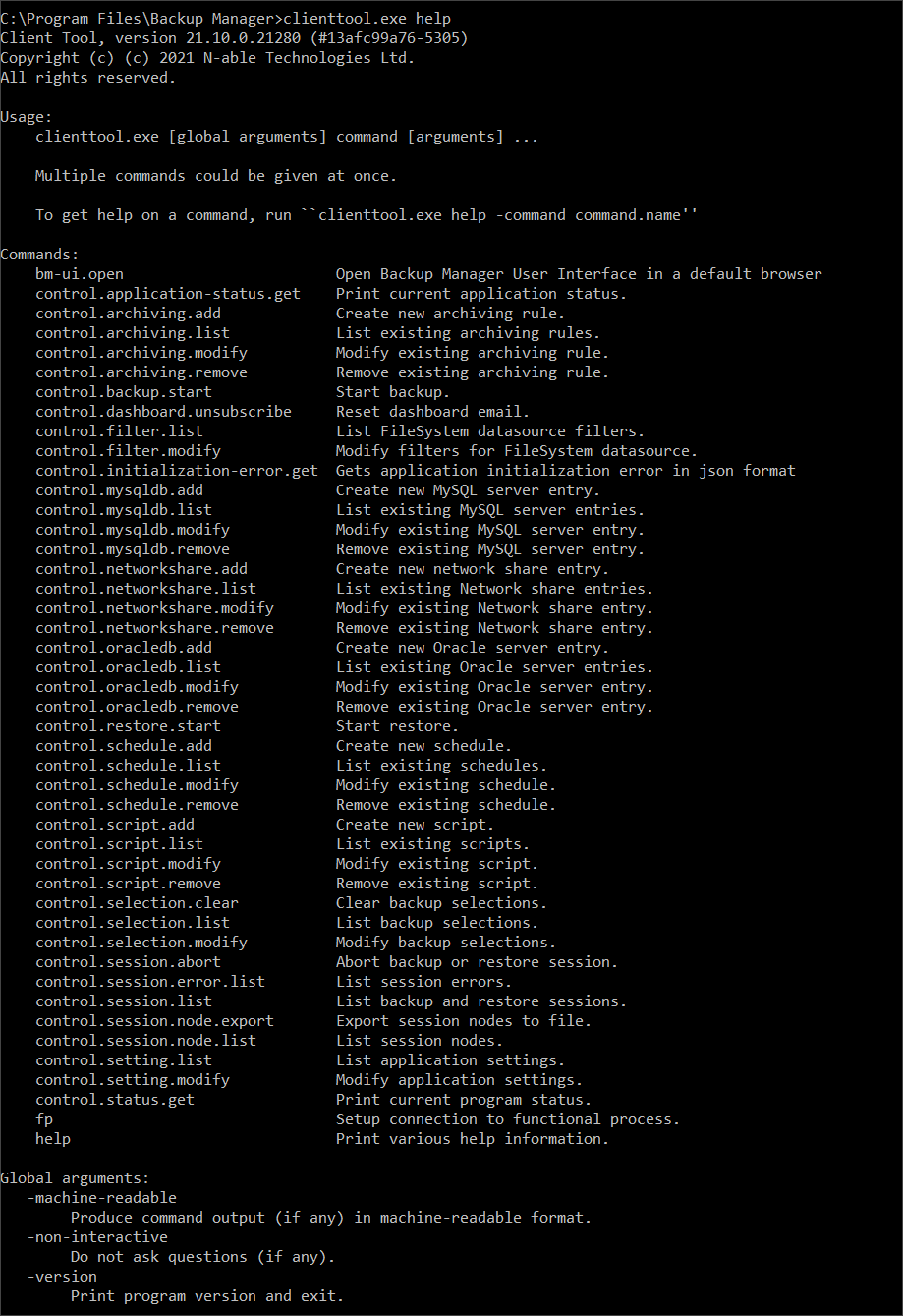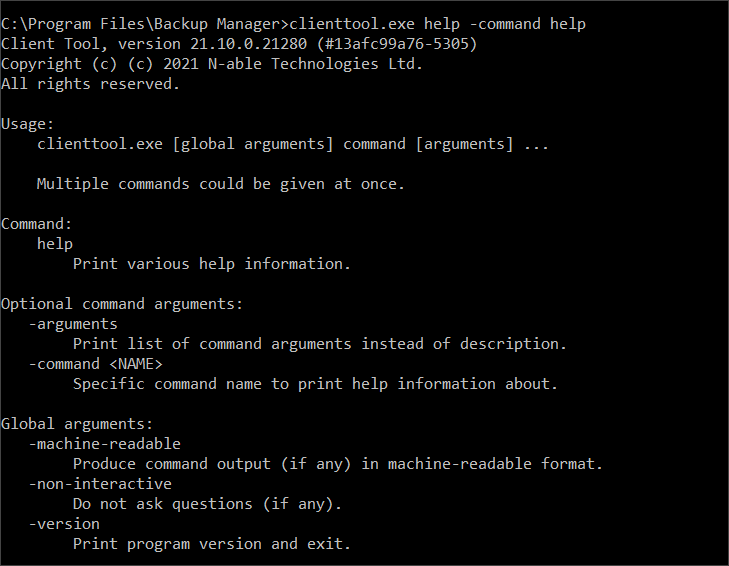It is possible to operate the Backup Manager through the command line interface. This is done with the help of the Client Tool (ClientTool.exe) – an executable file included into all Backup Manager installations.
Instructions
- Start a terminal emulator as an Administrator, for example Command Prompt on Windows or Terminal on macOS
- Change directory to the location containing the Client Tool executable
- Windows:
cd "C:\Program Files\Backup Manager"
- GNU/Linux:
cd /opt/MXB/bin
- macOS:
cd "/Applications/Backup Manager.app/Contents/MacOS"
- Windows:
- Submit an appropriate command (the list of available commands is available below)
- Windows example:
ClientTool.exe "command"
- GNU/Linux and macOS example:
sudo ./ClientTool "command"
- Windows example:
Commands by Category
See below a breakdown of each command, their purposes and examples of use for your quick reference:
For any command that shows the output with the 'SELS', 'SENTS' and 'PROCS' columns: these can be in Bytes, MB and GB depending on selection. If more than 1MB, the column will show an 'M' next to the figure, and if more than 1GB, the column will show a 'G' next to the figure.
Help
help– returns the list of available commands with a brief description of the commands purposehelp -c "command"– returns details for a particular command (sample output, required arguments and optional arguments)
-
control.archiving.add- Create new archiving rule. You can view existing archiving rules using thecontrol.archiving.listcommand (which also prints ID for each rule) Required:
Required:
Name
-name "string"
Name of the rule/entry, cannot be empty.
 Optional:
Optional:
Active
-active "bool"
Determines whether the rule is active. Possible values are 0 (not active) or 1 (active). If not specified, the default value is 1.
Data Sources
-datasources "data source name"
The possible data sources are Exchange, FileSystem, NetworkShares, Oracle, SystemState, VMware, VssHyperV, VssMsSql, VssSharePoint or All. Default value is All.
Day of the Week
-day-of-week "name"
Day (or days) of the week when the rule us active. If you use this argument,
-weeksshould also be specified. Possible values are Monday, Tuesday, Wednesday, Thursday, Friday, Saturday or Sunday.Day of the Month
-days-of-month "day1,day2..."
Day (or range of days) when the rule is active, separated by comma. This argument is mutually exclusive with
-day-of-weekand-weeksarguments. Possible values are numbers between 1 and 31, ranges in the form [N-M] or Last (matching last day of month). Default value is [1-31].Example:
-days-of-month 2,[5-10],20,Last
Months
-months "Month1,Month2"
Month (or months) of the year when rule is active, separated by comma. Possible values are Jan, Feb, Mar, Apr, May, Jun, Jul, Aug, Sep, Oct, Nov, Dec and All. Default value is All.
Example:
Jan,Sep,Dec,May
Time
-time "time"
Time for rule activation. Must be in format hh:mm. Default value is 00:00.
Weeks
-weeks "Week1, Week2"
Week (or weeks) when the rule is active, separated by comma. If you use this argument,
-day-of-weekshould also be specified. Possible values are 1, 2, 3, 4, Last and All.Example:
-weeks 1,2,Last
EXAMPLE COMMAND USING ALL ARGUMENTS:control.archiving.add -name name-of-archive -datasource FileSystem -days-of-month 1,15 -months All -time 13:07
OR
control.archiving.add -name name-of-archive -datasource FileSystem -day-of-week Monday -months All -time 13:07 -weeks Last
control.archiving.add -name "name of archive" -active "1" -datasource "FileSystem,SystemState" -day-of-week "Monday" -days-of-month"1,15" -months "All" -time "13:07" -weeks "1,3"
-
control.archiving.list- List existing archiving rules. Produces a table with columns in this order:ID --Unique archiving rule identifierACTV --Is rule active or notNAME --Archiving rule nameDSRC --Datasources to archiveTIME --Time archiving will fire atMONTHS --Months archiving will fire inMDAYS --Days of month archiving will fire onWEEKS --Weeks archiving will fire onWDAYS --Days of week archiving will fire on
Rule ID (first column) could further be used to modify or remove that specific rule.
 Optional:
Optional:
Delimiter
-delimiter "string"
This argument breaks the output up by the delimiter given and displays the output in table format. If no string is given to specify the delimiter, the default is the TAB character.
No Header
-no-header
This argument will print the table without the header column
EXAMPLE COMMAND USING ALL ARGUMENTS:
control.archiving.list -delimiter "-" -no-header
-
control.archiving.modify- Modify existing archiving rule. Rule ID is used to locate the rule to be modified. All other arguments are optional and will not affect corresponding rule properties unless specified. You can view existing archiving rules using thecontrol.archiving.listcommand (which also prints ID for each rule). Required:
Required:
ID
-id "NUMBER"
ID of rule to be modified.
 Optional:
Optional:
Active
-active "bool"
Determines whether the rule is active. Possible values are 0 (not active) or 1 (active). If not specified, the default value is 1.
Data Sources
-datasources "data source name"
The possible data sources are Exchange, FileSystem, NetworkShares, Oracle, SystemState, VMware, VssHyperV, VssMsSql, VssSharePoint or All. Default value is All.
Day of the Week
-day-of-week "name"
Day (or days) of the week when the rule us active. If you use this argument,
-weeksshould also be specified. Possible values are Monday, Tuesday, Wednesday, Thursday, Friday, Saturday or Sunday.Day of the Month
-days-of-month "day1,day2..."
Day (or range of days) when the rule is active, separated by comma. This argument is mutually exclusive with
-day-of-weekand-weeksarguments. Possible values are numbers between 1 and 31, ranges in the form [N-M] or Last (matching last day of month). Default value is [1-31].Example:
-days-of-month 2,[5-10],20,Last
Months
-months "Month1,Month2"
Month (or months) of the year when rule is active, separated by comma. Possible values are Jan, Feb, Mar, Apr, May, Jun, Jul, Aug, Sep, Oct, Nov, Dec and All. Default value is All.
Example:
Jan,Sep,Dec,May
Name
-name "string"
Name of the rule/entry, cannot be empty.
Time
-time "time"
Time for rule activation. Must be in format hh:mm. Default value is 00:00.
Weeks
-weeks "Week1, Week2"
Week (or weeks) when the rule is active, separated by comma. If you use this argument,
-day-of-weekshould also be specified. Possible values are 1, 2, 3, 4, Last and All.Example:
-weeks 1,2,Last
EXAMPLE COMMAND USING ALL ARGUMENTS:control.archiving.modify -id 2 -datasource FileSystem -days-of-month 2,16 -months Jan,Mar,May,Jul,Sep,Nov -name name of file -time 17.30
OR
control.archiving.modify -id 2 -datasource FileSystem -day-of-week Tuesday -months Jan,Mar,May,Jul,Sep,Nov -name name of file -time 17.30 -weeks Last
-
control.archiving.remove- Remove existing archiving rule. Rule ID is used to locate the rule to be removed. You can view existing archiving rules using thecontrol.archiving.listcommand (which also prints ID for each rule). Required:
Required:
ID
-id "NUMBER"
ID of rule to be modified.
EXAMPLE COMMAND USING ALL ARGUMENTS:control.archiving.remove -id 3
-
control.mysqldb.add- Create new MySQL server entry. You can view existing entries using thecontrol.mysqldb.listcommand. Required:
Required:
Name
-name "string"
Name of the rule/entry, cannot be empty.
Password
-password "STRING"
Password to use to connect.
MySQL Server Port
-server-port "NUMBER"
MySQL server port.
User
-user "STRING"
Username to use to connect.
EXAMPLE COMMAND USING ALL ARGUMENTS:control.mysqldb.add -name ServerEntry -server-port ServerPort# -user ServerUsername -password ServerPassword
-
control.mysqldb.list- List existing MySQL server entries. Produces a table with columns in this order:NAME --Unique entry nameUSER --Login usernamePASSWD --Login passwordSRVPORT --MySQL server port
Entry name (first column) could further be used to modify or remove that specific entry.
 Optional:
Optional:
Delimiter
-delimiter "string"
This argument breaks the output up by the delimiter given and displays the output in table format. If no string is given to specify the delimiter, the default is the TAB character.
No Header
-no-header
This argument will print the table without the header column
EXAMPLE COMMAND USING ALL ARGUMENTS:control.mysqldb.list -delimiter - -no-header
-
control.mysqldb.modify- Modify existing MySQL server entry. Entry name is used to locate the entry to be modified. All other arguments are optional and will not affect corresponding entry properties unless specified. You can view existing entries using thecontrol.mysqldb.listcommand. Required:
Required:
Name
-name "string"
Name of the rule/entry, cannot be empty.
MySQL Server Port
-server-port "NUMBER"
MySQL server port.
 Optional:
Optional:
New Port
-new-port "NUMBER"
MySQL server port number.
Password
-password "STRING"
Password to use to connect.
User
-user "STRING"
Username to use to connect.
EXAMPLE COMMAND USING ALL ARGUMENTS:control.mysqldb.modify -name ServerEntry -server-port ServerPort# -new-port NewPort# -user ServerUsername -password ServerPassword
-
control.mysqldb.remove- Remove existing MySQL server entry. Server port is used to locate the entry to be removed. You can view existing entries using thecontrol.mysqldb.listcommand. Required:
Required:
MySQL Server Port
-server-port "NUMBER"
MySQL server port.
EXAMPLE COMMAND USING ALL ARGUMENTS:control.mysqldb.remove -serve-port ServePort#
control.networkshare.add- Create new network share entry. You can view existing entries using thecontrol.networkshare.listcommand. Required:
Required:Domain
-domain "STRING"
Domain to use to connect to network share.
Path to Network Share
-path "STRING"
Path to network share, cannot be empty.
User
-user "STRING"
Username to use to connect.
 Optional:
Optional:Password
-password "STRING"
Password to use to connect.
EXAMPLE COMMAND USING ALL ARGUMENTS:control.networkshare.add -domain domainName -path ../network/share/path -user NetworkShareUsername -password NetworkSharePassword
control.networkshare.list- List existing Network share entries. Produces a table with columns in this order:PATH --Unique path to network shareDOMAIN --Login domainUSER --Login usernamePASSWD --Login password
Entry name (first column) could further be used to modify or remove that specific entry.
 Optional:
Optional:Delimiter
-delimiter "string"
This argument breaks the output up by the delimiter given and displays the output in table format. If no string is given to specify the delimiter, the default is the TAB character.
No Header
-no-header
This argument will print the table without the header column
EXAMPLE COMMAND USING ALL ARGUMENTS:control.networkshare.list -delimiter - -no-header
control.networkshare.modify- Modify existing Network share entry. Entry path is used to locate the entry to be modified. All other arguments are optional and will not affect corresponding entry properties unless specified. You can view existing entries using thecontrol.networkshare.listcommand. Required:
Required:Path to Network Share
-path "STRING"
Path to network share, cannot be empty.
 Optional:
Optional:Domain
-domain "STRING"
Domain to use to connect to network share.
New Path
-new-path "STRING"
New path to network share, non-empty.
Password
-password "STRING"
Password to use to connect.
User
-user "STRING"
Username to use to connect.
EXAMPLE COMMAND USING ALL ARGUMENTS:control.networkshare.modify -path ../network/share/path -domain domainName -new-path ../new/network/share/path -user NetworkShareUsername -password NetworkSharePassword
control.networkshare.remove- Remove existing Network share entry. Path is used to locate the entry to be removed. You can view existing entries using thecontrol.networkshare.listcommand. Required:
Required:Path to Network Share
-path "STRING"
Path to network share, cannot be empty.
EXAMPLE COMMAND USING ALL ARGUMENTS:control.networkshare.remove -path ../network/share/path
control.oracledb.add- Create new Oracle server entry. You can view existing entries using thecontrol.oracledb.listcommand. Required:
Required:Local Backup Directory
-local-backup-dir "DIR"
Path to temporary directory to use during backup.
Name
-name "string"
Name of the rule/entry, cannot be empty.
Password
-password "STRING"
Password to use to connect.
User
-user "STRING"
Username to use to connect.
EXAMPLE COMMAND USING ALL ARGUMENTS:control.oracledb.add -local-backup-dir ../directory/to/use -name OracleRuleName -user username -password password
control.oracledb.list- List existing Oracle server entries. Produces a table with columns in this order:NAME --Unique entry nameUSER --Login usernamePASSWD --Login passwordLOCDIR --Path to local backup directory
Entry name (first column) can further be used to modify or remove that specific entry.
 Optional:
Optional:Delimiter
-delimiter "string"
This argument breaks the output up by the delimiter given and displays the output in table format. If no string is given to specify the delimiter, the default is the TAB character.
No Header
-no-header
This argument will print the table without the header column
EXAMPLE COMMAND USING ALL ARGUMENTS:control.oracledb.list -delimiter - -no-header
control.oracledb.modify- Modify existing Oracle server entry. Entry name is used to locate the entry to be modified. All other arguments are optional and will not affect corresponding entry properties unless specified. You could view existing entries using thecontrol.oracledb.listcommand. Required:
Required:Name
-name "string"
Name of the rule/entry, cannot be empty.
Rename
-rename "string"
Name of the rule/entry, cannot be empty.
 Optional:
Optional:Local Backup Directory
-local-backup-dir "DIR"
Path to temporary directory to use during backup.
Password
-password "STRING"
Password to use to connect.
User
-user "STRING"
Username to use to connect.
EXAMPLE COMMAND USING ALL ARGUMENTS:control.oracledb.modify -name OracleRuleName -rename newOracleRuleName -local-backup-dir ../directory/to/use -user username -password password
control.oracledb.remove- Remove existing Oracle server entry. Entry name is used to locate the entry to be removed. You could view existing entries using thecontrol.oracledb.listcommand. Required:
Required:Name
-name "string"
Name of the rule/entry, cannot be empty.
EXAMPLE COMMAND USING ALL ARGUMENTS:
control.oracledb.remove -name OracleRuleName
control.schedule.add- Create new schedule. You can view existing schedules using thecontrol.schedule.listcommand. Required:
Required:Name
-name "string"
Name of the rule/entry, cannot be empty.
 Optional:
Optional:Active
-active "bool"
Determines whether the rule is active. Possible values are 0 (not active) or 1 (active). If not specified, the default value is 1.
Data Sources
-datasources "data source name"
The possible data sources are Exchange, FileSystem, NetworkShares, Oracle, SystemState, VMware, VssHyperV, VssMsSql, VssSharePoint or All. Default value is All.
Days
-days "day1,day2"
Day (or days) of the week when the rule us active. If you use this argument,
-weeksshould also be specified. Possible values are Monday, Tuesday, Wednesday, Thursday, Friday, Saturday, Sunday or All. Default is All.Post-Backup Script
-post-backup-action "NUMBER"
ID of post-backup script. All available scripts can be viewed with the
control.script.listcommand.Pre-Backup Script
-pre-backup-action "NUMBER"
ID of pre-backup script. All available scripts can be viewed with the
control.script.listcommand.Time
-time "time"
Time for rule activation. Must be in format hh:mm. Default value is 00:00.
EXAMPLE COMMAND USING ALL ARGUMENTS:control.schedule.add -name NameOfSchedule -datasources Exchange,SystemState -days All -post-backup-action Script #1 -pre-backup-action Script #2 -time 18:00
control.schedule.list- List existing schedules. Produces a table with columns in this order:ID --Unique schedule identifierACTV --Is schedule active or notNAME --Schedule nameTIME --Time backup will fire atDAYS --Days backup will fire onDSRC --Datasources to backupPRESID --Pre-backup script IDPOSTSID --Post-backup script ID
Schedule ID (first column) could further be used to modify or remove that specific schedule.
 Optional:
Optional:Delimiter
-delimiter "string"
This argument breaks the output up by the delimiter given and displays the output in table format. If no string is given to specify the delimiter, the default is the TAB character.
No Header
-no-header
This argument will print the table without the header column
EXAMPLE COMMAND USING ALL ARGUMENTS:control.schedule.list -delimiter - -no-header
control.schedule.modify- Modify existing schedule. Schedule ID is used to locate the schedule to be modified. All other arguments are optional and will not affect corresponding schedule properties unless specified. You can view existing schedules using thecontrol.schedule.listcommand (which also prints ID for each schedule). Required:
Required:ID
-id "NUMBER"
ID of rule to be modified.
 Optional:
Optional:Active
-active "bool"
Determines whether the rule is active. Possible values are 0 (not active) or 1 (active). If not specified, the default value is 1.
Data Sources
-datasources "data source name"
The possible data sources are Exchange, FileSystem, NetworkShares, Oracle, SystemState, VMware, VssHyperV, VssMsSql, VssSharePoint or All. Default value is All.
Days
-days "day1,day2"
Day (or days) of the week when the rule us active. If you use this argument,
-weeksshould also be specified. Possible values are Monday, Tuesday, Wednesday, Thursday, Friday, Saturday, Sunday or All. Default is All.Name
-name "string"
Name of the rule/entry, cannot be empty.
Post-Backup Script
-post-backup-action "NUMBER"
ID of post-backup script. All available scripts can be viewed with the
control.script.listcommand.Pre-Backup Script
-pre-backup-action "NUMBER"
ID of pre-backup script. All available scripts can be viewed with the
control.script.listcommand.Time
-time "time"
Time for rule activation. Must be in format hh:mm. Default value is 00:00.
EXAMPLE COMMAND USING ALL ARGUMENTS:control.schedule.modify -id 1 -datasource FileSystem -days Tuesday,Wednesday,Thursday -name name of rule -post-backup-action Script #1 -pre-backup-action Script #2 -time 17.30
control.schedule.remove- Remove existing schedule. Schedule ID is used to locate the schedule to be removed. You can view existing schedules using thecontrol.schedule.listcommand (which also prints ID for each schedule). Required:
Required:ID
-id "NUMBER"
ID of rule to be modified.
EXAMPLE COMMAND USING ALL ARGUMENTS:control.schedule.remove -id 1
control.script.add- Create new script. Scripts can be used in combination with schedules as pre- and post-backup actions. To do this, add new (or find existing) script and provide its ID tocontrol.schedule.addorcontrol.schedule.modifycommand. You can view existing scripts usingcontrol.script.listcommand (which also prints ID for each script). Required:
Required:Content File path
-content-file "PATH"
Path to file with non-empty script body.
Name
-name "string"
Name of the rule/entry, cannot be empty.
Password
-password "STRING"
Password to use to connect.
User
-user "STRING"
Username to use to connect.
 Optional:
Optional:Fail Session on Error
-fail-session-on-error "BOOL"
Whether backup session should fail on script error, when used as pre-backup action. Possible values are 0 (do not fail) or 1 (fail). Default value is 0.
Timeout
-timeout "NUMBER"
Execution timeout, in seconds. Default value is 0 (no timeout).
EXAMPLE COMMAND USING ALL ARGUMENTS:control.script.add -content-file ../path/to/script/file -name NameOf Rule -user username -password password -fail-session-on-error 0 -timeout 240
control.script.list- List existing scripts. Produces a table with columns in this order:ID --Unique script identifierNAME --Script nameUSER --User to run script asPASWD --User passwordTOUT --Execution timeoutFAIL --Fail backup on error
Script ID (first column) could further be used to modify or remove that specific script.
 Optional:
Optional:Delimiter
-delimiter "string"
This argument breaks the output up by the delimiter given and displays the output in table format. If no string is given to specify the delimiter, the default is the TAB character.
No Header
-no-header
This argument will print the table without the header column
EXAMPLE COMMAND USING ALL ARGUMENTS:control.script.list -delimiter - -no-header
control.script.modify- Modify existing script. Script ID is used to locate the script to be modified. All other arguments are optional and will not affect corresponding script properties unless specified. You can view existing scripts usingcontrol.script.listcommand (which also prints ID for each script). Required:
Required:ID
-id "NUMBER"
ID of rule to be modified.
Password
-password "STRING"
Password to use to connect.
User
-user "STRING"
Username to use to connect.
 Optional:
Optional:Content File path
-content-file "PATH"
Path to file with non-empty script body.
Fail Session on Error
-fail-session-on-error "BOOL"
Whether backup session should fail on script error, when used as pre-backup action. Possible values are 0 (do not fail) or 1 (fail). Default value is 0.
Name
-name "string"
Name of the rule/entry, cannot be empty.
Timeout
-timeout "NUMBER"
Execution timeout, in seconds. Default value is 0 (no timeout).
EXAMPLE COMMAND USING ALL ARGUMENTS:control.script.modify -id 1 -user username -password password -content-file ../path/to/script/file -fail-session-on-error 0 -name NameOfRule -timeout 240
control.script.remove- Remove existing script. Script ID is used to locate the script to be removed. You could view existing scripts usingcontrol.script.listcommand (which also prints ID for each script). Required:
Required:ID
-id "NUMBER"
ID of rule to be modified.
EXAMPLE COMMAND USING ALL ARGUMENTS:control.script.remove -id 2
You can specify what you want to back up through the Client Tool. These are the same settings that you can find on the Preferences tab in the Backup Manager.
control.selection.clear- This function deselects the current backup selection for the data sources given but does not affect any data previously backed up. Currently selected files data on disk not affected in any way. If no datasource is specified, selections for all datasources are cleared.If left blank, all data source selection will be cleared.
 Optional:
Optional:Data Sources
-datasources "data source name"
The possible data sources are Exchange, FileSystem, NetworkShares, Oracle, SystemState, VMware, VssHyperV, VssMsSql, VssSharePoint or All. Default value is All.
EXAMPLE COMMAND USING ALL ARGUMENTS:control.selection.clear -datasource FileSystem
control.selection.list- List backup selections. List backup selections. Produces a table with columns in this order:DSRC --DatasourceTYPE --Type (inclusive, exclusive)PRIO --PriorityPATH --Selected path
 Optional:
Optional:Data Sources
-datasources "data source name"
The possible data sources are Exchange, FileSystem, NetworkShares, Oracle, SystemState, VMware, VssHyperV, VssMsSql, VssSharePoint or All. Default value is All.
Delimiter
-delimiter "string"
This argument breaks the output up by the delimiter given and displays the output in table format. If no string is given to specify the delimiter, the default is the TAB character.
No Header
-no-header
This argument will print the table without the header column
EXAMPLE COMMAND USING ALL ARGUMENTS:control.selection.list -datasource FileSystem -delimiter - -no-header
control.selection.modify- Modify backup selections.Inclusive selections point to files (folders, databases etc.) to be backed up. Exclusive selections denote files (folders, databases etc.) which should not be.
Paths to be excluded can only be subpaths of those to be included. So if you need to backup a folder, but not a file within it, the former would be an inclusive selection while the latter - an exclusive one.
 Required:
Required:Data Sources
-datasources "data source name"
The possible data sources are Exchange, FileSystem, NetworkShares, Oracle, SystemState, VMware, VssHyperV, VssMsSql, VssSharePoint or All. Default value is All.
 Optional:
Optional:Exclude
-exclude "PATH"
Path to file/folder to deselect. Can be used multiple times to deselect different items.
Include
-include "PATH"
Path to file/folder to select. Can be used multiple times to select different items.
Priority
-priority "NAME"
Backup priority assigned to selection, valid for inclusive paths only. Possible values are Low, Normal or High. Default value is Normal.
EXAMPLE COMMAND USING ALL ARGUMENTS:control.selection.modify -datasource FileSystem -exclude "../path/to/exclude" -include "../path/to/include" -include "System State" -priority High
control.session.abort- Abort backup or restore session. There is no way to abort a specific session, so all currently active sessions will be aborted.EXAMPLE COMMAND USING ALL ARGUMENTS:control.session.abort
control.session.error.list- List session errors. Displays session errors for specific datasource. Produces a table with TAB-separated (by default) columns in this order:DATETIME --Error timePATH --Node pathCONTENT --Error description
 Required:
Required:Data Sources
-datasources "data source name"
The possible data sources are Exchange, FileSystem, NetworkShares, Oracle, SystemState, VMware, VssHyperV, VssMsSql, VssSharePoint or All. Default value is All.
 Optional:
Optional:Delimiter
-delimiter "string"
This argument breaks the output up by the delimiter given and displays the output in table format. If no string is given to specify the delimiter, the default is the TAB character.
No Header
-no-header
This argument will print the table without the header column
Limit
-limit "number"
The output will only show this number of errors. The default is 100.
Date & Time
-time "datetime"
This should be the start time of the backup session whose errors you wish to view. The value must be provided in the format yyyy-mm-dd hh:mm:ss.
EXAMPLE COMMAND USING ALL ARGUMENTS:control.session.error.list -datasource FileSystem -delimiter - -limit 50 -no-header -time 2020-05-14 13:52:07
control.session.list- List backup and restore sessions. Displays sessions for specific datasource or (if none specified) for all datasources. Produces a table with TAB-separated (by default) columns in this order:DSRC --Datasource nameTYPE --Session typeSTATE --StatusFLAGS --Session flags (see below)START --Start timeEND --End timeSELS --Selected sizeSELC --Selected files countPROCS --Processed sizePROCC --Processed files countSENTS --Sent sizeERRC --Errors countREMC --Removed files count
Session start time (fifth column) could further be used to restore files and folders from that specific session.
 Optional:
Optional:Data Sources
-datasources "data source name"
The possible data sources are Exchange, FileSystem, NetworkShares, Oracle, SystemState, VMware, VssHyperV, VssMsSql, VssSharePoint or All. Default value is All.
Delimiter
-delimiter "string"
This argument breaks the output up by the delimiter given and displays the output in table format. If no string is given to specify the delimiter, the default is the TAB character.
No Header
-no-header
This argument will print the table without the header column
EXAMPLE COMMAND USING ALL ARGUMENTS:control.session.list -datasource FileSystem -delimiter - -no-header
control.session.node.export- Export session nodes to file. Required:
Required:Domain
-domain "STRING"
Domain to use to connect to network share.
 Optional:
Optional:Format
-format "NAME"
Output format. Possible values are xml or csv.
Output Field
-output-file "PATH"
Write output to specified file. Default is to use standard output stream, which could also be specified explicitly with "-" value.
Date & Time
-time "datetime"
This should be the start time of the backup session whose errors you wish to view. The value must be provided in the format yyyy-mm-dd hh:mm:ss.
EXAMPLE COMMAND USING ALL ARGUMENTS:control.session.node.export -datasource FileSystem -format csv -outout-file ../path/to/output-file -time 2021-10-20 02:10:44
control.session.node.list- List session nodes. Displays changed or removed session nodes for specific datasource. Produces a table with TAB-separated (by default) columns in this order:START --Backup start timeEND --Backup end timeSIZE --Node sizeSENTS --Sent sizePATH --Node path
For removed nodes, only the last (PATH) column is displayed since others are not applicable.
 Required:
Required:Domain
-domain "STRING"
Domain to use to connect to network share.
 Optional:
Optional:Delimiter
-delimiter "string"
This argument breaks the output up by the delimiter given and displays the output in table format. If no string is given to specify the delimiter, the default is the TAB character.
No Header
-no-header
This argument will print the table without the header column
Limit
-limit "number"
The output will only show this number of errors. The default is 100.
Offset
-offset "number"
Offset the number to start showing. The default is 0, so will show list from the beginning.
Removed Nodes
-removed
Displays removed nodes. The default is to show changed nodes
Date & Time
-time "datetime"
This should be the start time of the backup session whose errors you wish to view. The value must be provided in the format yyyy-mm-dd hh:mm:ss.
EXAMPLE COMMAND USING ALL ARGUMENTS:control.session.node.list -datasource FileSystem -delimiter - -no-header -offset 0 -removed -time 12.30
control.setting.list- List application settings. Produces a table with columns in this order:NAME --Setting nameVALUE --Setting value
Setting name (first column) could further be used to modify this specific setting value.
 Optional:
Optional:Delimiter
-delimiter "string"
This argument breaks the output up by the delimiter given and displays the output in table format. If no string is given to specify the delimiter, the default is the TAB character.
No Header
-no-header
This argument will print the table without the header column
Plug-in
-plugin "string"
Supported plug-ins for Settings: sims
Setting Name
-setting.name "string"
Supported setting names: sims.server, sims.database, sims.db.attach.path, sims.path.to.shared, sims.path.to.dms, sims.backup.master, discover.database, discover.db.attach.path, fms.server, fms.database, fms.db.attach.path
EXAMPLE COMMAND USING ALL ARGUMENTS:control.setting.list -delimiter - -no-header -plugin sims -setting.name sims.server
control.setting.modify- Modify application settings. Provided values are coupled with settings in same order. All available settings can be listed with `control.setting.list' command. Required:
Required:Name
-name "string"
Name of the rule/entry, cannot be empty.
Value
-value "string"
Setting value. One value for each setting should be provided.
EXAMPLE COMMAND USING ALL ARGUMENTS:control.setting.modify -name sims.server -value setting.value
LocalSpeedVault examples:
The control.setting.modify command can be used to configure LocalSpeedVault use:
- Disable LSV:
control.setting.modify -name LocalSpeedVaultEnabled -value 0
- Enable LSV:
control.setting.modify -name LocalSpeedVaultEnabled -value 1
- Enable LSV to local volume:
control.setting.modify -name LocalSpeedVaultEnabled -value 1 -name LocalSpeedVaultLocation -value "F:\LocalSpeedVault" new
- Enable LSV to network share:
control.setting.modify -name LocalSpeedVaultEnabled -value 1 -name LocalSpeedVaultLocation -value \\server\localspeedvaultshare -name LocalSpeedVaultUser -value "Server\Administrator" -name LocalSpeedVaultPassword -value "password"
- Disable LSV:
control.status.get- Print current program status. Optional:
Optional:Path to Configuration File
-path "DIR"
Full path to config.ini file.
EXAMPLE COMMAND USING ALL ARGUMENTS:control.status.get -path ../path/to/config.ini
control.application-status.get- Print current application status. Optional:
Optional:Path to Configuration File
-path "DIR"
Full path to config.ini file.
EXAMPLE COMMAND USING ALL ARGUMENTS:control.application-status.get -path ../path/to/config.ini
control.backup.start- Start backup. If no datasource is specified, the backup will start for all datasources. Backup would only be started if datasource in question has selections (and thus needs to be backed up). Optional:
Optional:Data Sources
-datasources "data source name"
The possible data sources are Exchange, FileSystem, NetworkShares, Oracle, SystemState, VMware, VssHyperV, VssMsSql, VssSharePoint or All. Default value is All.
EXAMPLE COMMAND USING ALL ARGUMENTS:control.backup.start -datasource FileSystem
control.dashboard.unsubscribe- Reset dashboard email. Disables dashboard generation after device uninstall.EXAMPLE COMMAND USING ALL ARGUMENTS:control.dashboard.unsubscribe
control.filter.list- Lists FileSystem data source filters one filter mask per line. Produces a list with one filter mask per line.EXAMPLE COMMAND USING ALL ARGUMENTS:control.filter.list
control.filter.modify- Modify filters for FileSystem datasource. Already existing filters will not be added, already missing filters will not be removed. If same filter mask is specified with both-addand-removearguments, it will be added to the list (or remain if it was already there). All available filters can be listed withcontrol.filter.listcommand. Optional:
Optional:Add
-add "MASK"
Filter mask to add.
Example:
-add "*.txt" -add "*.docx" -add "*.doc".
Remove
-remove "MASK"
Filter mask to remove. Example:
-remove "*.mp3" -remove "*.avi".
EXAMPLE COMMAND USING ALL ARGUMENTS:control.filter.modify -add *.txt -remove *.mp3
control.initialization-error.get- Gets application initialization error in json format. Optional:
Optional:Path to Configuration File
-path "DIR"
Full path to config.ini file.
EXAMPLE COMMAND USING ALL ARGUMENTS:control.initialization-error.get -path ../path/to/config.ini
control.restore.start- Start restore. Restores specific or all nodes of specific datasource which were backed up at specific time. Restore destination path can also be specified (but is optional).You can view existing sessions to determine which one to restore using
control.session.listcommand (which also prints start time for each session). Required:
Required:Data Sources
-datasources "data source name"
The possible data sources are Exchange, FileSystem, NetworkShares, Oracle, SystemState, VMware, VssHyperV, VssMsSql, VssSharePoint or All. Default value is All.
-
 Optional:
Optional:
Add Suffix
-add-suffix
Add suffix to restored files
Existing Files Restore Policy
-existing-files-restore-policy "POLICY"
Existing files restore policy. Possible values are Overwrite or Skip. Default value is Overwrite.
Outdated Files Restore Policy
-outdated-files-restore-policy "POLICY"
Outdated files restore policy. Possible values are CheckContentOfAllFiles or CheckContentOfOutdatedFilesOnly. Default value is CheckContentOfAllFiles.
Restore To
-restore-to "DIR"
Path to start restore of selected sessions to. Default value is empty (in-place restore).
Selection
-selection "PATH"
Path to node (file, folder, etc.) to include in restore session. Can be used multiple times to select different nodes. If not specified, all session nodes are restored.
Session Search Policy
-session-search-policy "POLICY"
Backup session search policy. Possible values are ClosestToRequested or OldestIfRequestedNotFound. Default value is ClosestToRequested
Date & Time
-time "datetime"
This should be the start time of the backup session whose errors you wish to view. The value must be provided in the format yyyy-mm-dd hh:mm:ss.
EXAMPLE COMMAND USING ALL ARGUMENTS:control.restore.start -datasource FileSystem -add-suffix -existing-files-restore-policy Overwrite -outdated-files-restore-policy CheckContentOfAllFiles -restore-to ../path/to/restore/to/ -selection ../path/of/file/to/restore -session-search-policy ClosestToRequested -time 2019-02-15 12:30:00
fp- Setup connection to functional process. Using this command alone doesn't make sense, it should always precede other commands in the same command line invocation (includinghelpcommand, if needed). It allows you to modify default values used to connect to functional process. Optional:
Optional:Host
-host "STRING"
Host address of running functional process. Default is "127.0.0.1".
Password
-password "STRING"
Password to use to connect.
Port
-port "NUMBER"
Port number of running functional process. Default is taken from config.ini, or is an empty string otherwise.
Timeout
-timeout "NUMBER"
Number of seconds to wait for functional process response. Default is 120.
Username
-username "STRING"
Username to use to connect to functional process. Default is taken from config.ini, or is an empty string otherwise.
EXAMPLE COMMAND USING ALL ARGUMENTS:fp -host 127.0.0.1 -username username -password password -port Port# -timeout 240
Global Arguments
These are arguments that may be used in conjunction with all commands in Client Tool:
- -machine-readable
- -non-interactive
- -version
Produce command output (if any) in machine-readable format.
Do not ask questions (if any).
Print program version and exit.
Miscellaneous