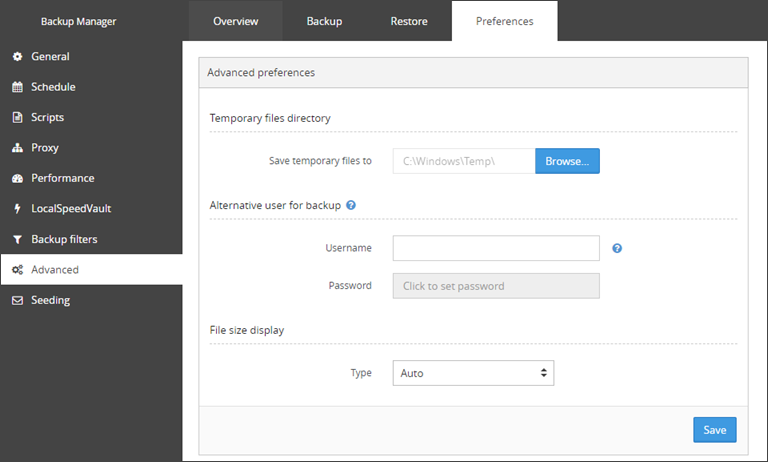In the Advanced tab of the Preferences section on Backup Manager, there is functionality to change the directory of temporary files, configure an alternative user for backup and the format in which the file size will be displayed.
It is recommended to restart the Backup Service Controller after any changes are made in the Advanced tab so that the changes may take effect.
Temporary files Directory
Here is how to change the location of temporary files for Backup Manager.
- Click Preferences > Advanced
- Click Browse next to the 'Save temporary files to' text box
- Navigate through the file tree to select the new location of the temporary files
- Click Save
Alternative user for backup (only available for Windows devices)
This setting allows you to specify an alternative set of user account credentials which will be used to allow Backup Manager permission to backup any files or data sources which are restricted on the device.
- Click Preferences > Advanced
- Specify the credentials of the alternative account to be used
- Click Save
The username can be added as either domain\username or username
File size display
- Click Preferences > Advanced
- Using the Type dropdown, select the format you would like to view the file size in
- Click Save
The choices for type are Auto, KB, MB or GB
Save
You must make sure to save any changes you make before moving away from this page.