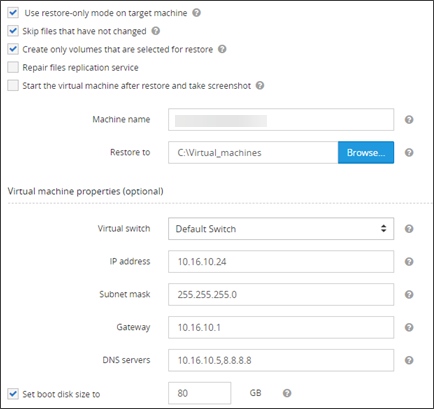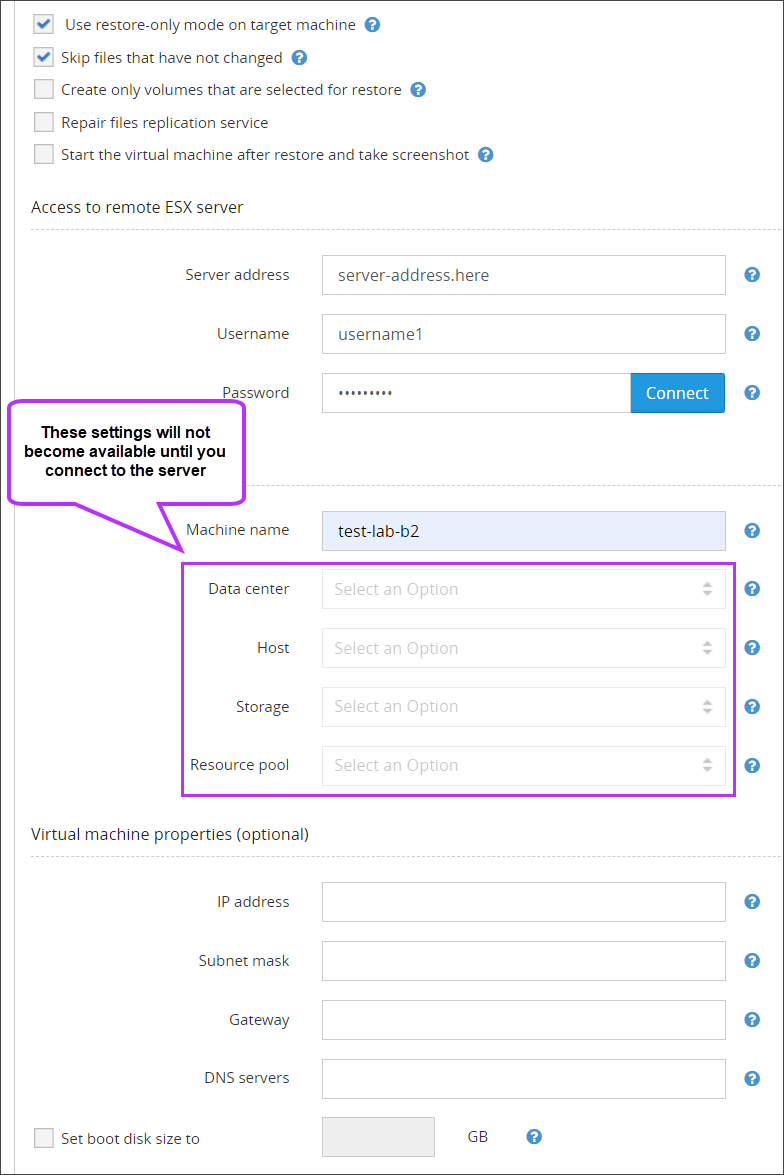Settings for a successful Virtual Disaster Recovery (VDR) will depend on the recovery target used.
Hyper-V, Local VHD, VMWare VMDK
The Hyper-V, Local VDH and VMWare VMDK recovery targets all share the same two required settings:
- Machine name - A name that you want to assign to the target virtual machine. If you keep the field blank, it will be automatically populated with the name of your backup device
- Restore to - Specify a path to the directory where your new virtual machine will be created
These recovery targets share the following optional settings:
- Set boot disk size to ... - Use this setting to customize the size to the system disk created on the virtual machine (by default, the new disk is the same size as the original)
If the disk contains several partitions, you cannot reduce the original size by more than the amount of free space on the last partition. For example, if the total size of the disk is 100 GB and the last partition has 10 GB of free space, you can set the value to 90 or more.
- Use restore-only mode on target machine - This setting helps prevent unwanted backups from running on the recovered virtual machine
- Skip files that have not changed - This setting can be used to optimize data recovery operations and increases recovery speed. It applies to subsequent restore sessions not the initial restore session in which the whole amount of data is transferred
- Create only volumes that are selected for restore - When this setting is on, the target virtual machine will contain only those disks that have data selected for recovery. When off, and no data from a disk is selected for recovery, the virtual disk is created without any data
The setting is ignored if the disk you have excluded from recovery contains critical data. Such a thing can happen if your recovery selection includes MS Exchange or MS SQL and some files belonging to these data sources are located on the excluded disk. In this case the disk is created and populated with the files required by MS Exchange and MS SQL.
- Repair files replication service - If you are restoring Active Directory with multiple domain controllers, you should change the FRS and DFSR services to authoritative in the domain controller that will be started in the first place. Avoid marking several FRS/DFSR services as authoritative in the production environment as it can result in data loss. When the feature is on, the FRS and DFSR services are started on the target VM in the authoritative mode. The NETLOGON and SYSVOL shares become available, so the Active Directory and DNS services become functional again
More information about FRS/DFSR is available in the Microsoft Knowledge Base. Article IDs: KB2218556, kbinfo KB290762.
Additional Hyper-V Optional Settings
The Hyper-V recovery target has several additional optional settings to allow for more customization:
- Virtual machine properties - You can assign custom properties to the new virtual machine:
- Virtual switch – choose the Hyper-V network adapter that will be used by your new virtual machine. The selection of available adapters is detected automatically
- DNS servers – assign the list of custom DNS servers (separated by comma)
- IP address – assign a custom IP address to the virtual machine
- Subnet mask – assign a custom subnet mask to the virtual machine
- Gateway – assign a custom gateway to the virtual machine
Example: 8.8.8.8 or 8.8.8.8,7.7.7.7
- Start the virtual machine after restore and take screenshot - If the option is enabled, the new virtual machine is booted up after recovery and a confirmation screenshot is created. The results of virtual disaster recovery sessions together with screenshots of the booted systems come in email notifications (a special notification rule has to be activated by the service provider or system administrator)
The screenshots are also available in the Management Console (see the "Virtual Disaster Recovery data session verification details (restore)" column in the Device Management module)
Important: Use the feature carefully if there is another virtual machine in the local network offering the same services (for example, the Active Directory) as it can result in a conflict with subsequent data loss.
VMWare ESXi
The VMWare EXSi recovery target has different required and optional settings to the others:
Required settings
There are two sections of the VMWare EXSi setup which require configuration:
- Access to remote ESXi server – Enter your vSphere/ESXi server access credentials to let the recovery software access the server and create a virtual machine there
- Server Address - The address to the vSphere/ESXi server
- Username - The administrator login username
- Password - The administrator login password
- Access to virtual machine – You must assign a name to the new virtual machine. The rest of the settings are retrieved automatically after a connection to the server is established. Where options are available, you will be able to choose a suitable one from a dropdown list
Optional settings
The VMWare ESXi recovery target has the following optional settings which may be configured:
- Set boot disk size to ... - Use this setting to customize the size to the system disk created on the virtual machine (by default, the new disk is the same size as the original)
If the disk contains several partitions, you cannot reduce the original size by more than the amount of free space on the last partition. For example, if the total size of the disk is 100 GB and the last partition has 10 GB of free space, you can set the value to 90 or more.
- Use restore-only mode on target machine - This setting helps prevent unwanted backups from running on the recovered virtual machine
- Skip files that have not changed - This setting can be used to optimize data recovery operations and increases recovery speed. It applies to subsequent restore sessions not the initial restore session in which the whole amount of data is transferred
- Create only volumes that are selected for restore - When this setting is on, the target virtual machine will contain only those disks that have data selected for recovery. When off, and no data from a disk is selected for recovery, the virtual disk is created without any data
The setting is ignored if the disk you have excluded from recovery contains critical data. Such a thing can happen if your recovery selection includes MS Exchange or MS SQL and some files belonging to these data sources are located on the excluded disk. In this case the disk is created and populated with the files required by MS Exchange and MS SQL.
- Repair files replication service - If you are restoring Active Directory with multiple domain controllers, you should change the FRS and DFSR services to authoritative in the domain controller that will be started in the first place. Avoid marking several FRS/DFSR services as authoritative in the production environment as it can result in data loss. When the feature is on, the FRS and DFSR services are started on the target VM in the authoritative mode. The NETLOGON and SYSVOL shares become available, so the Active Directory and DNS services become functional again
More information about FRS/DFSR is available in the Microsoft Knowledge Base. Article IDs: KB2218556, kbinfo KB290762.
- Start the virtual machine after restore and take screenshot - If the option is enabled, the new virtual machine is booted up after recovery and a confirmation screenshot is created. The results of virtual disaster recovery sessions together with screenshots of the booted systems come in email notifications (a special notification rule has to be activated by the service provider or system administrator)
The screenshots are also available in the Management Console (see the "Virtual Disaster Recovery data session verification details (restore)" column in the Device Management module)
Important: Use the feature carefully if there is another virtual machine in the local network offering the same services (for example, the Active Directory) as it can result in a conflict with subsequent data loss.