Requirements
Recovery Console is available for Windows OS's only. You can install it on the following operating systems:
- Windows 8 / 8.1
- Windows 10
- Windows 11
- Windows Server 2012 / 2012 R2 (limited)
- Windows Server 2016 (limited)
- Windows Server 2019 (limited)
- Windows Server 2022 (limited)
Exclusions
Add the following to the exclusions list of your Antivirus software to ensure there are no restrictions on the Recovery Console:
Before adding any of the below to your Antivirus software, we recommend confirming whether the files exist in C:\Program Files\ or C:\Program Files (X86)\ and adjusting the paths as required
C:\Program Files\RecoveryConsoleC:\Program Files\RecoveryConsole\BackupFP.exeC:\Program Files\RecoveryConsole\BackupIP.exeC:\Program Files\RecoveryConsole\BackupUP.exeC:\Program Files\RecoveryConsole\RecoveryConsole.exeC:\Program Files\RecoveryConsole\ProcessController.exeC:\Program Files\RecoveryConsole\ClientTool.exeC:\Program Files\RecoveryConsole\vddk
DNS
The DNS should also be accepted if router or firewall rules are in place to allow full communication to all storage nodes:
*.cloudbackup.management*.iaso.com*.backup.management*.mob.system-monitor.com*.prd.bckp.io
Instructions
- Download an installer for your system (32- or 64-bit)
- Start the installer
- Change the default installation folder if needed
- Click Install to start the installation
- When the installation process is completed, click Finish
This can be found from the Downloads page in Management Console, or from the Backup Downloads page on our website.
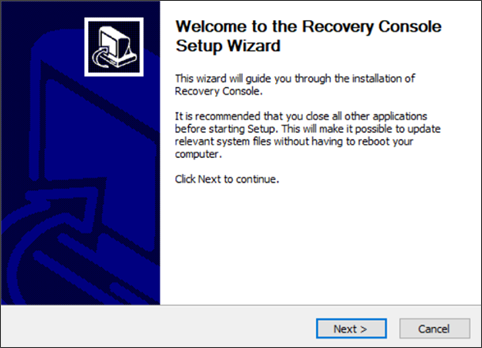
The Recovery Console will automatically open once the installation completes
