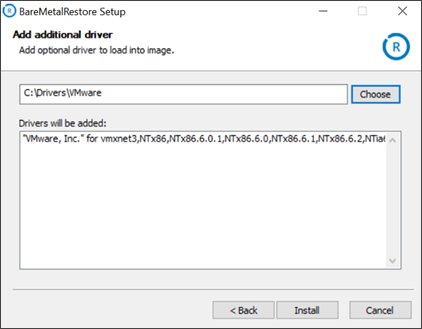Jump straight to:
- Source system requirements
- Host system requirements
- Target computer requirements
- USB drive requirements
- USB drive limitations
Source system requirements
Supported operating systems
Only Windows systems are subject to bare metal recovery. The bare metal recovery tool supports the following versions:
- Windows 8, 8.1, 10, 11 – Pro and Enterprise editions only (due to Microsoft licensing limitations)
- Windows Server 2012, 2012 R2, 2016, 2019 and 2022 – Standard and Data-center editions only (due to Microsoft licensing limitations)
System configuration
Though it may be possible to restore a Virtual Machine using the Bare Metal Restore tool, it is not recommended. As the Bare Metal Recovery tool is not designed to be used with virtual environments, our support teams cannot troubleshoot issues that may occur.
If you would like to restore Virtual Machines, you need to use our Virtual Disaster Recovery tool.
Environments with third-party boot loaders, dual-boot systems or systems build with OEM recovery partitions are not supported.
Systems containing dynamic disks are suitable for bare metal recovery. The dynamic disks are converted to basic disks. Dynamic disks made up of stripes of multiple smaller disks are replaced with a single large disk.
If a disk uses the MBR partition table, the total size of its volumes must not exceed 2TB.
Mixed MBR/GPT partitions on the same disk are not supported. Mixed MBR/GPT disks can cause issues. If you have such a disk, recover only the boot drive through the bare metal recovery. Then restore the data drive separately, if needed.
Minimum backup requirements
The following data from the source system must be backed up. This is the minimum requirement.
- The "System State" data source: all data
- The "Files and Folders" data source: the whole system disk (
C:\or any other depending on the configuration of your computer)
You can back up any other data that is important to you as well. Data belonging to the "Files and Folders" data source can be recovered together with the system disk. Other data sources can be recovered after the bare metal recovery process is completed.
Host system requirements
Software requirements
You can create a bootable media for bare metal recovery on the following Windows systems:
- Windows 8, 8.1, 10, 11 – Pro and Enterprise editions only (due to Microsoft licensing limitations)
- Windows Server 2012, 2012 R2, 2016, 2019 and 2022 – Standard and Data-center editions only (due to Microsoft licensing limitations)
Hardware requirements
The CPU must be 64-bit capable (all recent hardware generations meet this requirement).
Target computer requirements
The target computer must be the same as the source computer (same model and configuration). Any differences in the manufacturer, processor, architecture, network interface controller, storage controller etc. may prevent the bare metal recovery process from completing successfully. In particular, it is strongly recommended not to go from single-processor to multiprocessor environments due to OS licensing restrictions. The same can be said when going from one OEM to another, since the operating system is licensed to the OEM license.
Below is the full list of critical requirements to the target computer.
CPU
The CPU must be 64-bit capable (all recent hardware generations meet this requirement). This requirement applies to version 18.2 and later.
Number of disks
The number of physical disks on the target computer must equal or exceed the number of disks on the source computer.

It is also possible to use one large physical disk for bare metal recovery. The disk is automatically formatted using the same partition table (GPT/MBR) that was used on the system disk of the source computer.

The feature works if the target machine contains only one physical disk. For example, it is not currently possible to restore 3 physical disks to a machine with 2 physical disks.
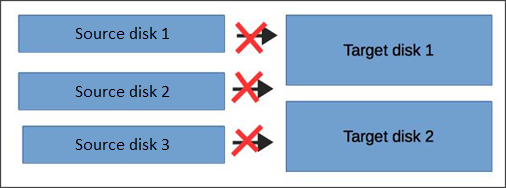
Firmware
The firmware on the target computer must be compatible with the configuration of the source disks.
- If the physical disks on the source computer have the GPT partition table, the target computer must have UEFI firmware and must be booted in the UEFI mode.
- If the physical disks on the source computer have the MBR partition table, then both of the firmware types – BIOS and UEFI – are supported on the target computer.
The table below summarizes the firmware requirements as dependent on the source disk partition table.
| Source partition table | BIOS (Target firmware) | UEFI (Target firmware) |
| GPT | Incompatible | Compatible |
| MBR | Compatible | Compatible (legacy BIOS-compatibility mode) |
Disk size
The physical disks on the target computer must be of the same size as the original disks or larger.
If the total size of a source disk exceeds the size of the replacement disk on the target computer, the Bare Metal Recovery tool will try to shrink it. This is possible if the last partition on the source disk has enough free space.
The physical disks on the target computer must be clean, meaning there must be no data and no partition into logical disks.
Clean Disks
If you are not sure whether an existing disk partition has been completely removed, you must perform the following checks and cleans:
- Start cmd.exe as an administrator
- Run the
diskpartcommand - Now run
list diskIf the disk is not clean, this check will inform you of existing partitions
- Run the
diskpartcommand - Then run:
list disk select disk # clean all
Where
#is the number of the target drive
If the disk is not clean:
Internet access
The target computer must be connected to the Internet using a network cable.
Dissimilar hardware
Dissimilar hardware (USB controllers, chipset, NIC, video, storage, etc.) is supported, assuming that the source system contains drivers for it. Without the drivers, the recovered system may not be able to access the external network or USB ports.
To avoid such issues, you can inject missing drivers into the image during the creation of the boot disk (Step 2.4 of the instructions).
USB drive requirements
You need a USB drive that is recognized as removable media. The drive must have at least 512 MB of free disk space.
If the session you are restoring was created by Backup Manager version 17.3 or earlier or if you are using the Bare Metal Recovery tool version 17.3 or earlier, the minimum of 8 GB of free space is required on the USB drive.
All data on the USB drive will be overwritten so please make sure the drive does not contain any important files.
USB drive limitations
Devices where BitLocker is enabled will not be able to create the Bare Metal Restore USB device.
To create the BMR USB, please disable BitLocker and try again.