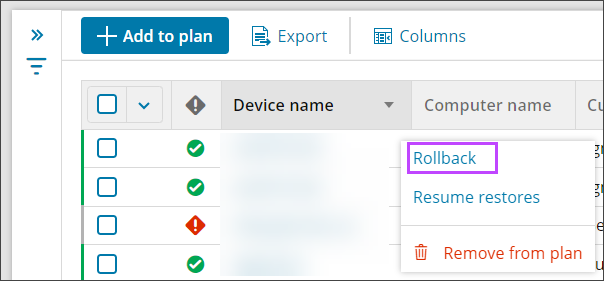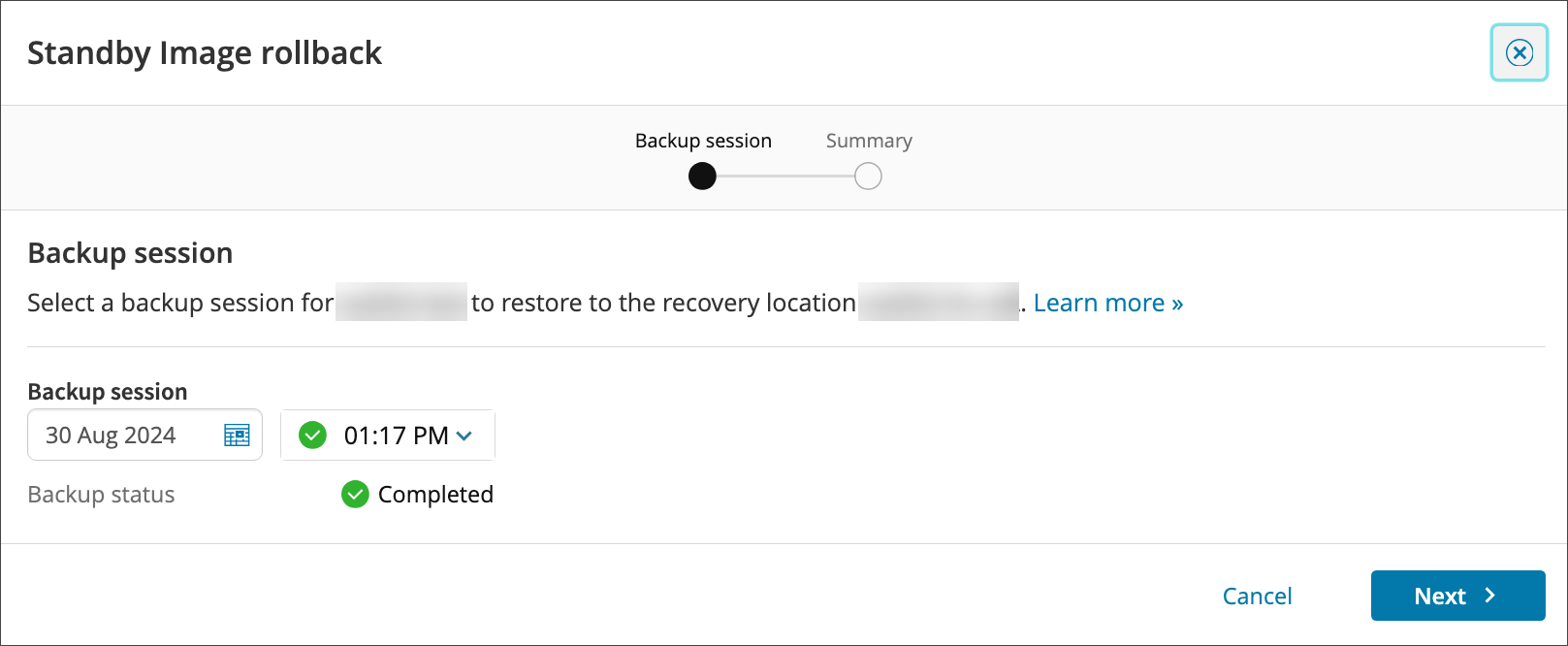Cove Data Protection (Cove)'s Standby Image (SBI) service allows the ability to select a backup session from the past and restore it using the existing Standby Image as a foundation using the SBI Rollback function.
If a restore session has become corrupted, it can be reverted to a previous successful session.
How to Rollback
- Log in to the Management Console under a SuperUser or Manager account
- Navigate to Continuity > Standby Image
- Find the device you wish to rollback and use one of the following methods:
- Top bar menu
- Device context menu
- Right-hand action menu
- On the Standby Image Rollback window, select the date and time of the backup session to restore to the recovery location using the date picker and time dropdown
- Click Next
- Review your selections and Confirm rollback
A confirmation banner will be displayed in the upper right-hand corner of the browser window that the Rollback has been started
Once the rollback is complete, the device status will be set to PAUSED
We recommend you do not 'Unpause' the recovered Standby Image until you have tested and verified everything is as expected.