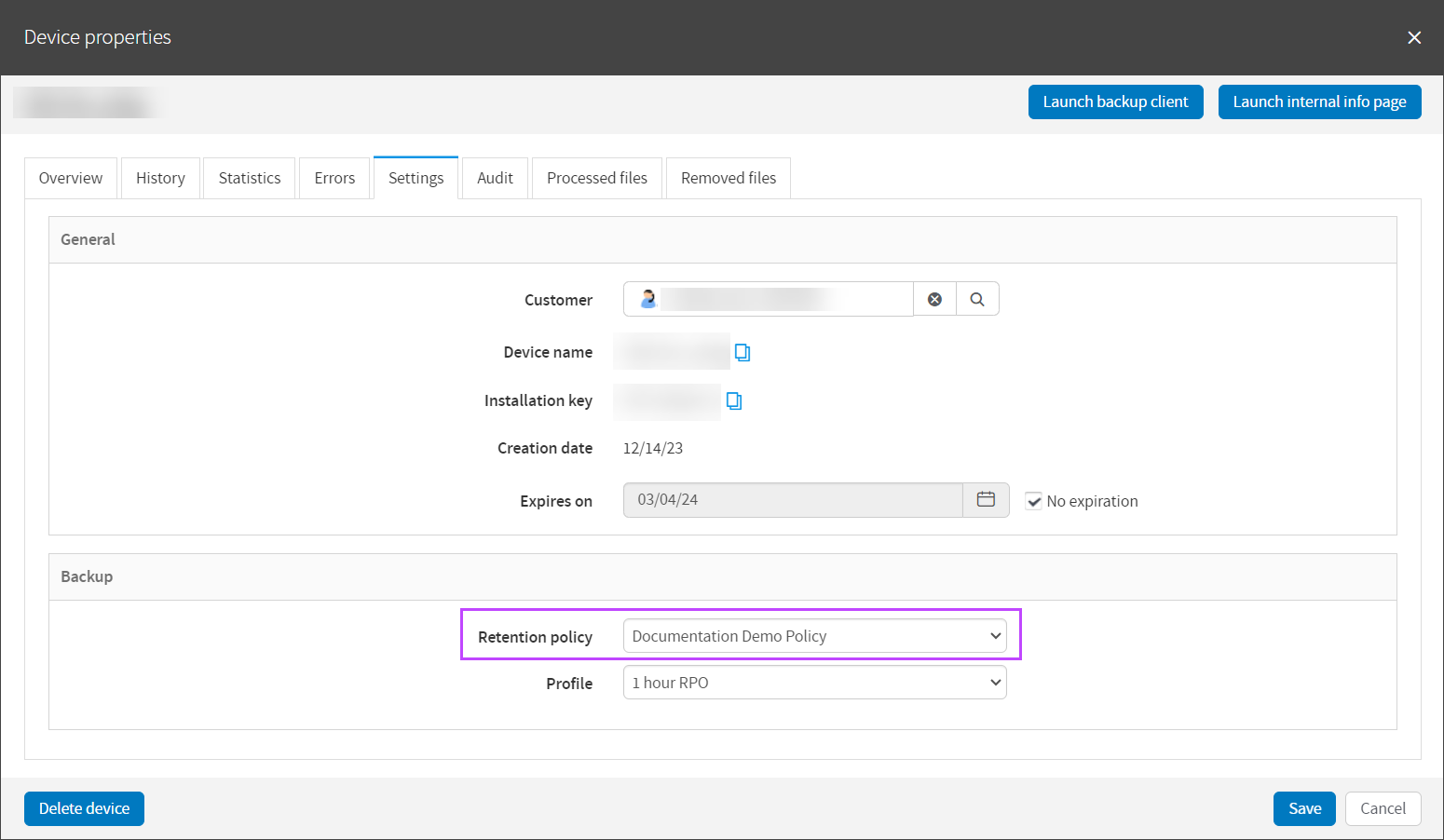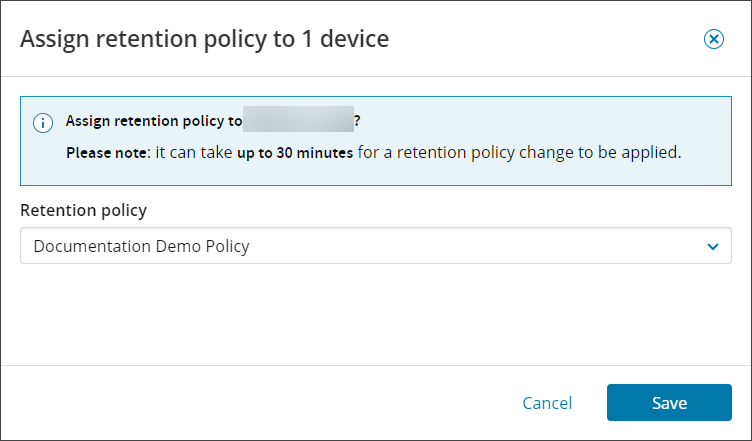Retention Policies cannot be assigned to versions of Backup Manager older than version 24.1.0.
Assigning a Retention Policy to a device can be done one of two ways within the Management Console:
From Device Properties
- Log in to the Management Console under a SuperUser or Administrator account
- In the Backup Dashboard, click the device name to open Device Properties
- Navigate to the Settings tab
- In the Backup section, select the Retention Policy to assign to the device from the Retention Policy dropdown
- Click Save
From the Assign option on the Toolbar
- In Backup > Dashboard, select the devices to assign a retention policy to
- Click Assign retention policy on the toolbar
- In the Assign retention policy window, select the policy to assign from the dropdown
- Click Save
Remove Custom Retention Policy From Device
To remove a custom retention policy from the device, use one of the methods above to assign, and change the policy to the 30 days retention policy, which is the default.