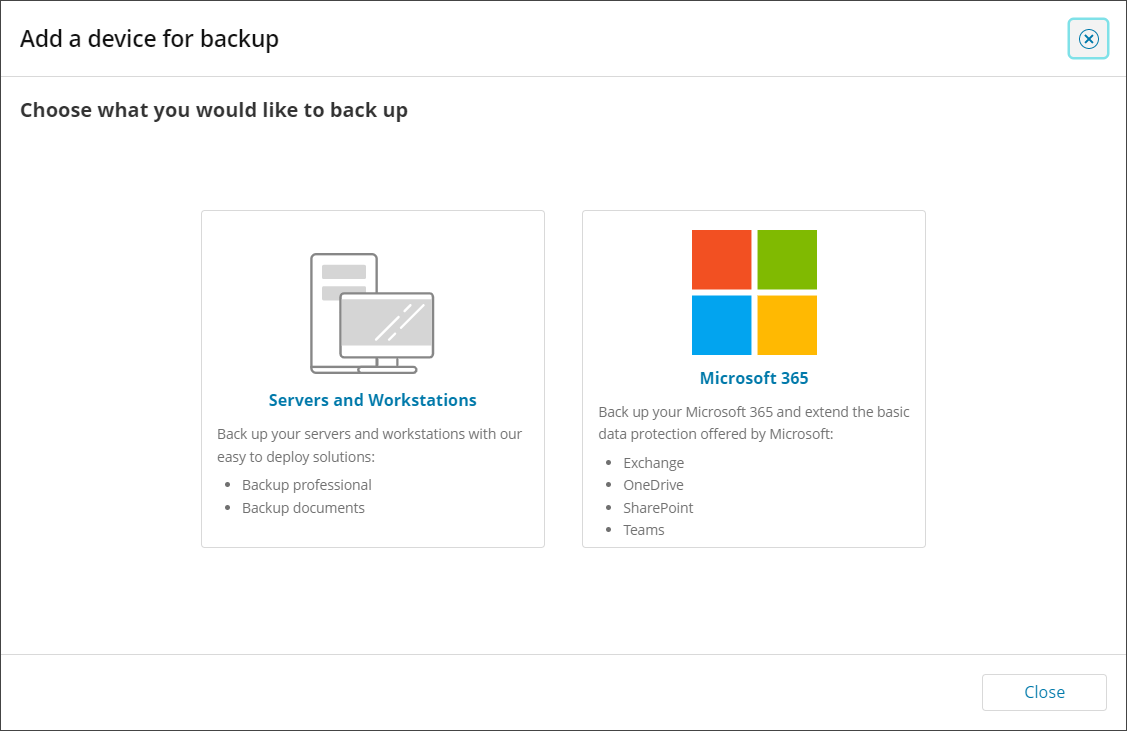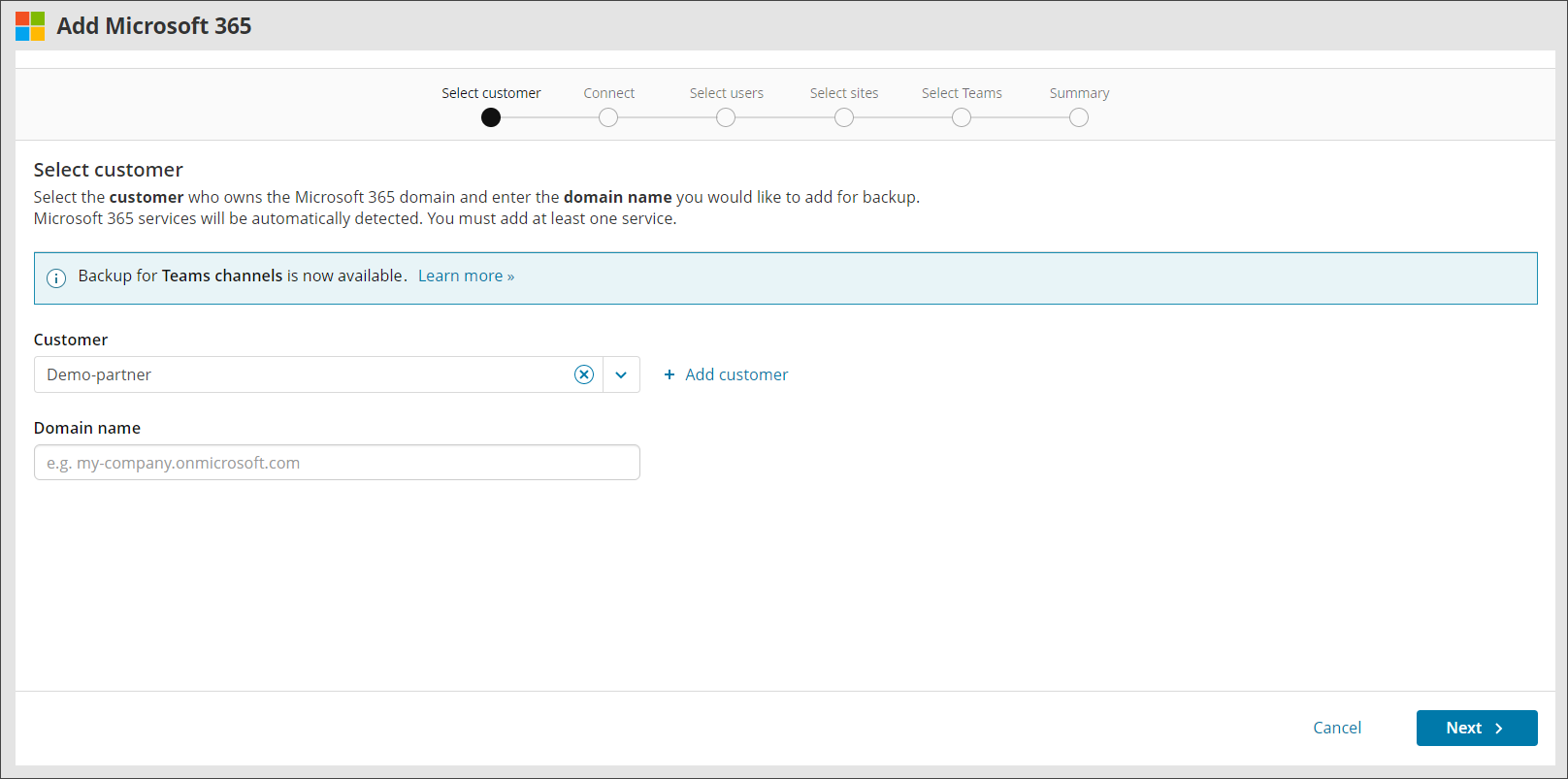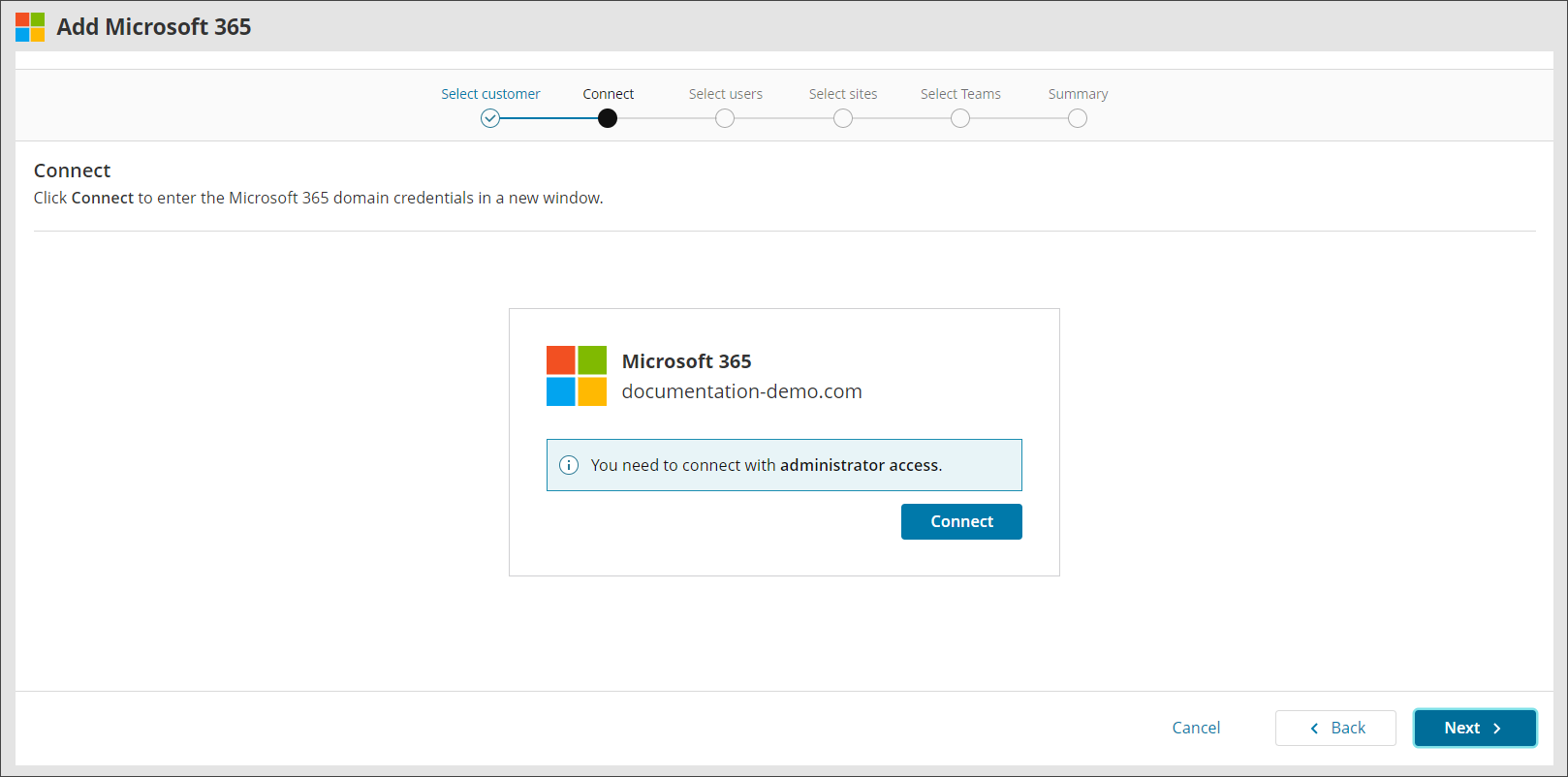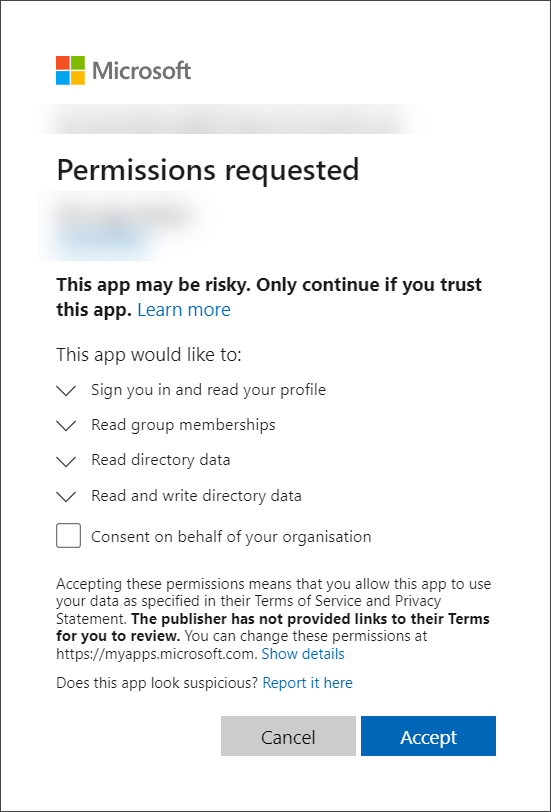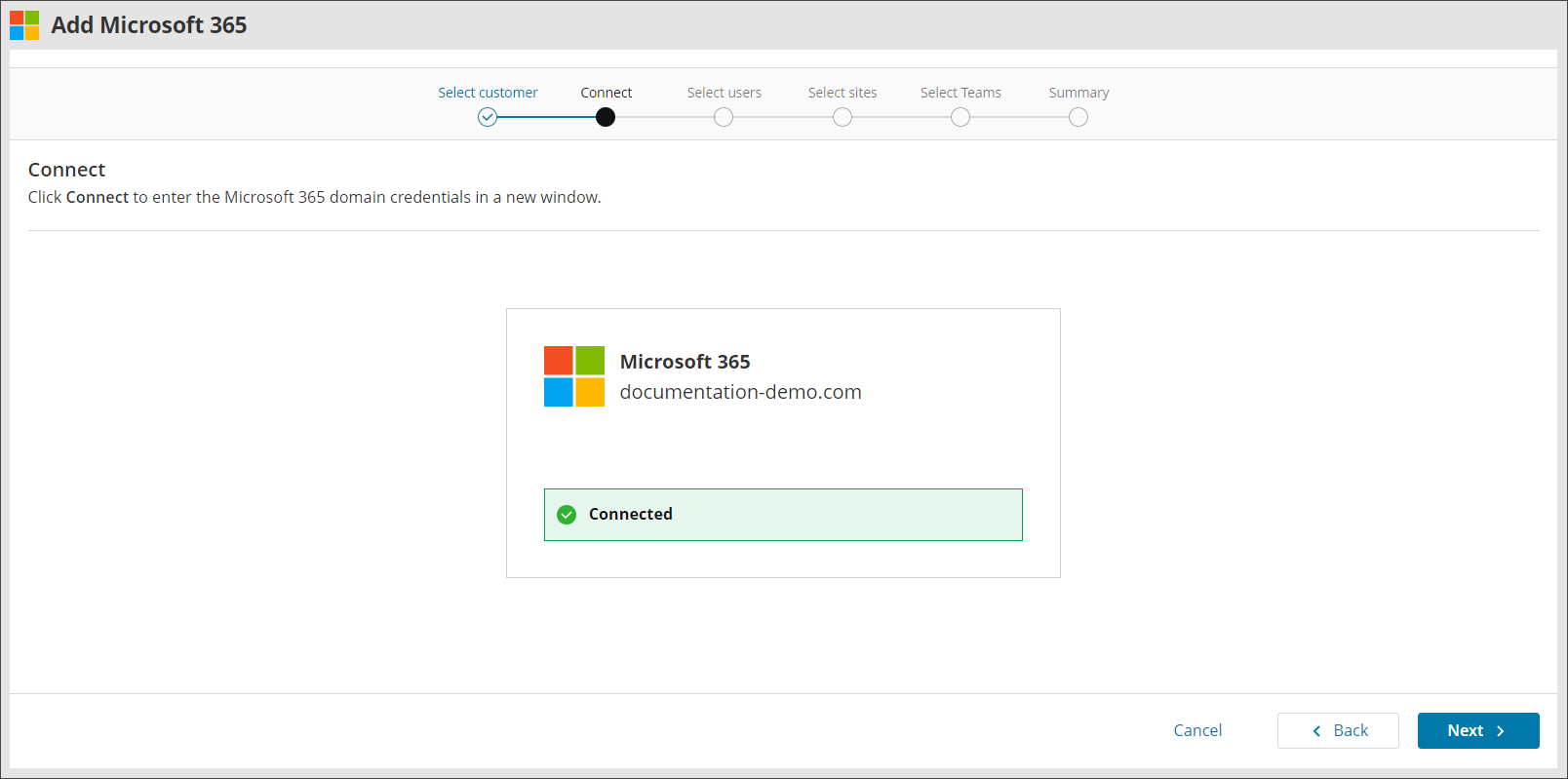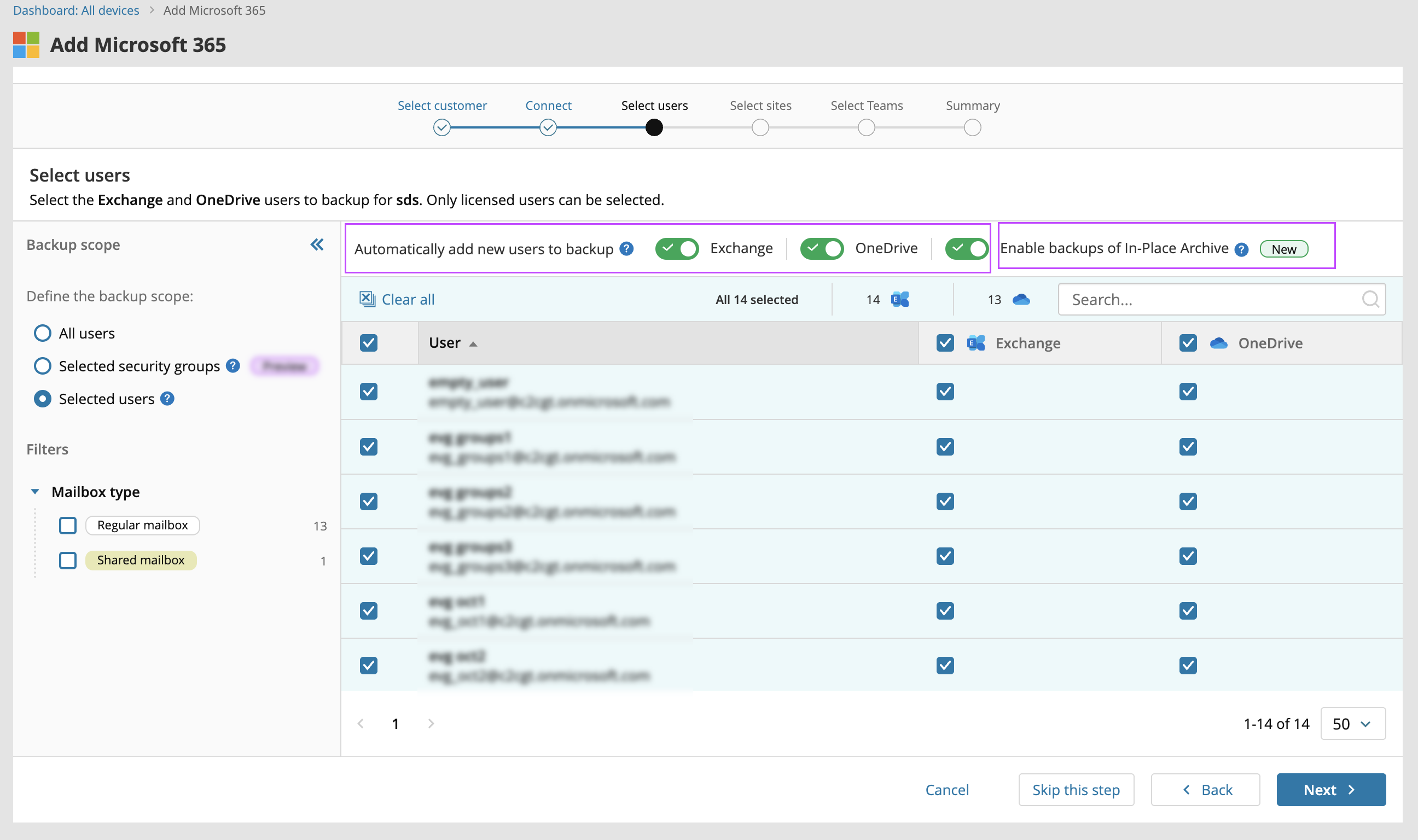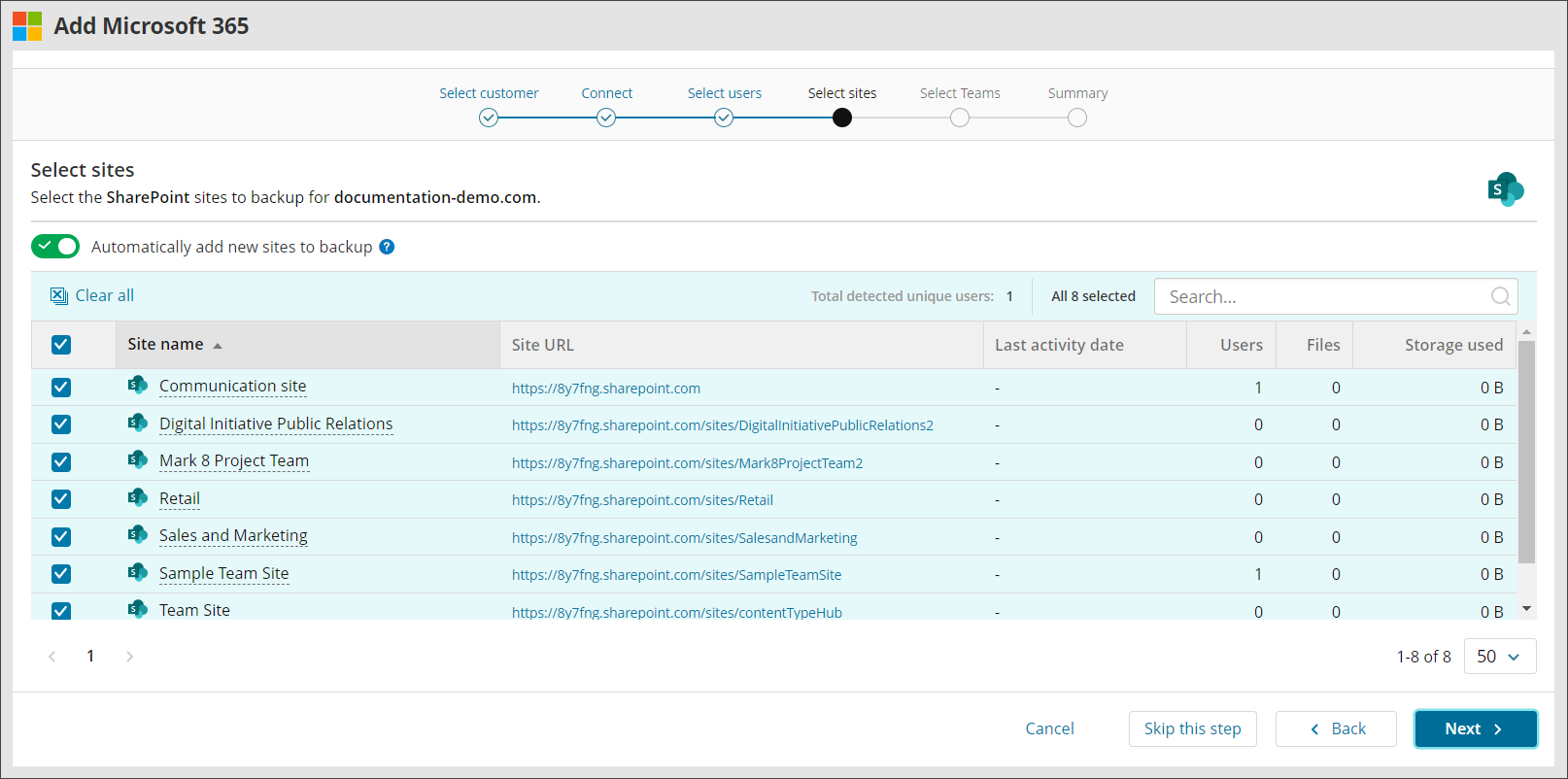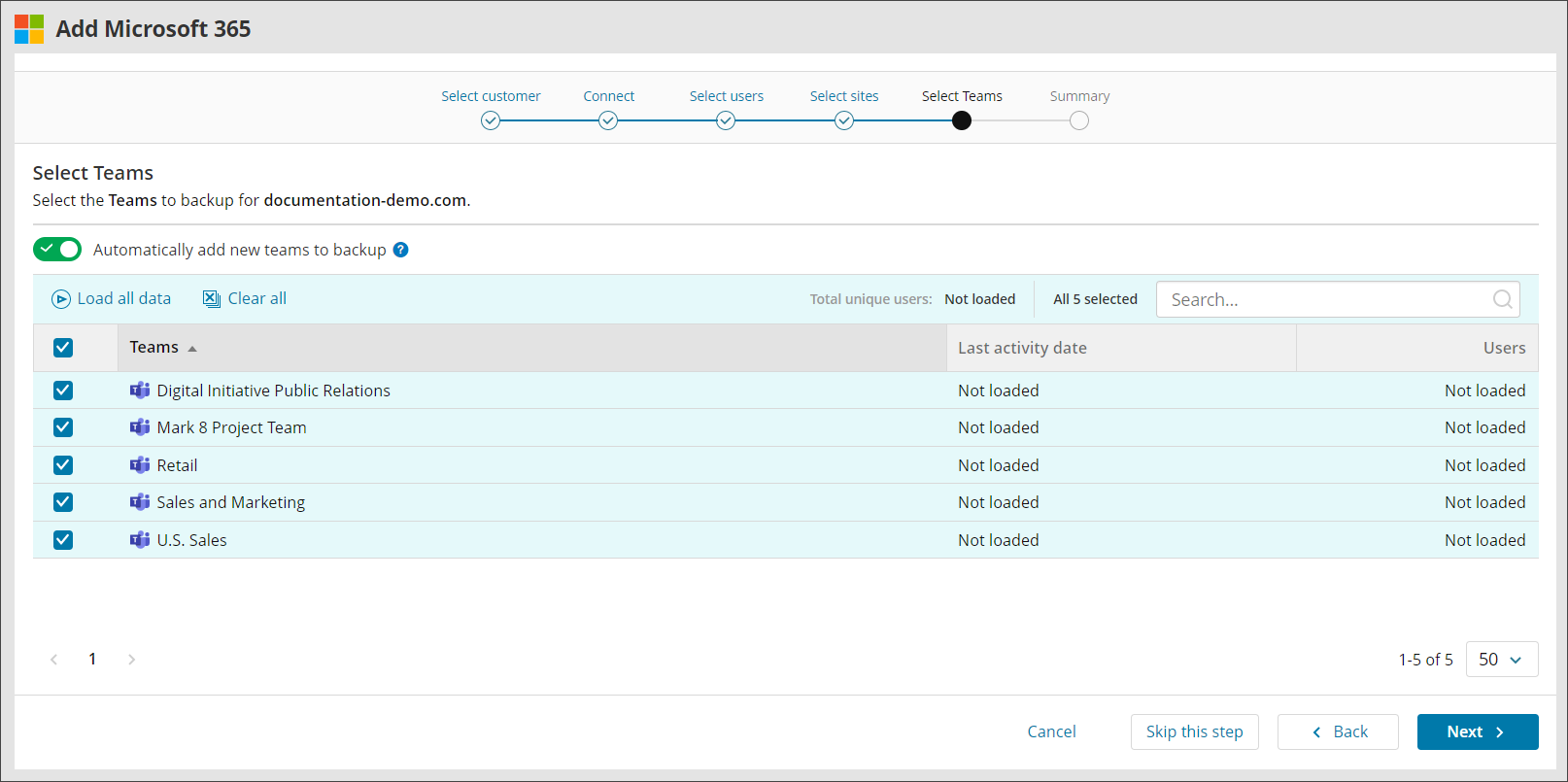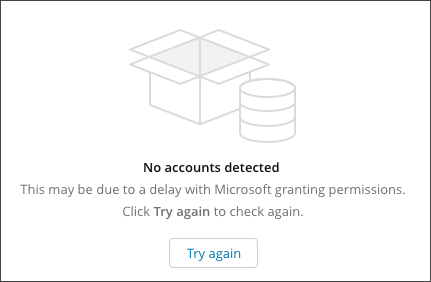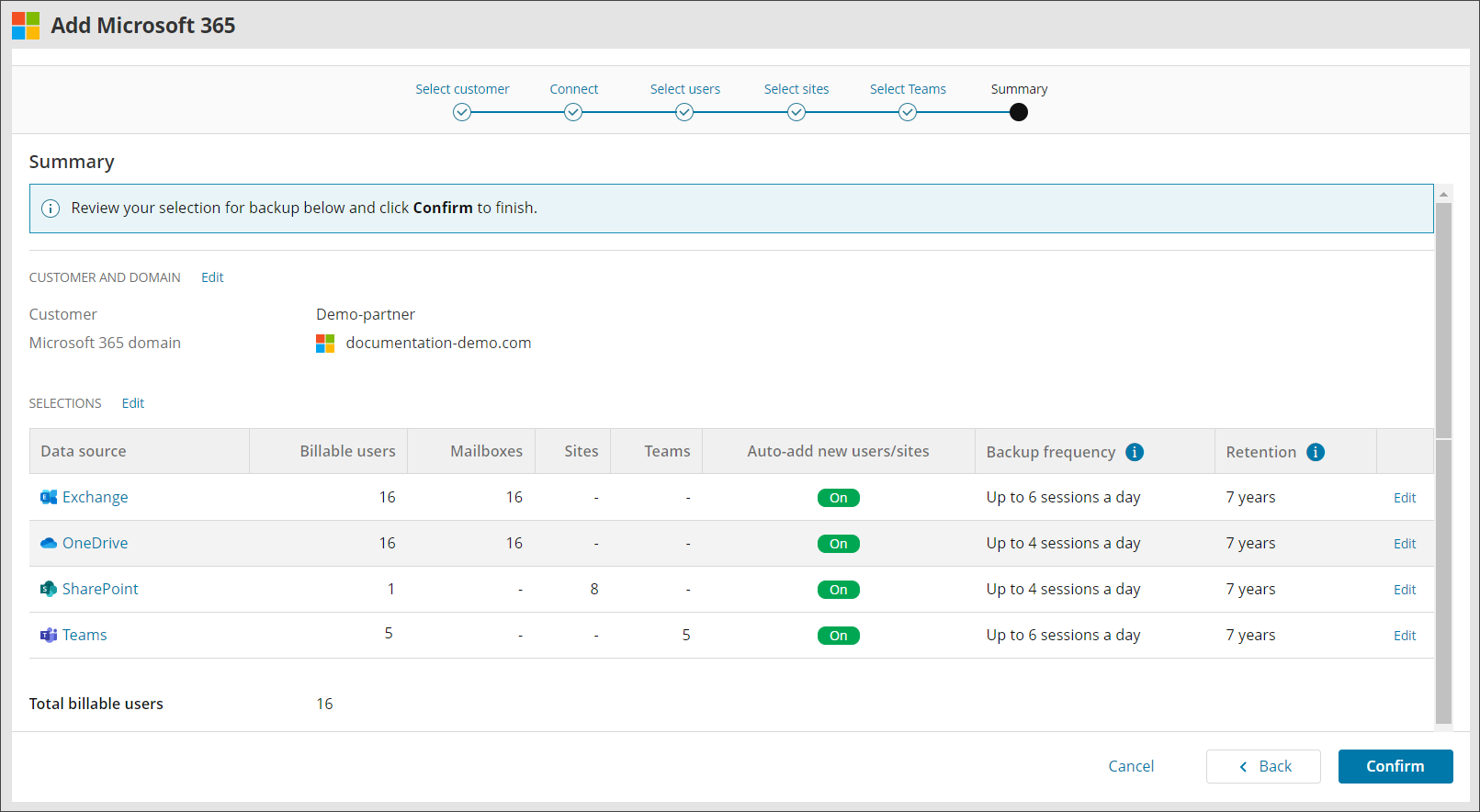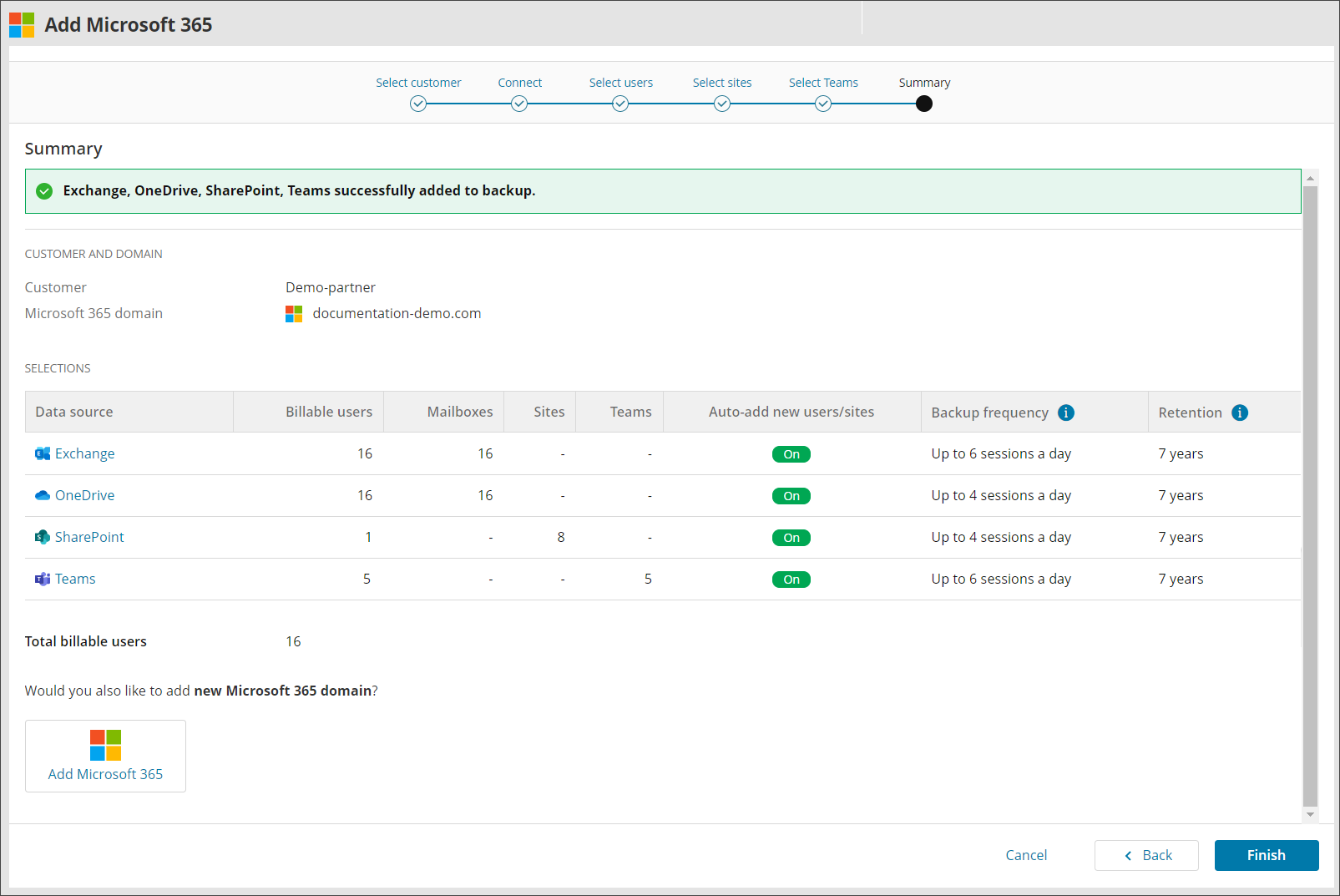To enable a new Exchange, OneDrive, SharePoint or Teams device or to add a new service to an existing domain for Microsoft 365 backups, add the domain to the Management Console using the steps below. Before you begin, make sure you meet the necessary requirements.
To back up aMicrosoft 365 domain, you must connect to the domain, define the backup scope, and confirm and complete your selection.
Requirements
The following account types are required:
- A Security Officer role (for initiating a restore)
- A Global administrator account for Microsoft 365
For additional information on what is and is not included in the Teams data Source, see Microsoft 365 Teams: What Is/Is Not Included
Set Up Microsoft 365 Data Protection
To set up data protection for a domain:
- Sign in to the Management Console using a SuperUser account.
- Select Add Device > Microsoft 365
- Select an existing Customer from the Customer dropdown or choose +Add new customer
- Enter the Domain name , acknowledge that Microsoft 365 data will be backed up and restored according to regional data principles, then click Next
- Connect to the domain using an account with administrator access.
-
Accept the required permissions
- When the connection is established, and the Connected message is displayed, select Next.
-
Select the backup scope:
-
All users: Back up all licensed Exchange and OneDrive users in the tenant.
-
Selected users: Back up individual users in the tenant.
-
Groups: Apply backup policies to existing security groups. For details, see Group-based data protection.
-
-
Turn on Automatically add new users to backup to include users discovered during a backup in the selection.
-
Turn on Backups for In-Place Archives to include archived mail or secondary mailboxes in the selection.
- Select Next.
- Select the SharePoint sites to include in the backup.
- Turn on Automatically add new sites to backup to add sites discovered during a backup to the selection.
- Select Next.
- Select the Teams sites to include in the backup.
- Turn on Automatically add new teams to backup to include teams discovered during a backup to the selection.
- Do one of the following:
If the authentication page doesn’t appear, make sure your browser allows pop-up windows.
Select Consent on behalf of your organisation to allow this app to access the specified resources for all users in your organisation. Other users won’t be prompted to review these permissions.
You can now Enable Backups of In-Place Archives for all users selected for Exchange backup.
In-Place Archives (also known as Online Archives) are secondary mailboxes in Microsoft 365 Exchange Online that provide users with additional storage space for older emails.
If you are not making a backup selection on a page, select Skip this step
- Review and Confirm the backup selection.
- Edit the current backup selection.