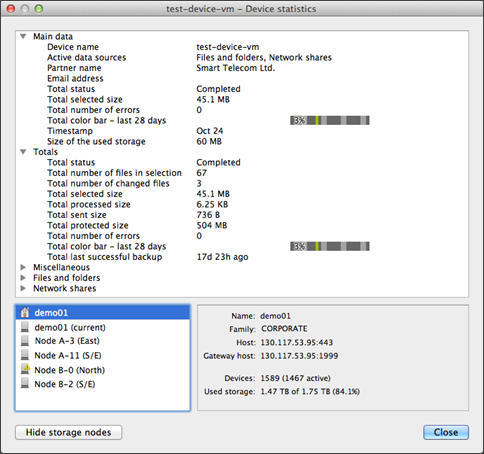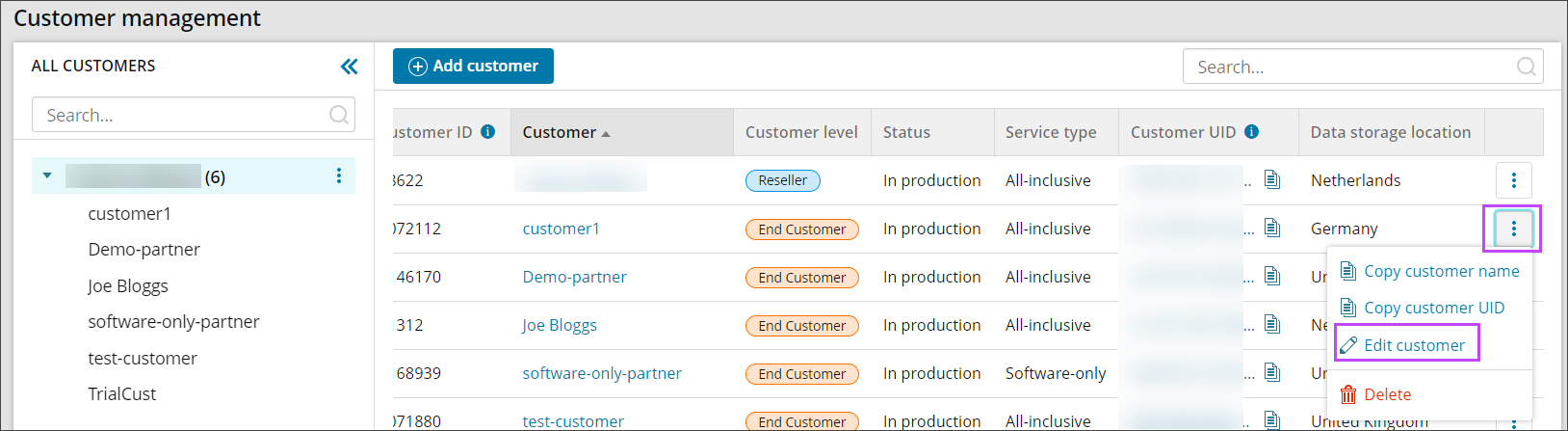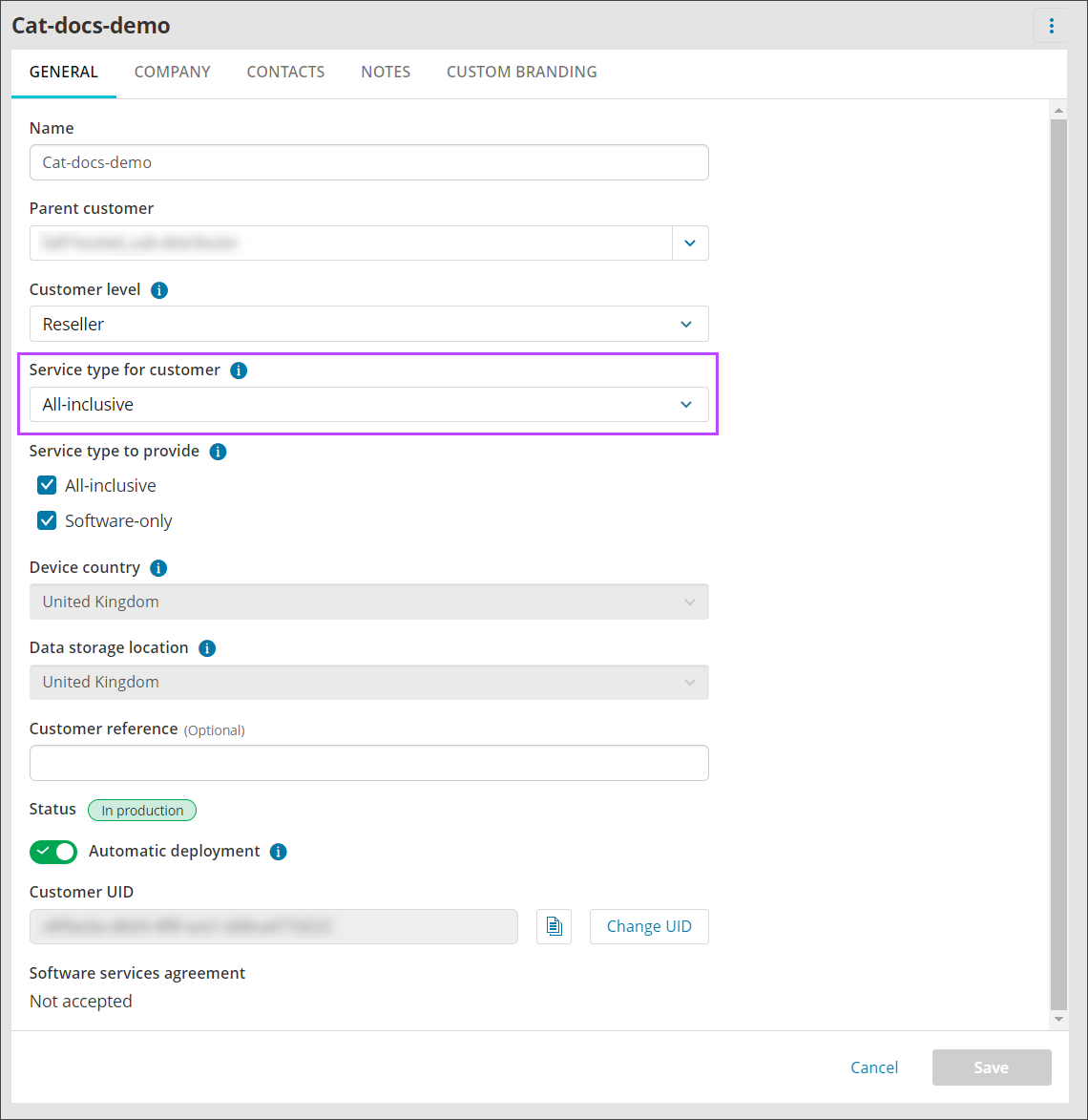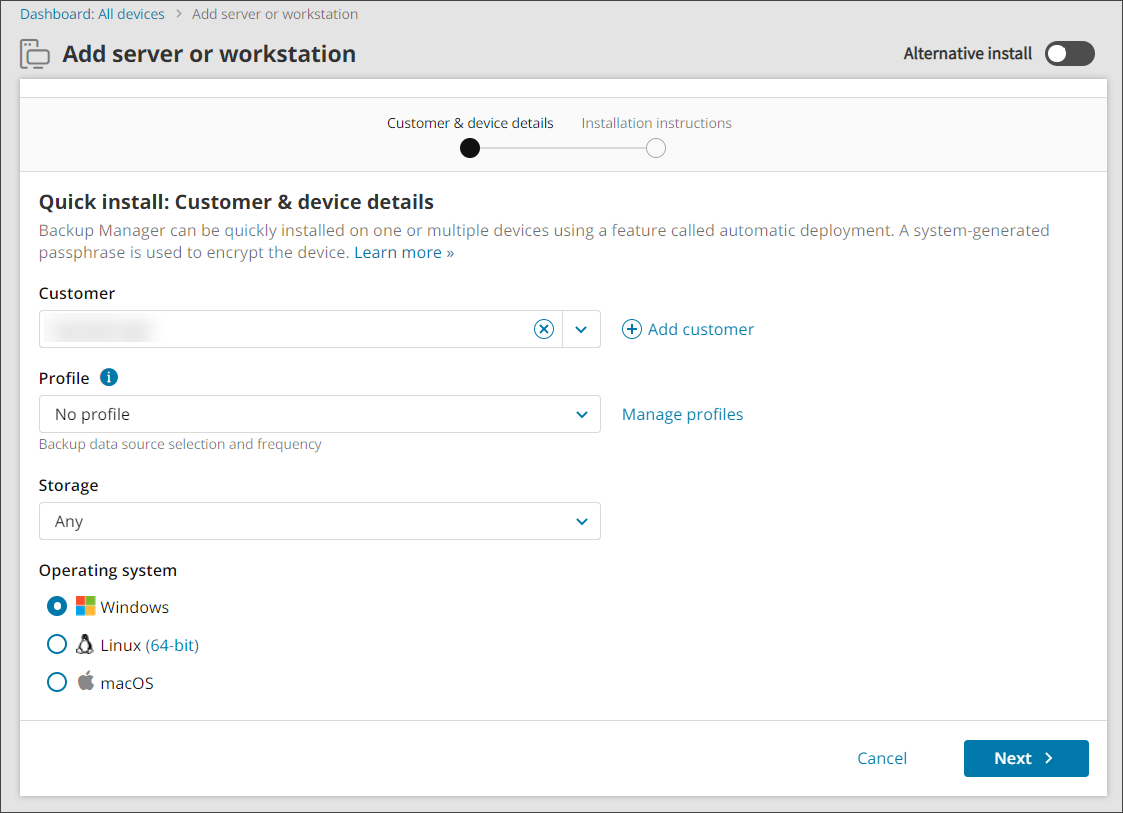The primary tools for managing private storage, including Storage Reporting to view storage statistics, selecting the partnership model for customers and selecting the storage pool for the device.
| Tool | Tasks performed |
|---|---|
| Storage Node Installer |
|
| Backup & Recovery Console |
|
| Cloud Management Console (legacy) |
|
| Third-party monitoring systems (Nagios, Zabbix, etc.) | Checking HTTPS port availability and the amount of free space left on a storage node. Learn more. |
Selecting partnership model for customers
By default, your customers use the same storage that is available to your company. You can set a partnership model for each of your customers individually:
- Sign in to the Management Console using a SuperUser account.
- In the Management section of the vertical menu, click Customers to open the Customer Management window
- Find the customer from the list
- Either click the three vertical dots from the Customers list on the left-hand pane or scroll to the right and click the three vertical dots to open the Action menu
- Click Edit customer
- Choose an appropriate value from the Service type list ("Software-only" or "All-inclusive")
The changes will take effect within the next 30 minutes.
Selecting storage pool for device
When you add a new backup device, you can select a storage pool for it. Choose Any if you want the device to use all storage pools available to the customer.
To find out which storage pool an existing device is assigned to, use the Cloud Management Console (Legacy).
- Right-click the device and choose Statistics from the context menu
- Click Show storage nodes