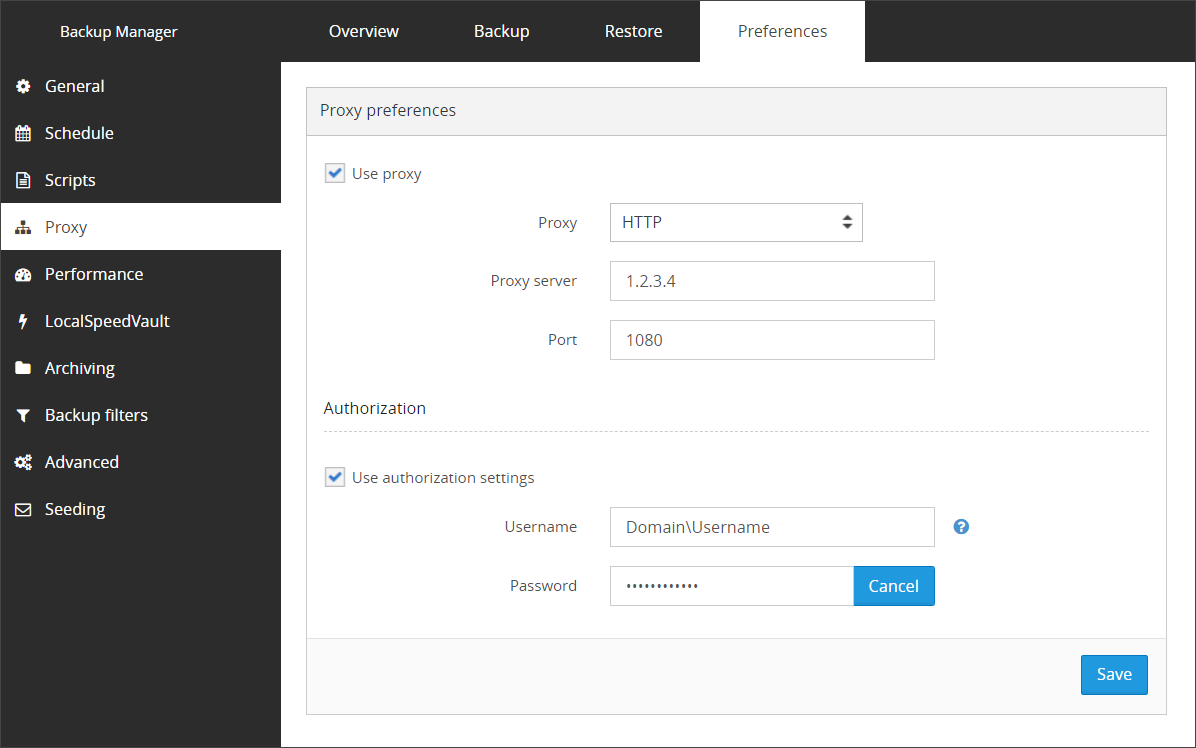You may configure the Backup Manager to use a Proxy from this tab.
Enable Proxy
- Enable Use Proxy by placing a check in the box
- Provide the proxy details:
- Proxy - select from one of the following proxy types:
- HTTP
- SOCKS4
- SOCKS5
- Proxy Server - provide the proxy address
- Port - Enter the port to use, the default is 1080
- Proxy - select from one of the following proxy types:
- Save the changes
Authorization
Once the proxy is enabled, the Authorization section becomes available. To use these:
- Enable Use authorization settings by placing a check in the box
- Provide authorization details:
- Username - Enter a username with sufficient credentials to access the proxy server e.g.
domain\usernameorusername - Password - Enter the password for the user
- Username - Enter a username with sufficient credentials to access the proxy server e.g.
- Save the changes
Save
You must make sure to save any changes you make before moving away from this page.