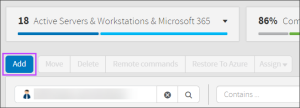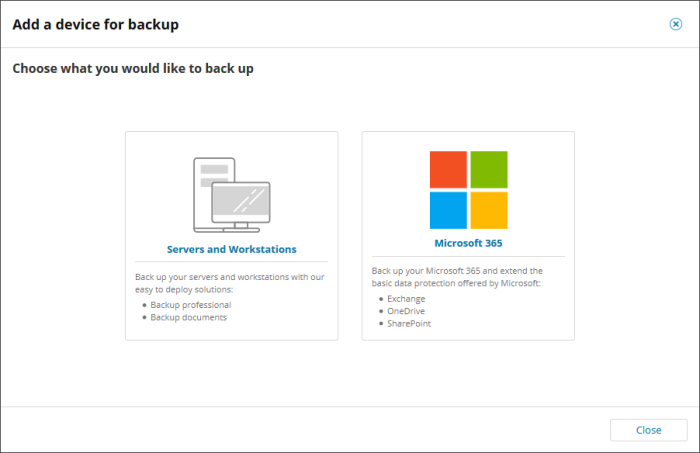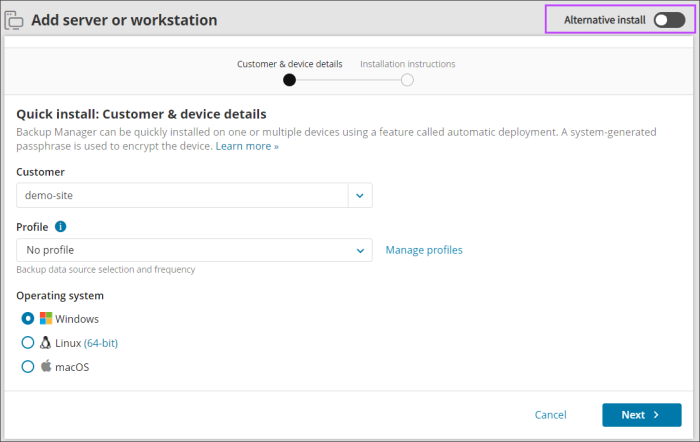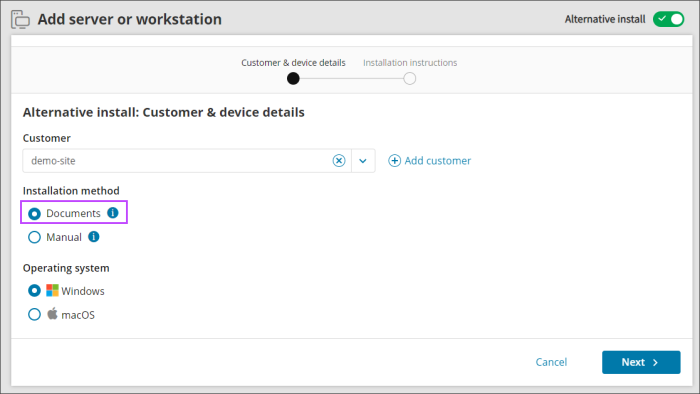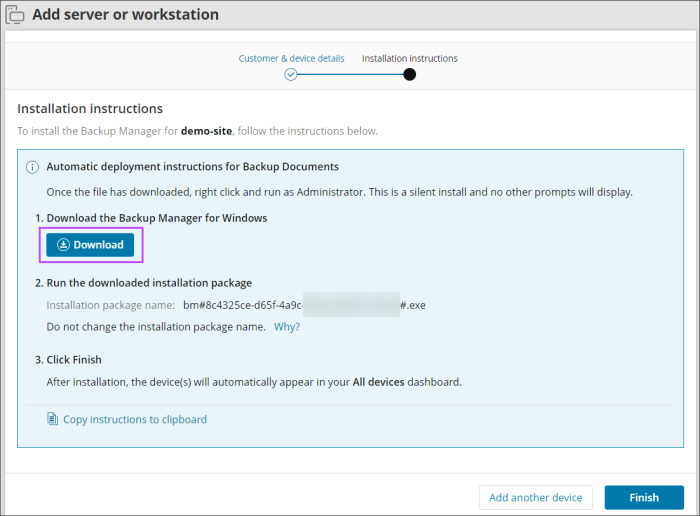Adding Devices for Documents
To Add devices for Documents, follow the steps below:
- Log in to the Console under a SuperUser account belonging to a reseller or end-customer
- Click Add, select Servers of Workstations
- Using the toggle in the upper right-hand corner of the wizard, enable Alternative install
- Select the Customer to install the device for from the dropdown
- Choose the Documents Installation method
- Select the Operating System for your device:
- Windows
- macOS
- Click Next
- Download the installation package from the download link and take a note of the installation package name
- Click Finish
- Run this installer on any number of machines to enable Cove Data Protection Documents on these devices
Do not change the installation package name from the one provided on your dialog. This is because the package name is a unique identifier for the specific customer and doing so would stop the installation from functioning appropriately.
If the installer does not run after downloading, check the file has not been renamed by your system and check properties of the install file to ensure that it has not been blocked by your system upon download. Attempt to run as the Administrator on the device.
Ways to run the installation package:
- Double-click on the installer executable
- Submit the name of the installer to a terminal emulator or a software distribution system. For example:
demobm#a55x00rf-d604-429e-lf87-n800004e755#5038#.exe
Please note, the installer name will be specific to you.