Restore-only mode installation of Backup Manager
The restore-only mode is a way to disable data backup options on a computer where a backup device is installed. This is done to prevent unwanted backups in cases like these:
- When your computer has failed and it is necessary to recover data from it to a new location
- When you want an up-to-date copy of all necessary data available straight away on another computer
During the restore-only mode the Backup tab is absent from the Backup Manager. The options on the Restore tab are updated automatically after each new backup session on the source computer.
While you are in the restore-only mode, you can restore data in either of the following ways:
- On request (one-time restores)
- By enabling automatic synchronization with the source computer (the continuous restore mode)
Preconditions
The feature is available on all the supported operating systems. It requires 2 computers:
- A source computer (the one that the data has been backed up)
- A target computer (where you want to recover the data to)
Enabling the restore-only mode
Option 1: During installation
Install the Backup Manager on the target computer using the same device name, installation key and security code/encryption key/passphrase that are used on the source computer. You will get a message offering to enable the restore-only mode. Click Restore-only to complete the installation.
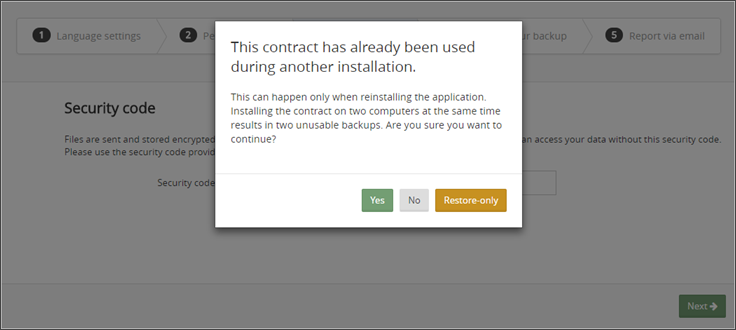
Option 2: After installation
It is also possible to switch to the restore-only mode after the installation. In the Backup Manager configuration file, enter ReadOnlyMode=1 to the [General] section as shown in the example below.
[General] User=F80D2DAE6626366C0C6B0DF5646BB96 Password=0422DE1BCC38D59E6F64D3CF84EDDA7F1EBF4 EncryptionKey=7AB71698D289Ea3637FB4FF ReadOnlyMode=1
Disabling the restore-only mode
Option 1: Using the notification ribbon
As soon as the restore-only mode is enabled, you will see a notification under the main menu. To disable the restore-only mode, click the Switch to standard mode button on the notification.

Option 2: Through config.ini
If you use an older version of the Backup Manager (prior to 15.8), open the config.ini file and set the RestoreOnlyMode parameter to 0. Hold on till the changes are applied automatically (this usually takes about 15 minutes) or restart the backup functional process to let them take effect immediately.
Option 3: By reinstalling the device
One more way to exit the restore-only mode is by re-installing the Backup Manager. When you see the message offering you to enable the restore-only mode, click to continue with the regular backup and restore mode.
