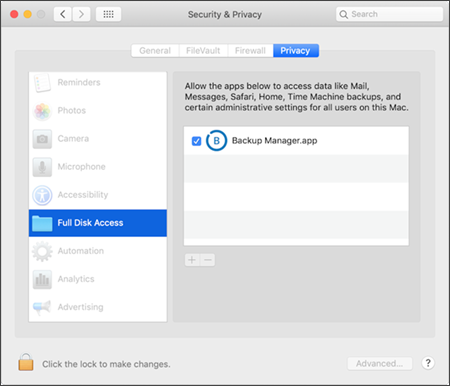macOS Full Disk Access
With the release of macOS 10.14 Mojave, Apple introduced new privacy controls to prevent third-party applications from interacting with your private data without authorization.
These privacy controls are present on all macOS devices from 10.14 Mojave newer. See Supported operating systems for a list of supported macOS operating systems.
The privacy controls’ default setting is block, and where an application requires access to protected private data (for example Backup Manager when backing up the computer) it must first be granted Full Disk Access.
Data classed as protected by Apple includes Mail, Messages, Safari, Home and Time Machine backups.
To enable Full Disk Access for Backup Manager:
- Go to System Preferences and choose Security & Privacy
- Select Privacy then Full Disk Access
- Click on the padlock in the bottom left corner to unlock and allow changes
- Enter the computer’s administrative account credentials when prompted
- Click the plus icon below the main window to add an application
- Use Finder to navigate to the Applications folder and select Backup Manager
- Click Open
- Ensure the Backup Manager box is ticked in the main window
- Close the Security & Privacy window