Continuous Restore for Virtual Disaster Recovery
Virtual Disaster Recoveries can be performed on request or set it to the Continuous Restore mode where data recovery is synchronous with backups performed in the source system.
Requirements
The Continuous Restore requires a dedicated computer or virtual machine that must not be used for other purposes (learn more).
Device passphrases
To find the device name, passphrase etc. for automatically installed devices, please see Getting passphrases for automatically installed devices.
If you do not know the Encryption Key or Security Code for a regularly installed device, you will need to retrieve this information before progressing. This can be done by converting the device to use passphrase-based encryption. See Convert devices to passphrase-based encryption for full details.
Enabling the Continuous Restore mode
Continuous Restore can be enabled either in Recovery Console or by installing Backup Manager in restore-only mode. Information on configuring this from Backup Manager can be found here: Continuous restore in Backup Manager.
Recovery Console instructions
This can be found from the Downloads page in Management Console, or from the Backup Downloads page on our website.
The Continuous Restore mode is the predefined option in the Recovery Console. You can manage the setting for each device through the Continuous Restore checkbox to the left of each device name.
- Add the device to the Recovery Console following these steps
- Once the device has been added and configured correctly, tick Continuous Restore which can be found to the left of the device name in the Devices panel
- The Virtual Disaster Recovery will now begin running in Continuous Restore mode. If you need to amend any settings, this can be done by launching Backup Manager for the device and changing settings from Continuous restore > Virtual disaster recovery
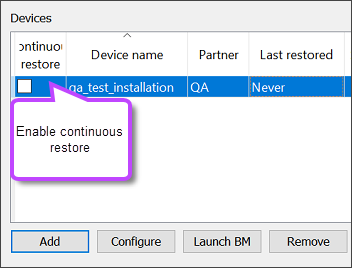
If you click 'Launch BM' before configuring continuous restore as above, you will find the content of the tab is greyed out and you cannot make any changes. Enable continuous restore first before launching the Backup Manager client.
Using virtual machines in-between restore sessions
The target virtual machine is not supposed to be in use while the Continuous Restore mode is active. If your recovery software detects that the virtual machine was started in-between restore sessions, further restores are blocked and a warning message appears. This is done to prevent possible data loss.
There are several ways to unblock the Continuous Restore process:
- Click the Unblock button in the warning message
- In Backup Manager, go to Continuous restore > Virtual disaster recovery and then click Restore. This will initiate a quick delta restore that will overwrite the changes at the target location (if any)
- In the Recovery Console, right-click the device and choose Unblock from the context menu
After this is done, the continuous restore process will be fully functional again.
If the virtual machine may contain changes that you want to keep, please make a copy of it before you unblock the Continuous Restore mode.
The recovery software checks if the virtual machine has been in use before each virtual disaster recovery session. If you are sure no important data is added to the virtual machine, you can disable these checks and have the previous version overwritten without warning messages. To do it, add VdrRestorePolicyForceOverwrite=1 to the [General] section of the configuration file belonging to your recovery software.
The setting applies to all backup devices installed on the current computer (one device for the Backup Manager or multiple devices for the Recovery Console).
