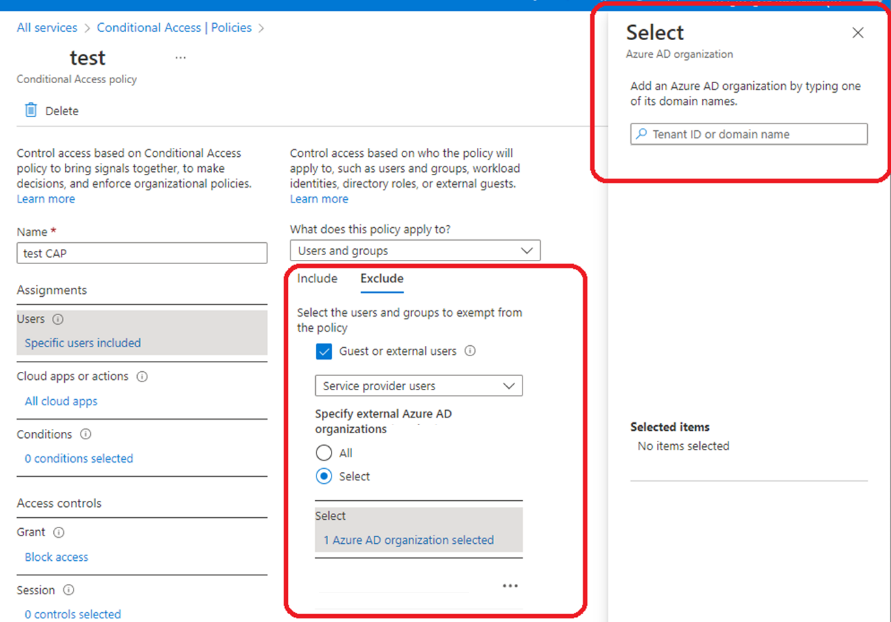Troubleshoot errors in Cloud Commander
This article describes error messages or problems you may encounter while setting up or using Cloud Commander and provides steps you can take to resolve them.
Customer tenant setup
Device compliance settings are not configured for your organization, which is required by the following Conditional Access policies to grant access
Cause: The customer has Conditional Access policies blocking access for Cloud Commander.
Resolution: Exclude your MSP from your customer's Conditional Access policies.
When this error displays in the Tenant details pane, we list links to all the Conditional Access policies that Microsoft reported as having blocked access.
You'll need to be signed in to your customer's Microsoft Partner Center to access the linked Conditional Access policies.
Use the links to go directly to the customer's policy. If the policy blocks access to your MSP, then exclude your MSP following these steps:
- Select Users and then Exclude.
- Select the checkbox for Guest or external users.
- Choose Service provider users.
- To specify external Microsoft Entra organizations, choose Select.
- In the right pane, enter your MSP Tenant ID. For instructions to find your Microsoft Entra tenant ID, see the Microsoft documentation.
For more information about the policy adjustments that are needed, see the Microsoft documentation.
If you retry this step after excluding your MSP from the customer's Conditional Access policies and you still have an error, please contact our support team.