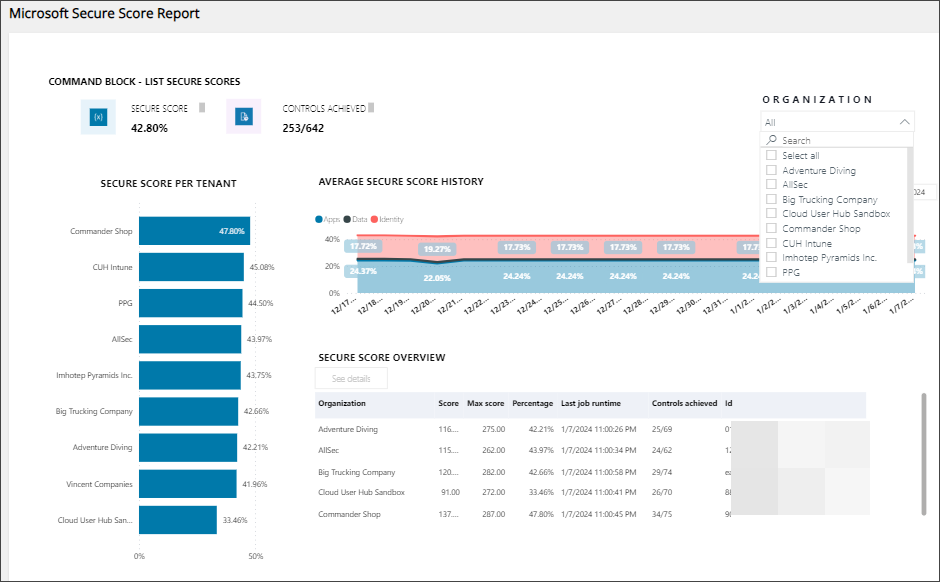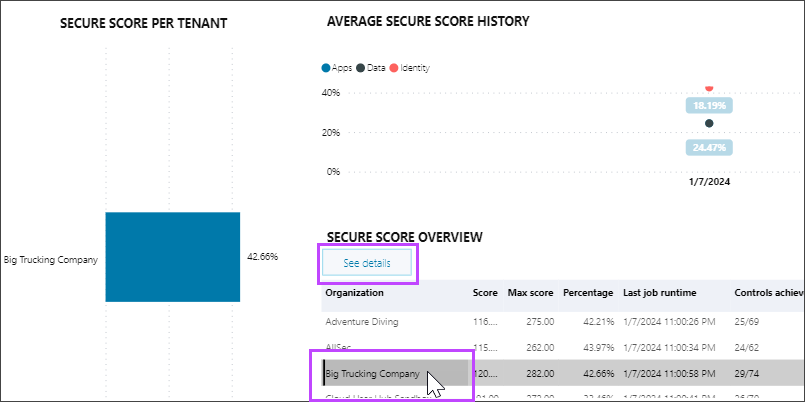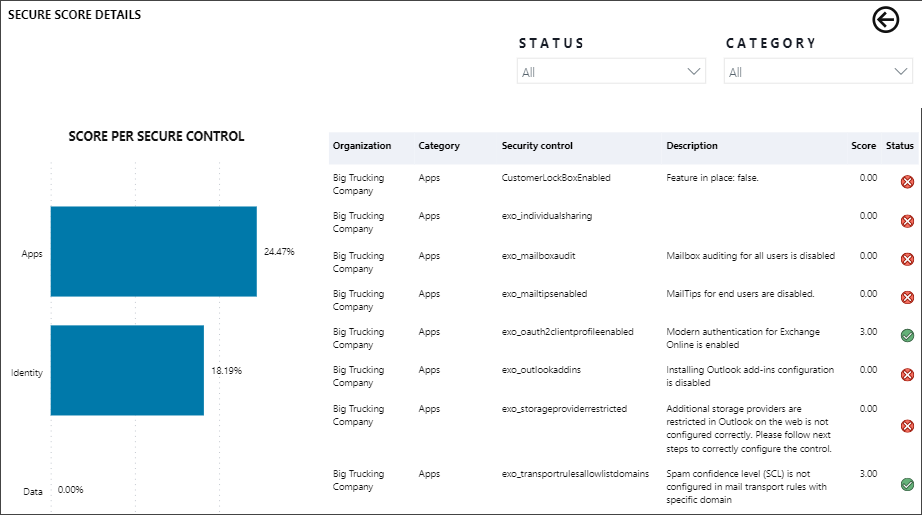Microsoft Secure Score report

Microsoft Secure Score is the measurement of an organization's security posture, with a higher number indicating more recommended actions taken. Following the Secure Score recommendations can protect your organizations from threats. See the Microsoft documentation for more information about Microsoft Secure Scores.
In Cloud Commander, use the Microsoft Secure Score report to review and analyze the Microsoft secure scores for one, some, or all your managed tenants in one interface. Using the report, you can also view security trends for your managed tenants over time.
The report changes dynamically based on your selections in the report. For example, if you select a row in the Overview section, the report displays data only for the specific organization and product in that row. For more options to search, filter, and export report data, see Tools for sorting, filtering and exporting report data.
Cloud Commander updates the Microsoft Secure Score report for each managed tenant at midnight, 00:00, every day. When you onboard new tenants to Cloud Commander, they are added to this daily update schedule and are added to the Microsoft Secure Score report.
Prerequisites
- You must be assigned the Microsoft Secure Scores reader role. After you are assigned this role, you will be able to see the report after its daily midnight refresh.
View the Microsoft Secure Score report
- In the , select
 Reports > Microsoft Secure Score report.
Reports > Microsoft Secure Score report.The report displays with data for all your managed tenants.
The report updates every day at midnight. When you first set up Cloud Commander, the report is empty until it runs the first time. When you add new customers, they are included in the report after its scheduled daily run.
- To view the report for one customer, select its checkbox in the Organization drop-down menu.
- To view the report for multiple customers, hold the Ctrl key and select multiple checkboxes in the Organization drop-down menu.
View the Secure Score details for one customer
- In the , select
 Reports > Microsoft Secure Score report.
Reports > Microsoft Secure Score report. - In the Secure Score Overview section, select the name of the customer.
- Select See details.
The Secure Score details display for the customer showing each security control score and status.
- To return to the main Microsoft Secure Score report, select the back arrow icon at the top right.
Tools for sorting, filtering and exporting report data
You can sort and filter the report and use the More options menus to export the data or view the data in a different way.
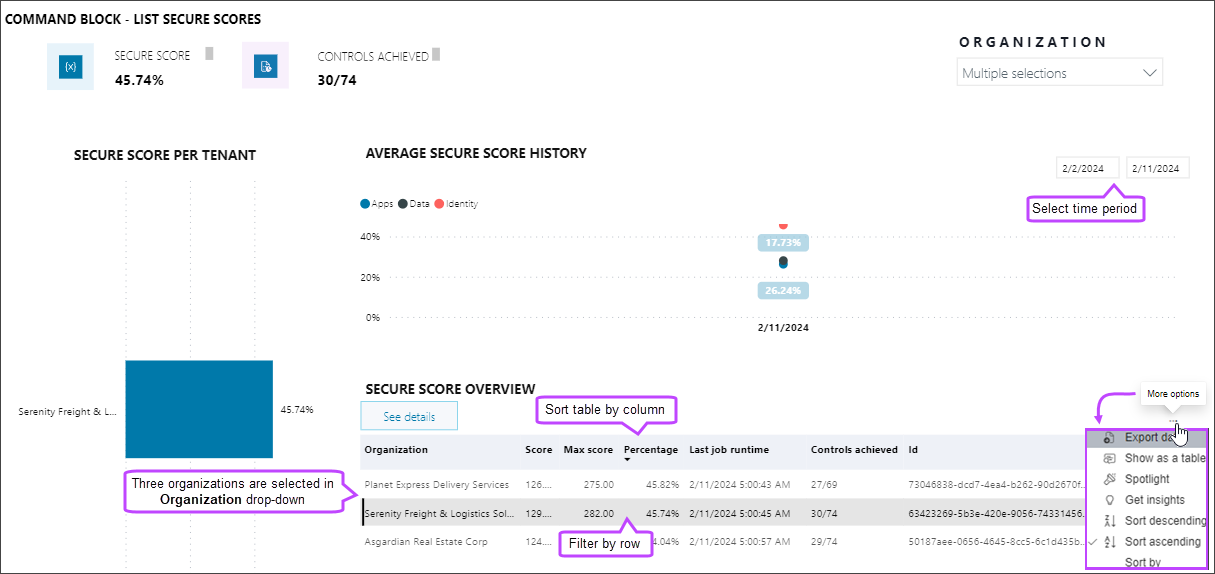
Data reported
| Data | Description |
|---|---|
| Secure Score | Average Secure Score for all selected customers. |
| Controls achieved | Aggregate number of the security controls achieved vs the total number of controls for all the selected customers. |
| Secure Score per tenant | Imported Microsoft Secure Score for each selected customer. Select a tenant in this graph to filter the report view. To end the filter, click in the graph area but not on a tenant. |
| Average Secure Score history | Secure Score history categorized as Apps, Data, or Identity. The trendlines show the Secure Score's progression over time. Change the from-date and to-date to view a specific time frame. |
| Secure Score overview | Displays data for each selected customer. From this overview list, you can view the details for one customer. |
Updated: Aug 14, 2025