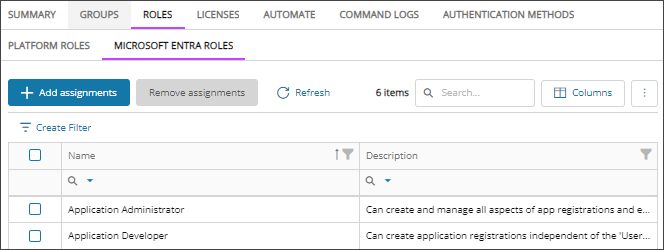Assign Microsoft Entra ID roles to users
Cloud Commander will be decommissioned and stop functioning on May 13, 2026. You can use the product until that date.
Review and update workflows to remove any dependencies before the product is decommissioned.
Support, bug fixes, and security patches will be available until April 13, 2026.
Use Cloud Commander to add Microsoft Entra ID role assignments to Microsoft Entra ID users.
Prerequisites
- You must be assigned the Users reader or User Administrators role, the Role Administrators role, and the Microsoft Entra Role Writer scoped to the tenants you want to manage.
Assign Microsoft Entra ID roles to a user
- In the , select
 Identity > Users.
Identity > Users. - On the Users page, select the user's name to view the details.
- Go to the Roles tab and select the Microsoft Entra Roles tab. See the Microsoft documentation for all the Microsoft Entra built-in roles.
When multiple customers are selected in the customer selector at the top of the dialog only options that apply to all selected customers display.
- Select Add assignments.
- Select the checkboxes for the roles you want to assign and select Next.
- Review your selections. If you need to make changes, select Back. Otherwise, select Confirm.
- Select Done.
The roles are assigned to the user, and the roles display in the user's details on the Roles - Microsoft Entra Roles tab.
Updated: Jan 09, 2026