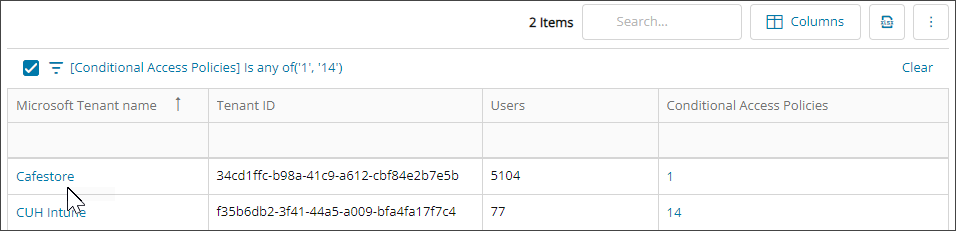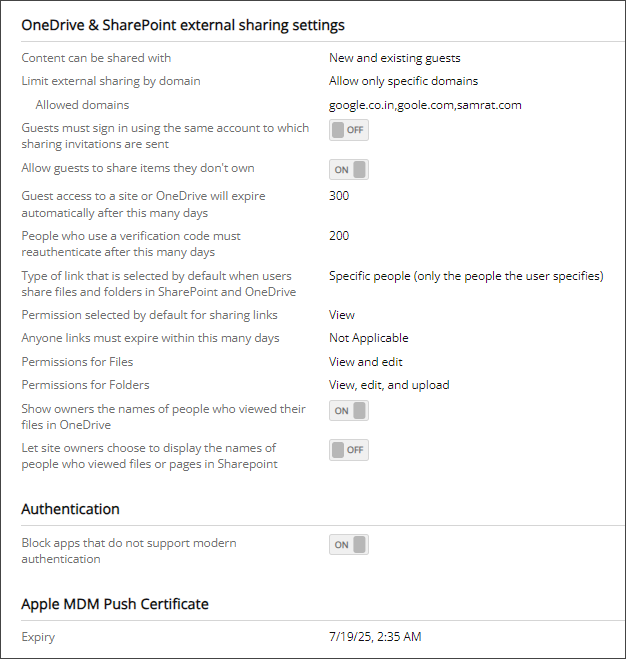View tenant settings
The Tenant Security page lists all your managed tenants, including tenant ID, number of users, and number of Conditional Access policies. Depending on your assigned Cloud Commander roles, you can drill down to view tenant settings.
Tenant settings displayed in Cloud Commander
We recommend reviewing the Microsoft documentation for more information about each tenant setting.
- OneDrive & SharePoint external sharing settings: View the organization-level sharing settings for SharePoint and OneDrive to ensure that content can be shared with appropriate users, groups, domains, and that access is revoked at the desired time. For a description of each setting, see Microsoft documentation: Manage sharing settings.
- Authentication: Check if a tenant blocks apps that don't support modern authentication. See Microsoft documentation: Block apps that don't support modern authentication.
- Apple MDM Push Certificate: Check the expiry date for a tenant's MDM Push Certificate, which enables Microsoft Intune functions for the tenant. For information about Apple MDM push certificates in Microsoft Intune, see Microsoft documentation: Get an Apple MDM push certificate.
Prerequisites
- You must be assigned the Administrators role to view Tenant Security in the .
- You must be assigned the Microsoft Endpoint Manager Device Reader and the Microsoft SharePoint Online Reader roles scoped to a tenant to view their tenant settings.
View tenant settings
- In the , select
 Security > Tenant Security.
Security > Tenant Security. - Select the tenant's name to view the settings.
If you are not assigned the required roles to view settings for a tenant, the tenant's name is not a link.
The Overview tab displays with the tenant settings. Here is an example of tenant settings:
Related articles
- Tenant security
- Microsoft documentation: Manage sharing settings
- Microsoft documentation: Block apps that don't support modern authentication
- Microsoft documentation: Get an Apple MDM push certificate
Updated: Aug 01, 2025