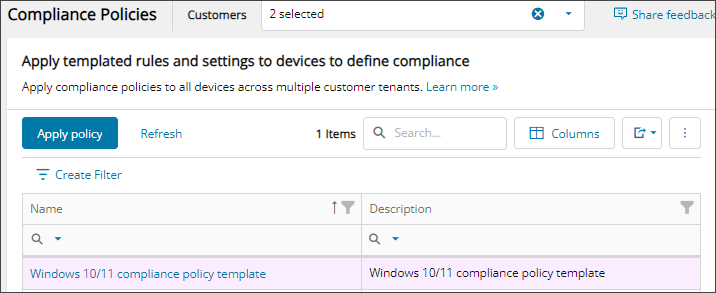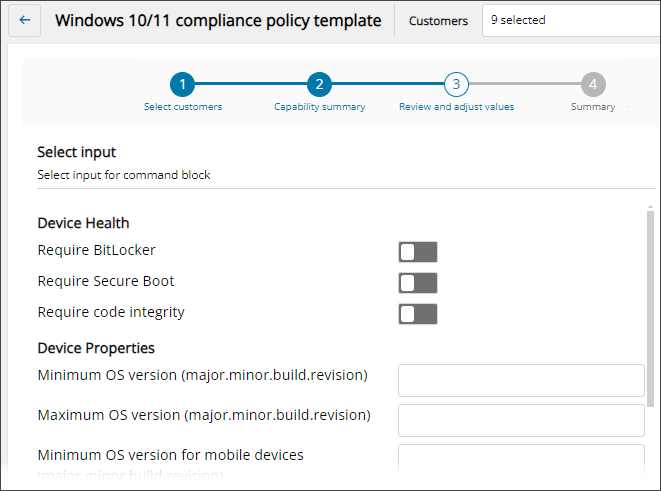Apply compliance policies
Cloud Commander will be decommissioned and stop functioning on May 13, 2026. You can use the product until that date.
Review and update workflows to remove any dependencies before the product is decommissioned.
Support, bug fixes, and security patches will be available until April 13, 2026.
Microsoft Intune includes compliance policies that your organization can set up to ensure your data and systems meet specific legal, industry, or internal standards for security, privacy, and data protection.
When you apply a compliance policy you can customize its compliance values to meet your needs.
Using Cloud Commander, you can:
Prerequisites
- You must be assigned the Microsoft Endpoint Manager Device Configuration and Policies Writer role scoped to the tenant.
Apply a compliance policy
- In the , select
 Assets > Compliance Policies.
Assets > Compliance Policies. - Filter or search to find the compliance policy you want to apply and click in the row for that policy to highlight it.
- Select Apply policy.
- Use the drop-down menu to select the Customer where you want to apply the policy and select Next.
The pre-selected customers are taken from the customer selector, but you can select other customers.
- Review the capability summary to see if you can perform the action on the selected customers.
- If you need to make changes, select Back. Otherwise, select Next.
- Review and adjust the compliance values. See the Microsoft documentation to Create the policy.
The settings and toggles available are the same ones you see in Microsoft Intune.
Example policy settings:
- Turn on and off the toggles for Add all users and Add all devices to configure where you want the policy applied. For example, if you select Add all devices, the policy is applied to all devices for the selected customers.
- Select Next.
- Review your selections. If you need to make changes, select Back. Otherwise, select Confirm.
- In the summary, select the link to go to the log where you action displays. The status shows if Cloud Commander successfully sent the policy.
View command logs for a compliance policy
View the history of when a compliance policy ran for a customer using the log list and details.
- In the , select
 Assets > Compliance Policies.
Assets > Compliance Policies. - Filter or search to find the policy and select the profile name to view its command logs.
- On the Command Logs list, select the log name or use the action menu to view the log details.
The log details display including summary and output data.
Updated: Jan 09, 2026