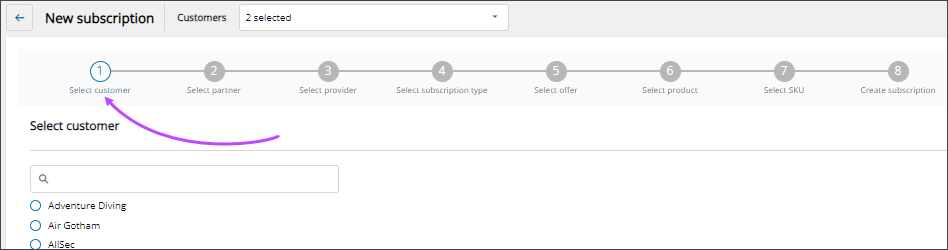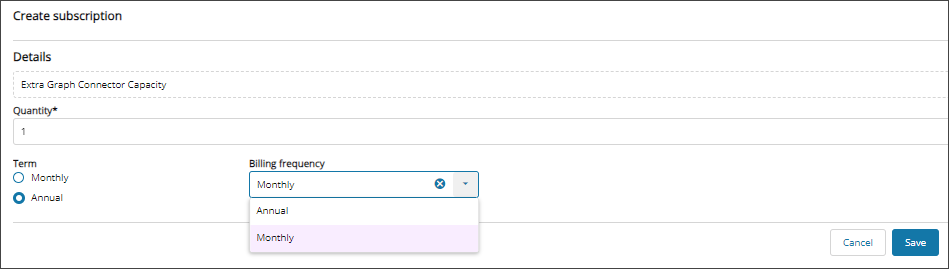Add subscriptions
Prerequisites
- You must be assigned the License Administrators and Subscription Management roles or be a customer assigned delegated license administration.
Add a subscription
- In the , select
 Licenses > Subscriptions.
Licenses > Subscriptions.
- Select New subscription.
A wizard opens to step you through the process.
- Select the customer who the subscription is for and select Next.
- Select the subscription type and select Next.
- If prompted, select the offer type and select Next.
- If prompted, select the product and select Next.
- If prompted, select the SKU and select Next.
- Review the subscription details, select the Quantity, Term, and Billing frequency, if applicable, and select Save.
The new subscription is added to the subscriptions list.
Next steps
Related articles
Updated: Aug 01, 2025