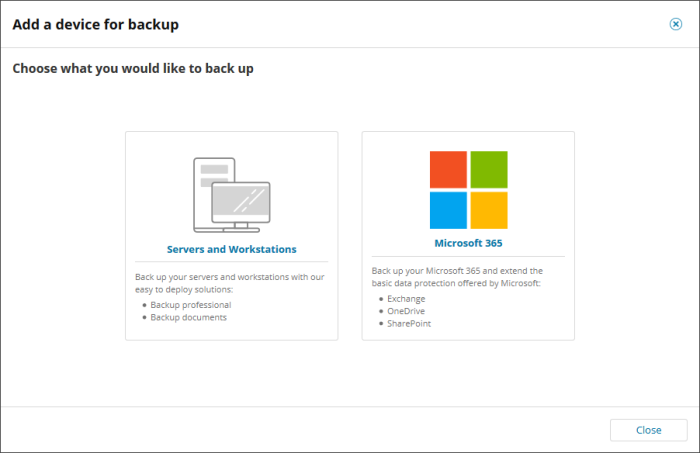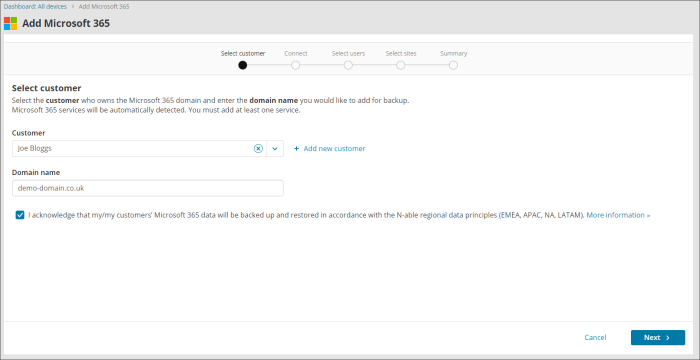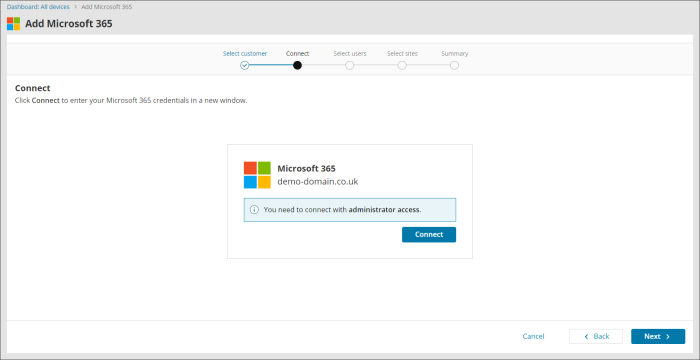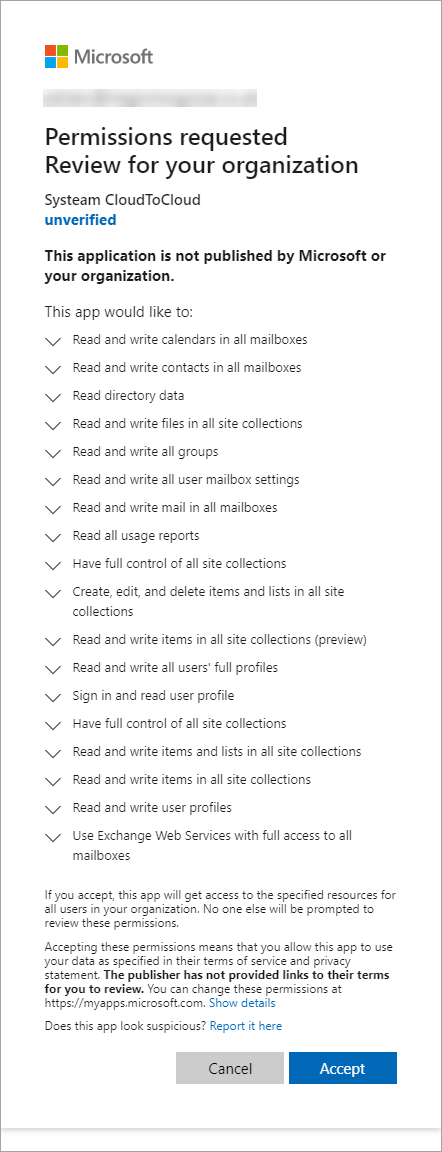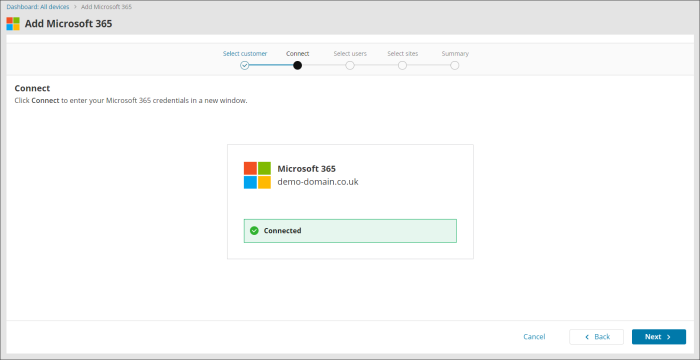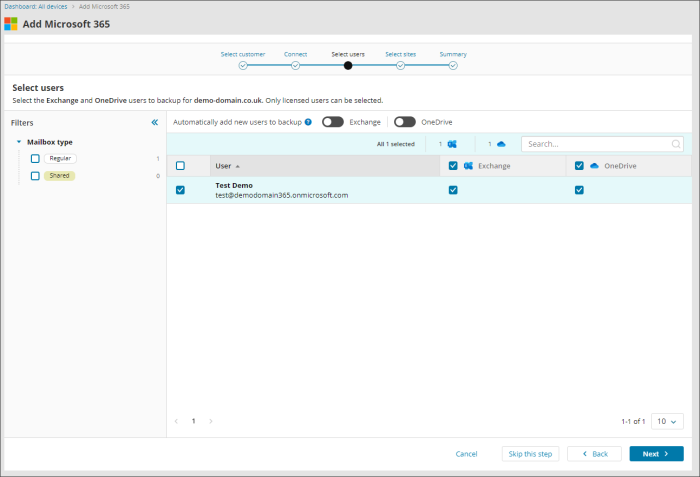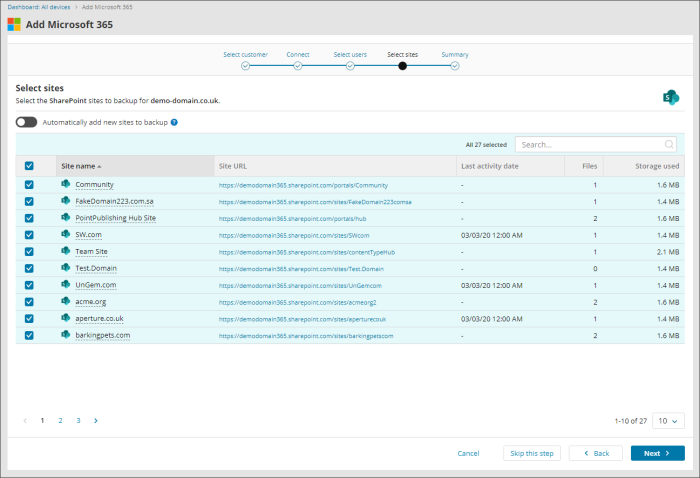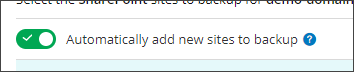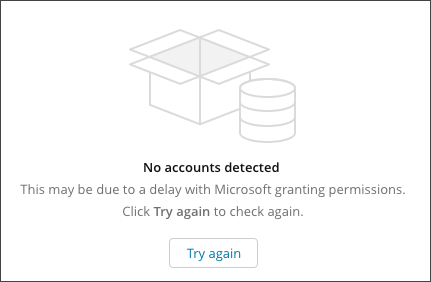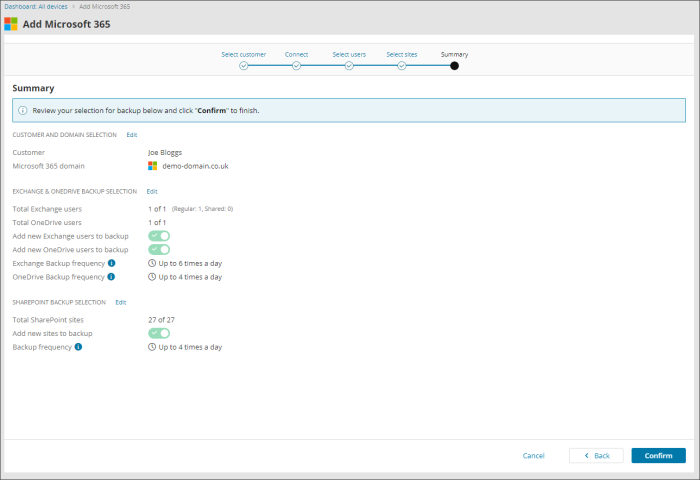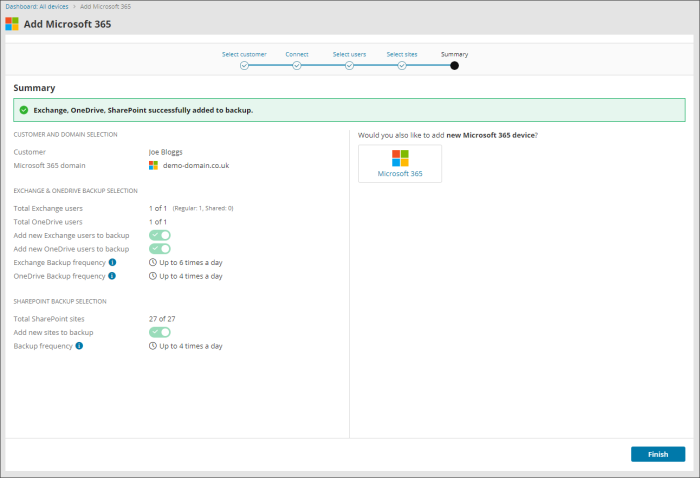Adding Devices for Microsoft 365
To add devices for Microsoft 365 deployment, follow the below steps:
Exchange, OneDrive and SharePoint
- Log in to the Console under a SuperUser account.
- Click Add > Microsoft 365
- Select the Partner from the customer dropdown or +Add new customer
- Enter the Domain name and accept that you acknowledge that Microsoft 365 data will be backed up and restored in accordance with our regional data principals, then click Next
- Connect to the domain using administrative access
- Accept the required permissions
- When the connection is established, and you see the Connected dialog below, click Next to continue
- View the Exchange and OneDrive accounts found in the domain and select the required data to backup
- Click Next to continue
- View the SharePoint sites found in the domain and select the required data to backup
- Click Next to continue
- Confirm the backup selection that has been made - use the Edit links to make changes if required
- Once confirmed, the domain or service with your selection has been successfully added - If you do not wish to add other services now, click Finish and you will see the device added to your list of devices
If you do not see the authentication page, make sure your browser is not blocking pop-up windows.
In cases where no users or sites show when adding a device, click Try again to check again.
If you are not adding SharePoint sites to the backup selection, click Skip this step
You can add further services by clicking the Add Microsoft 365 device button to the right of the Summary dialog or by editing the customer's backup selection.
See Microsoft 365 protection for details.