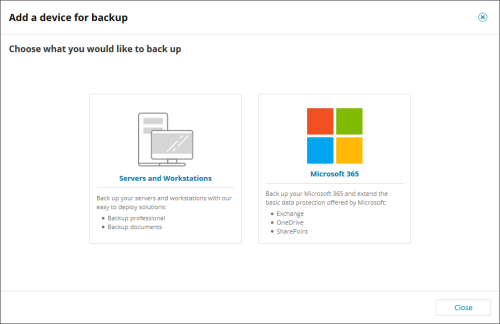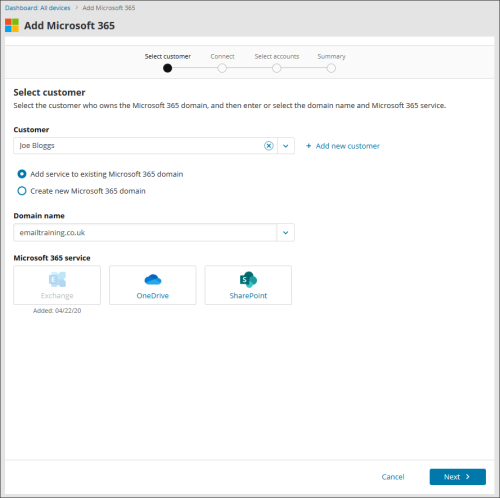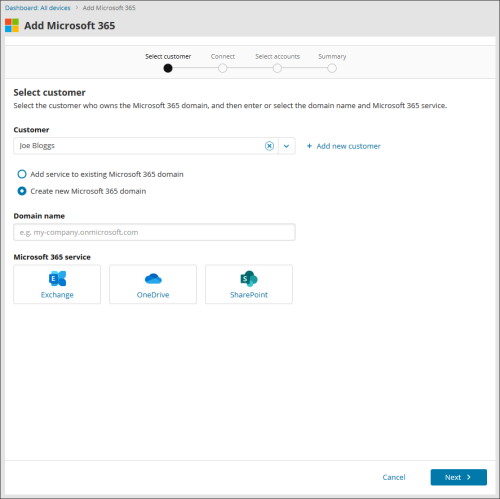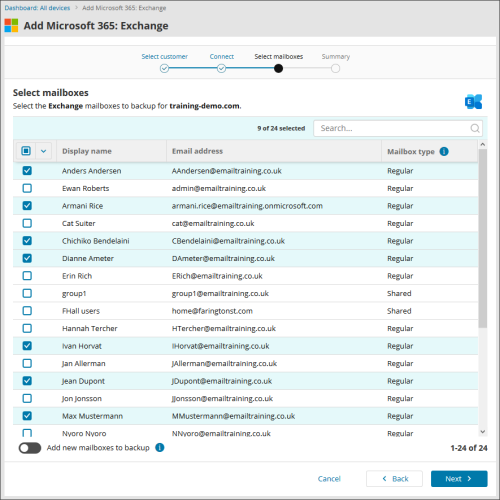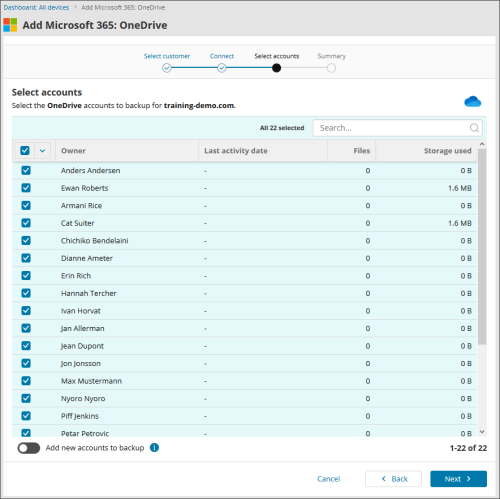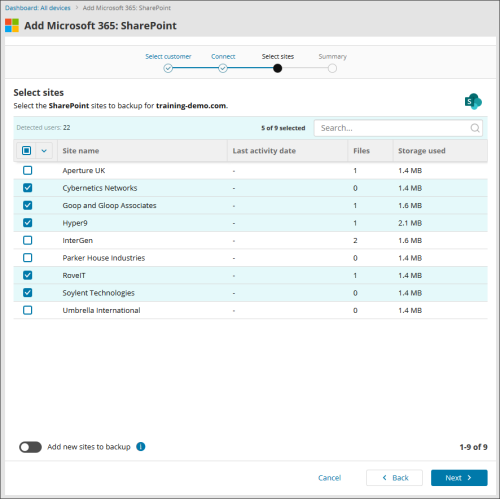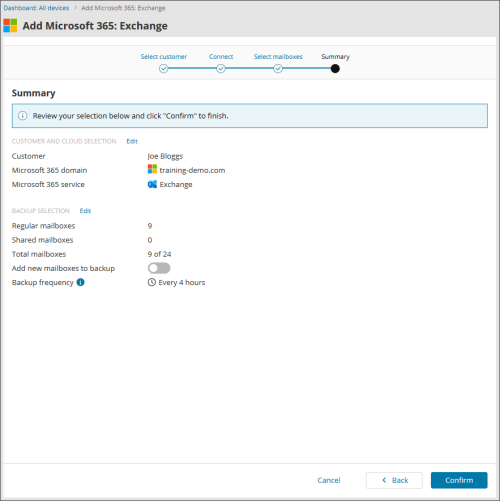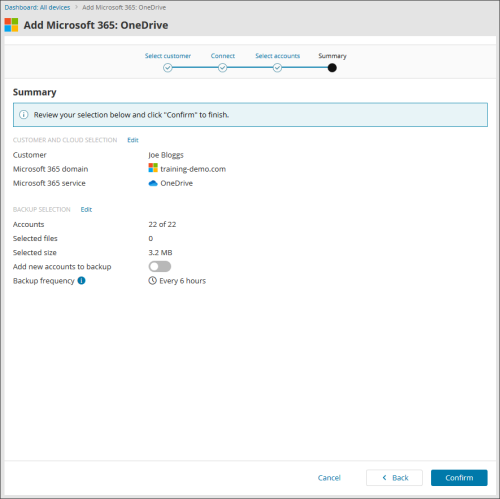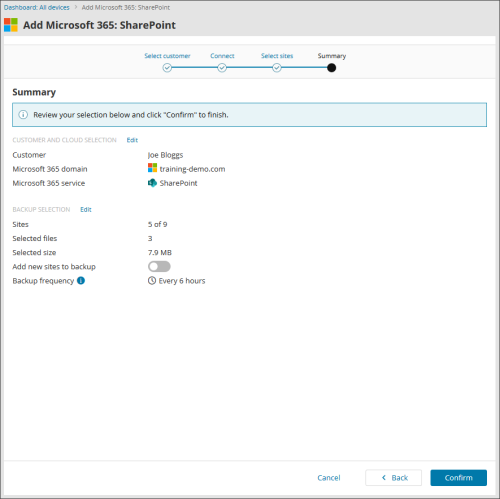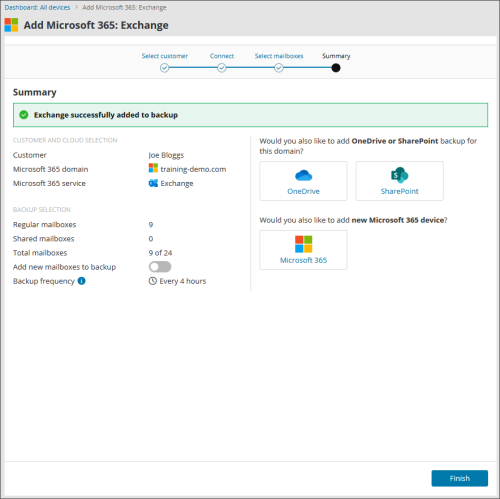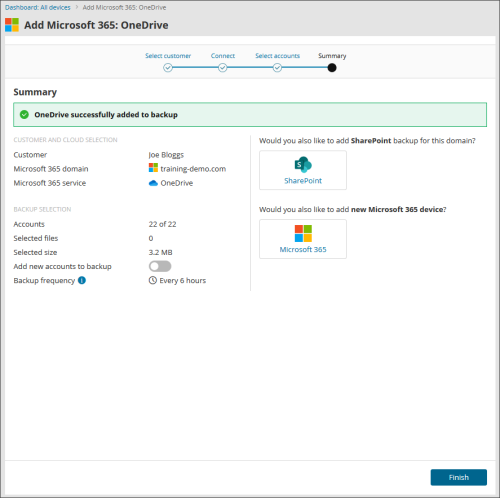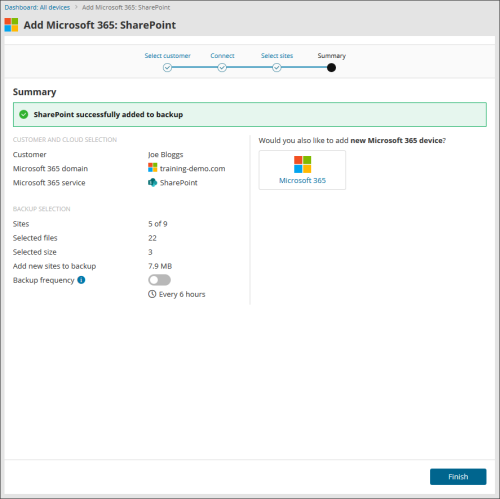Adding Devices for Microsoft 365 backup
To enable backup and recovery for Microsoft 365 domains, add them to the Console as devices. See below for detailed instructions.
- In the home module, click Add on the toolbar.
- Set the type of backup to Microsoft 365.
- Select the 'Partner' from the customer tree and select either:
- Add existing Microsoft 365 domain
- Select the domain name from the dropdown
- Select the service to add to the domain
- Create new Microsoft 365 domain
- Enter the domain name for the Microsoft 365 domain to add
- Select the service to configure
You will have opportunity to add extra services at the end of this process, or come back later to add these.
- Click Connect to enter your Microsoft Global Administrator account credentials.
- Accept the required permissions.
- When the connection is established, click next.
- View the Exchange Mailboxes, OneDrive Accounts and SharePoint Sites found in the domain and select the required data to backup. Use the switch at the bottom to enable or disable automatic backup of new accounts or sites.
- Confirm the backup selection made
- The domain or service with your selection has been successfully added. If you do not wish to add other services now, click close and you will now see the device added to your list of devices.
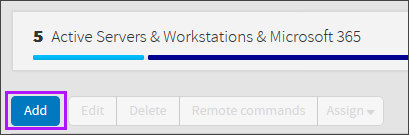
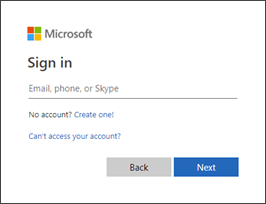
If you do not see the authentication page, make sure your browser is not blocking pop-up windows.
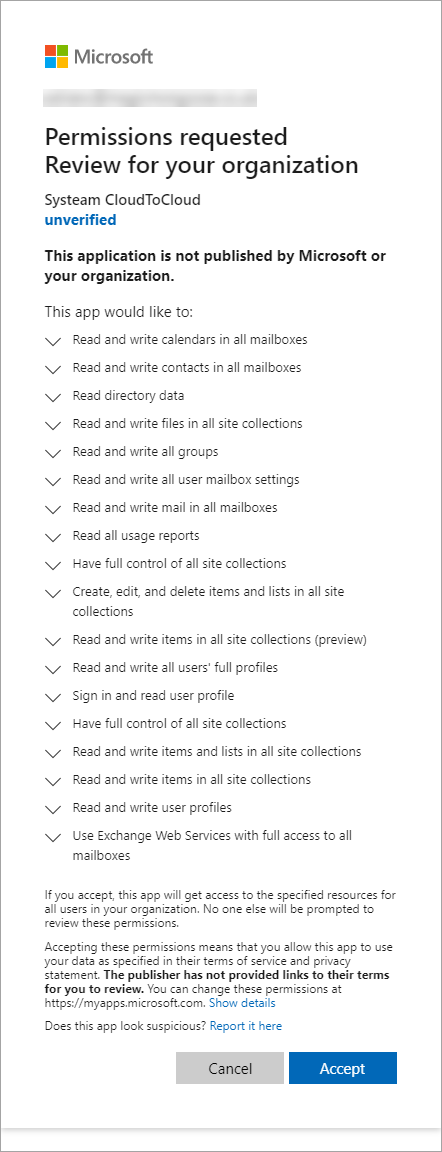
Do not click next until you have made a selection. This can be edited later to add or remove backup for accounts.
You can add further services by clicking the Add OneDrive, Add Exchange or Add SharePoint button at the side of the "Confirm backup" screen or by using the Add function.
Changed and deleted Exchange items are backed up every 4 hours. Changed OneDrive and SharePoint items are backed up every 6 hours.