Requirements Checker Troubleshooting
The Requirements Checker tests your system and setup to determine if the minimum standards required to run Report Manager have been met.
If you receive a warning, you can still proceed with the installation and run Report Manager, but the speed of execution of some tasks may be compromised. If the Requirements Checker fails during the testing of any item, you must correct the issue before you can continue with the installation. Below are the details for each requirement that is tested.
Report Manager requires a minimum of 200 GB free space on a dedicated Data Partition. This will allow Report Manager to:
- Import data from a N-able N-central server that monitors up to 5,000 services
- Retain data for up to 1.5 years (the data retention period is defined in the Report Manager Administration Console).
For Microsoft Windows Server, you need to install one of the following:
- 2012 Standard Edition
- 2012 R2 Standard Edition
- 2016 Standard Edition
For IIS settings, you need to configure one of the following:
- IIS 8.0 (Windows Server 2012)
- IIS 8.5 (Windows Server 2012 R2)
IIS 6 WMI Compatibility needs to be configured as one of the Management Tools feature for the Web Server (IIS) role on Microsoft Windows Server. See the Microsoft instructions for installing and configuring Windows Server.
There are a number of possible errors at this step. Review the error messages in the table below under Messages / Details and follow the steps given on the right, under Solutions:
| Message/Details | Solutions |
|---|---|
| Error Message A
The check detected your system is running Microsoft Internet Information Services (IIS) [IIS_VERSION] but ASP .NET 2.0 is set as Prohibited. Please set ASP .NET 2.0 to Allowed before running the installation. |
You must be logged on as a member of the Administrators group on the local computer to perform the following procedures, or you must have been delegated the appropriate authority.
|
|
Error Message B The check detected your system is running Microsoft Internet Information Services (IIS) [IIS_VERSION] but could not determine the access level of the ASP .NET 2.0 web extension. |
Please refer to the settings in the Installation Guide on the NRC for this release. These errors are most often seen when the roles and prerequisites have not been applied. |
|
Error Message C The check detected your system is running Microsoft Internet Information Services (IIS) [IIS_VERSION] but ASP .NET 4.0 is set as Prohibited. Please set ASP .NET 4.0 to Allowed before running the installation. |
|
Solution: If you are still getting Error Message C above when IIS Web Extensions are set to Allowed:
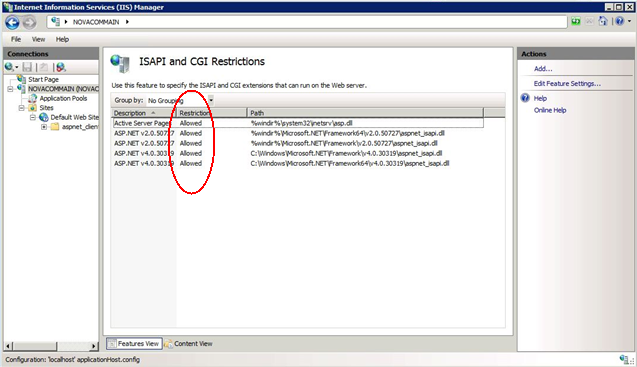
Solution 1
- Open Server Manager in Windows.
- Under Roles select Webserver (IIS).
- Ensure that you have selected all the role services under 'Management Tools'. If you have not, install them and retry the Requirements Checker.
Solution 2
- On the Report Manager server, navigate to Control Panel > Add/Remove programs.
- Remove both the Microsoft .NET Framework 4 Client Profile and the Microsoft .NET Framework 4 Extended programs.
- Restart the server and reinstall .Net 4.0.
Solution 3
- If Solutions 1 and 2 in this set do not work, the problem could be a result of missing information in WMI where we are performing this check. To confirm that WMI information is displayed properly do the following:
- Open WBEMtest.exe from the Run menu and Run as Administrator. Ensure that you are using the correct version of Windows Server.
- Click Connect.
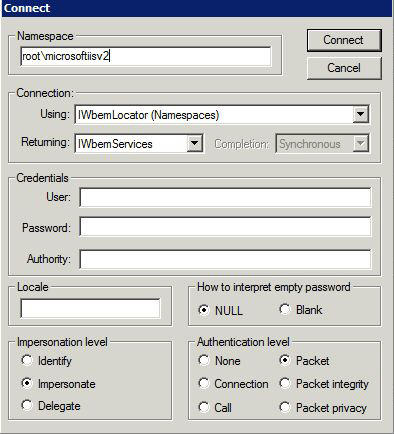
- Set the Namespace to root\microsoftiisv2 .
- Click Connect again.
- Select Enum Classes.
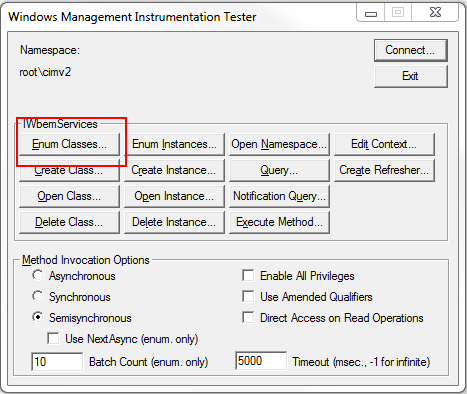
- In the Superclass Info dialog box, select Recursive.
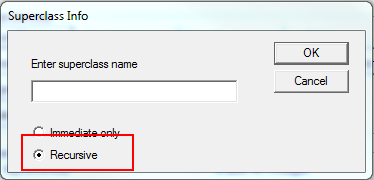
- Click OK.
- Scroll to the bottom of the list and double-click IIsWebServicesSetting.
- Select Instances and double-click the instance showing. There should only be one instance showing, as seen in the screenshot below.
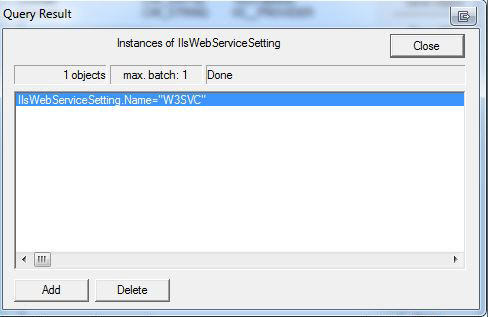
- Scroll down to WebSvcExtRestrictionList and double-click it.
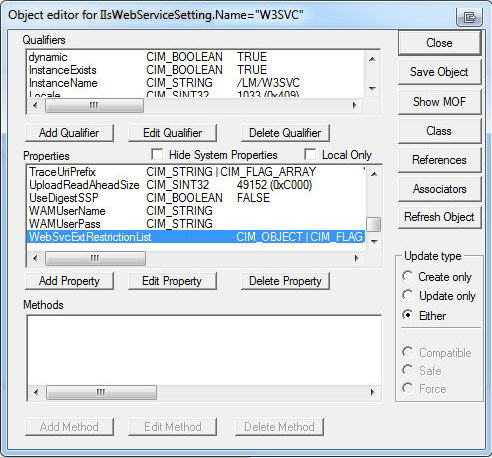
- Click View Embedded. You should get a window looking similar to this one:
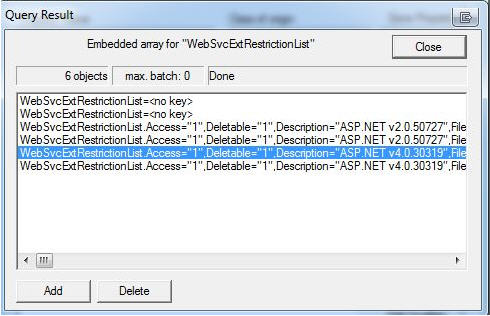
- If the last two entries are different and not showing as above (as in the example below), then it is likely that the .Net 4.0 installer did not update the entry with all the needed information.
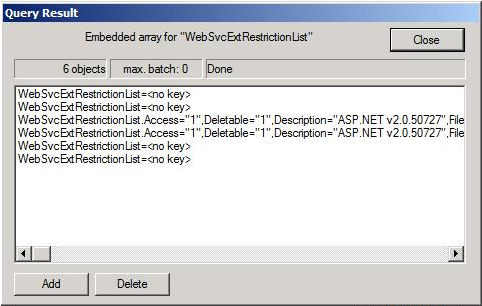
- Fix this as follows:
- Double click the incorrect entry and scroll down the Properties list until you see Description and double-click it.
- Make sure the entry reads as shown in the following screen capture and click Save Property.

- If required, do the same for the second incorrect entry.
- Select Save Property or Save Object if available on all open dialogs till you reach the first Wbemtest page again.
- Retest the Requirements Checker.
The Application Server role needs to be installed using Server Manager. See the Microsoft instructions to install and configure the Application Server role.
You need to download and install Microsoft .NET Framework 4.5 in order to meet the requirements for Report Manager5.0 SP5.
You must install Report Manager as a Local User. If you are trying to install Report Manager on a Domain Controller you will get an error message and the installation will stop. The reason for this is that the installation process creates a user account that must be added to a Local User's account group. A Domain Controller does not have a Local Users and Groups option available.
A minimum of one of the following versions of Microsoft SQL Server is required:
2012 Standard or Enterprise Edition
2014 Standard or Enterprise Edition
2016 Standard or Enterprise Edition
2017 Standard or Enterprise Edition
The Microsoft OLE DB Driver for SQL Server is a mandatory requirement for Report Manager to function. Report Manager will not install without it.
See the Microsoft download instructions, release notes, and driver announcement for more details.
During the Requirements Checker verification of your system, the step Checking SQL Server Version may fail with one or more of the following error messages. If the error refers to the SQL Server Version itself, please check the SQL Server Version that you are running and update it as required.
During the Requirements Checker verification of your system, the step Checking Reporting Services Version may fail with one or more of the following error messages.
| Messages/Details | Solutions |
|---|---|
|
Error message The check detected your system has Microsoft SQL Server Reporting Services [SSRS_VERSION] installed, but is not currently running. Please start the Microsoft SQL Server Reporting Services service and try again. |
|
|
Error message The check detected your system has Microsoft SQL Server Reporting Services [SSRS_VERSION] installed, but could not determine if it is running. Please start the Microsoft SQL Server Reporting Services service and try again. |
|
|
Error message The check did not detect Microsoft SQL Server Reporting Services [SSRS_VERSION] on your system. |
You must select Reporting Services as a feature in SQL Server During SQL server installation, you will come across a wizard called "Feature Selection". Make sure you select "Reporting Services" under Instance Features, and proceed with installation. |
|
Error message The check detected your system is running [SQL_VERSION], but the SQL Server Agent service is not running. Please start the SQL Server Agent service and try again. Error message The check detected your system is running [SQL_VERSION], but the SQL Server Agent service is not set to Automatic mode. Please change the setting to Automatic and try again. Error message The check detected your system is running [SQL_VERSION], but the SQL Server Agent service is not set to Automatic mode and not running. Please change the setting to Automatic, start the service and try again. Error message The check detected your system is running [SQL_VERSION], but could not detect the SQL Server Agent service. Please make sure the service is installed and try again. |
|
Ensure that port 1433 is open on any Firewall between N-able N-central and Report Manager. N-able N-central connects to the Microsoft SQL Server database through port 1433. If you have defined a custom port, please ensure that port is open instead.
Report Manager will use ports 80 and 443 ftd accessing the Report Interface and the Administration Console and to establish new data source connections.
During the Requirements Checker verification of your system, you may get the following warning message at the step Checking Windows Firewall settings.
| Messages/Details | Solutions |
|---|---|
|
Warning message The check detected that Windows Firewall is enabled and TCP port 1433 is not open. |
Open TCP port 1433 in Windows Firewall or/and disable the Windows Firewall. |
You need to have a minimum of Microsoft SQL Server 2012 Standard or Enterprise Edition, Microsoft SQL Server 2014 Standard or Enterprise, or Microsoft SQL Server 2016 Standard or Enterprise Edition. The SQL Server Authentication must also be set to SQL Server and Windows
During the Requirements Checker verification of your system, Checking SQL Server Login Mode may fail with the following error message.
| Messages/Details | Solutions | ||
|
Error message The check detected the SQL Server Authentication is set to Windows only. The SQL Server Authentication must be set to SQL Server and Windows. |
Set the SQL Server Authentication Mode for Report Manager
|
The check did not detect SQL Server Integration Services on your system, or the version detected doesn't meet our requirement.
The check did not detect SQL Server Integration Services on your system or the version detected doesn't meet our requirement.
The check detected that the SMTP server has not been configured correctly.
After the installation of SQL Server Reporting Services, you need to configure report server email settings. If your SMTP server has not been configured correctly, you will get a warning at this step and the installation will still proceed. However, you still need to specify which SMTP server or gateway on your network to use for email delivery.
Automatically correct this issue:
- In the Requirements Checker, click Fix Selected.
- Provide the credentials on the pop up that appears.
- Click Save. After you click Save, the Requirements Checker will retry the checks.
Manually correct this issue:
In Microsoft SQL Server Reporting Services Configuration Manager, specify the Sender Address and the SMTP Server for the E-mail Settings.
The check has detected that you have an execution account specified, which needs to be removed for Report Manager.
Automatically correct this issue:
- In the Requirements Checker, click Fix Selected to remove the execution account automatically. After this is done, the Requirements Checker will retry the checks.
Manually correct this issue:
In Microsoft SQL Server Reporting Services Configuration Manager, do not specify an Execution Account.
The check detected that your system is running an unsupported version of N-able N-central. In order to continue with the installation, you will need to upgrade your version of N-able N-central.
Refer to the N-able Resource Center (NRC) for the N-able N-central download information.
Patch Data Consistency is checked only during an upgrade and not during a new installation of Report Manager.
During an upgrade, the installer may encounter duplicate records in the Report Manager database.
When this happens, the installer prompts you with a message to make you aware of the issue. The installer is able to fix this issue, but with small losses in historical patch installation status data. Current patch installation status data will not be affected. The installer asks for your agreement before going ahead with the necessary changes.
Why fixing detected Patch discrepancies is necessary
-
Duplicate records will impact the accuracy of patch reporting.
-
Duplicate records will grow with each execution of the ETL, and cause the ETLs to become increasingly larger and longer in duration.
Consequences of this fix
-
The first ETL will be longer than usual but subsequent ETLs will be quicker and there will be no increasing growth of the ETL.
-
Some installation history will be lost (for example, patch installed on one day, removed on another day, then reinstalled on a later day).
-
Current patch installation status data will not be affected.
The check has detected that you have an ETL running.
Best Practice: Wait for ETL to finish
The best practice is to wait for ETL to finish before retrying the Requirements Checker. While the ETL runs, you can check its status by reviewing Task Manager for dtexec.exe. After the ETL is finished, click Retry Checks.
If required: Stop the ETL
If required, you can stop an ETL by clicking the Fix Selected button that appears at the bottom of the screen if you are trying to install when an ETL is running. A progress dialog appears as ETLs are being stopped. After this is completed, the Requirements Checker will automatically retry the check.
The check detected that your system is running an unsupported version of Report Viewer. In order to continue with the installation, you will need to upgrade Report Viewer to version 10.
